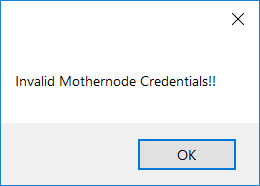
If you have previously successfully installed the Mothernode CRM Outlook Plugin, and you now see the Invalid Credentials message appear during your Outlook session, this is an indication that your Mothernode Outlook Add-in settings are not 100% accurate.
It’s recommended to access the Mothernode Outlook Plugin settings, and if needed, re-enter the settings to ensure that they completely match the information in your Mothernode account.
Click Settings from the Outlook Add-ins menu:
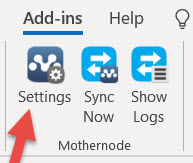
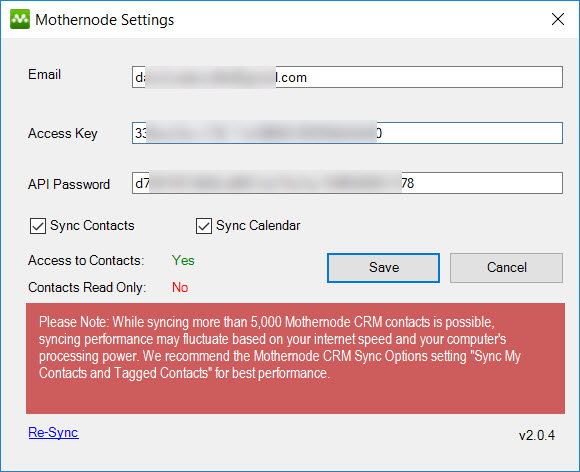
You may need assistance from your administrator in comparing the Email Address, Access Key and Password in the settings window, with the Permissions information in your Mothernode account settings.
Update any data in the Settings window that doesn’t match your Email, Access Key and API Password stored in your Mothernode CRM account, and click Save.
If the Invalid Mothernode Credentials message continues to appear, it’s probable that copying-pasting data into the Settings window left an unwanted space or character in one or more of the fields, and a single space can make the credentials invalid, so it’s recommended to do the following:
- Completely delete the data in all three fields, and use your Delete key to confirm that there are no spaces in each of the fields.
- Re-enter (do not paste) your email address, which must be the same as your Mothernode login.
- Paste your Mothernode Access Key into the Access Key field, removing any spaces at the beginning or end of the key that might have resulted from pasting.
- Paste your Mothernode API Password into the API Password field, again removing any spaces at the beginning or end of the password that might have resulted from pasting.
- Check the Sync Contacts and Sync Calendar check-boxes if you haven’t already done so.
- Click Save.
- Close and Re-Start Outlook to ensure that the new Settings will take effect.
The error message should no longer appear, and all Mothernode Outlook Add-in functions should now be fully functional.
<script type=”text/javascript”>var mnWebFrmK=’WgOjDq’;var mnWidth=320;var mnHeight=1200;var mnSRC=’https://i2beta.mothernode.com/’;</script><script src=”https://i2beta.mothernode.com/webform2.js”></script>

