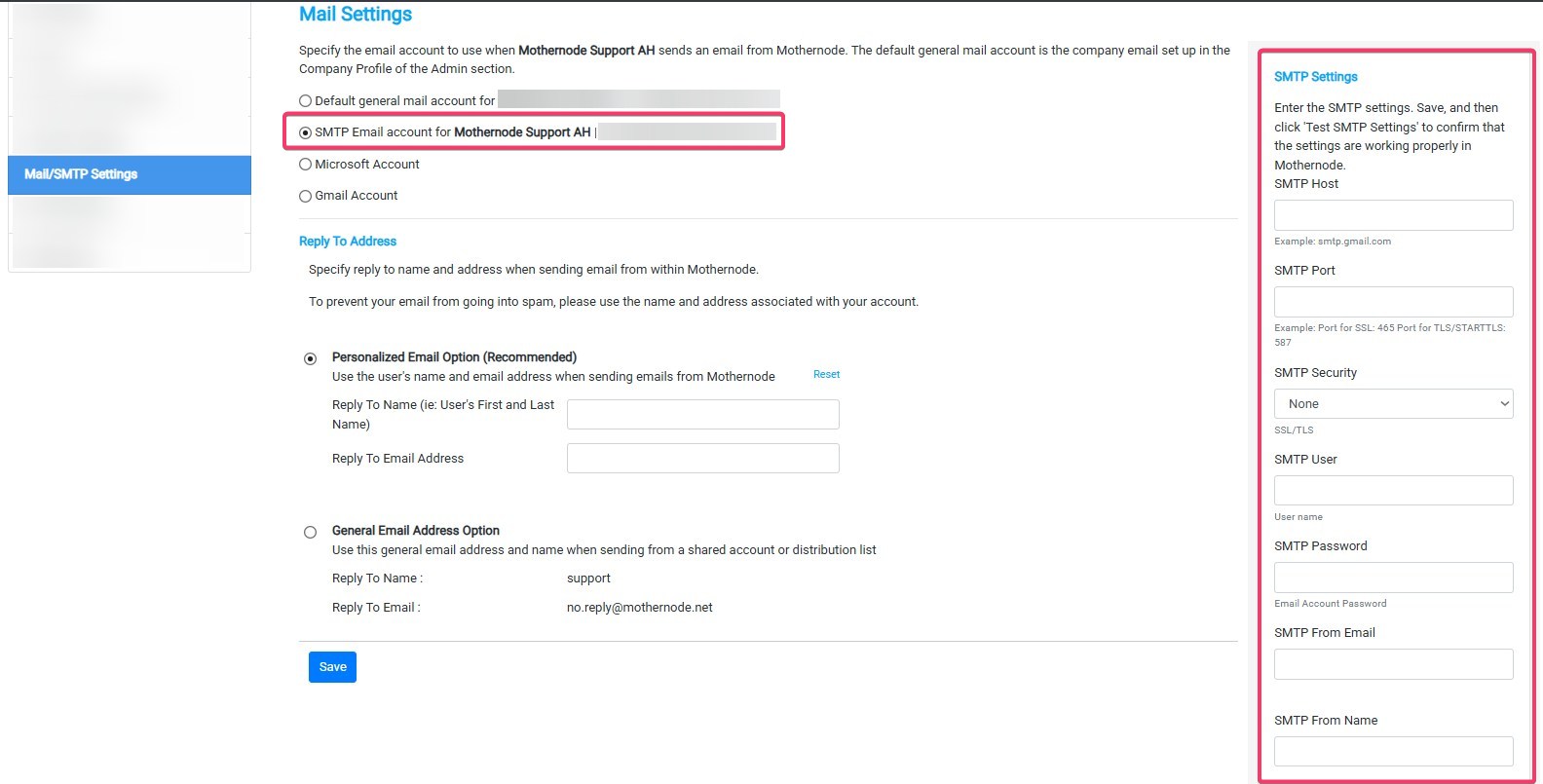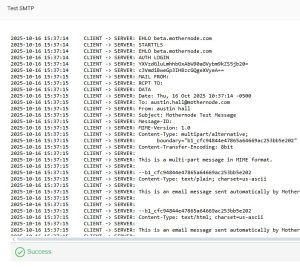Mothernode allows users to send emails directly from within their Customer, Contact, and Lead/Opportunity records.
Using Mothernode’s built-in email functionality provides several benefits:
- Automatically attaches your email correspondence to the related Mothernode record.
- Enables the use of email templates with merge fields, allowing you to personalize communication and save time.
Note: Standard email templates are separate from Mothernode’s Marketing Automation templates.
Your sending email address (e.g., Outlook, Gmail) must match the email address in your Mothernode company profile to ensure successful email validation and posting to CRM records.
SMTP Setup Overview
To send emails from within Mothernode, users must configure their SMTP settings in their user account.
This configuration allows your outgoing emails to display your correct “Reply-To” information—providing a seamless experience that mirrors sending emails directly from Outlook, Gmail, or another email client.
Administrators can also configure SMTP settings for users under Administration > User Accounts.
The steps below apply to users setting up their own email settings under My Account.
Important Requirements
- Port 25 is not supported.
- You must enable Port 465 or 587 on your mail server for Mothernode to send emails successfully.
- Using personal SMTP settings overrides the default Company Email Settings (see the related article for details).
How to Configure SMTP Settings
- Log in to Mothernode.
- Click your User Menu (top-right corner) and select My Account.
- Navigate to the SMTP Settings tab.
- Under Email account for…, select the option to use your own email account settings.
- Enter your email account details in the appropriate fields.
- Click Save.
- Select Test SMTP Settings to verify your configuration.
A pop-up window will display the test results.
If successful, you’ll see confirmation that emails will now send directly through your configured email account.
Tip: If your SMTP From Email and SMTP From Name fields are set correctly, your recipients will see your name and email address as the sender.
If you need assistance with your email credentials or configuration, contact your email administrator.
Using Microsoft or Gmail Account Sign-In
Mothernode also supports direct integration with Microsoft and Gmail accounts.
To connect your account:
- Go to User Account > Mail/SMTP Settings.
- Select either Microsoft Account or Gmail Account from the left panel.
- Click Sign In.
- Log in using your provider’s credentials when redirected.
- Authorize Mothernode to access your email account if prompted.
- You’ll be redirected back to Mothernode—click Test SMTP Settings to verify your connection.
Once verified, you’ll be able to send emails directly through your connected Microsoft or Gmail account.
Troubleshooting Gmail SMTP Issues
If you encounter an error when using the Test SMTP Settings function, your Gmail configuration may need adjustment.
Below are common causes and solutions:
- 2-Step Verification Enabled
If you use 2-Step Verification, generate an App Password and use it in place of your regular password. - Captcha Lockout
Visit Google Unlock Captcha and sign in with your Gmail credentials to refresh access. - Security Settings
Your account or organization may block access from “less secure apps.” Consult your email administrator or adjust this setting to allow Mothernode access. - Mail Check Frequency
Ensure your email client isn’t checking for new messages more than once every 10 minutes, as this can cause connection blocks. - Reply-To Address
Confirm that your Reply-To address in Mothernode matches your SMTP account’s email address.