In the instance that you want to add multiple contacts to a follow-up sequence all at once as opposed to individually, you can do this in the contacts module. Mothernode CRM lets you use your advanced search capabilities to quickly produce a list of the contacts you would like to add to a follow-up sequence, base on your filter criteria. You can also save this list for future use.
TIP: You can use fields in the contact profile such as Group, Marketing Tags, and Role to help filter data and create lists. For more information about Advanced Searches and filtering data please see the related article.
1. In the Contacts Module search for the contacts that you want to add to your follow-up sequence. Click Advanced Search and build your search. Then Click Search.
The criteria in the example below is All Contacts who are Customers
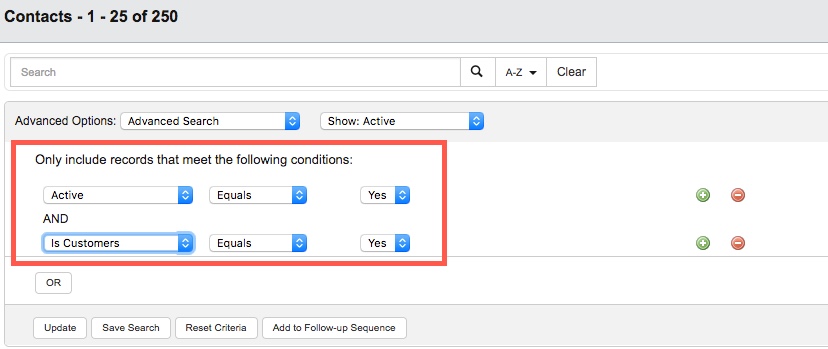
2. Once you have filtered on the results, double-check the list to make sure it includes all the contact records you would like to add to the list. (You can Save this Search if you plan on using it again). When you are ready to proceed, click the Add to Follow-up Sequence Button.

3. When the Add to Sequence box appears, you can select the sequence you want to add these set of contacts to. Be sure to confirm the number of contacts added to the sequence.
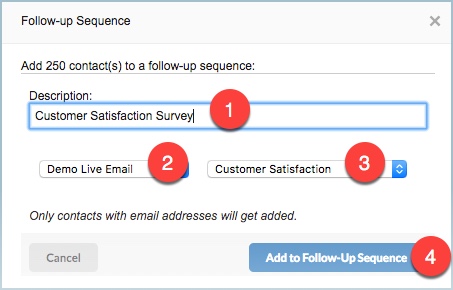
1) Add a description to your sequence
2) Shortlist your sequences by selecting a category
3) Select the sequence you want to add your contacts to
4) Click Add to Follow-up Sequence
NOTE: When Contacts or a Contact Records with Contacts attached to it (such Leads, Opportunities, and Customers) are added to sequences the green node symbol will appear next to the contact name in the list.
![]()

