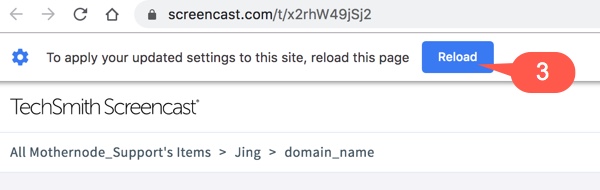When supporting Mothernode CRM customers the Mothernode Support Team often records short videos or screencasts that demonstrate the “how-tos” of Mothernode. The screencasts require users to enable FLASH in their browser. These easy steps will help you do that.
- Click the video link sent to you by your Mothernode account rep.
- If the video doesn’t automatically open in your browser, click the lock symbol in the URL field (1).
- Then select ALLOW for Flash in the options next to Flash (2)
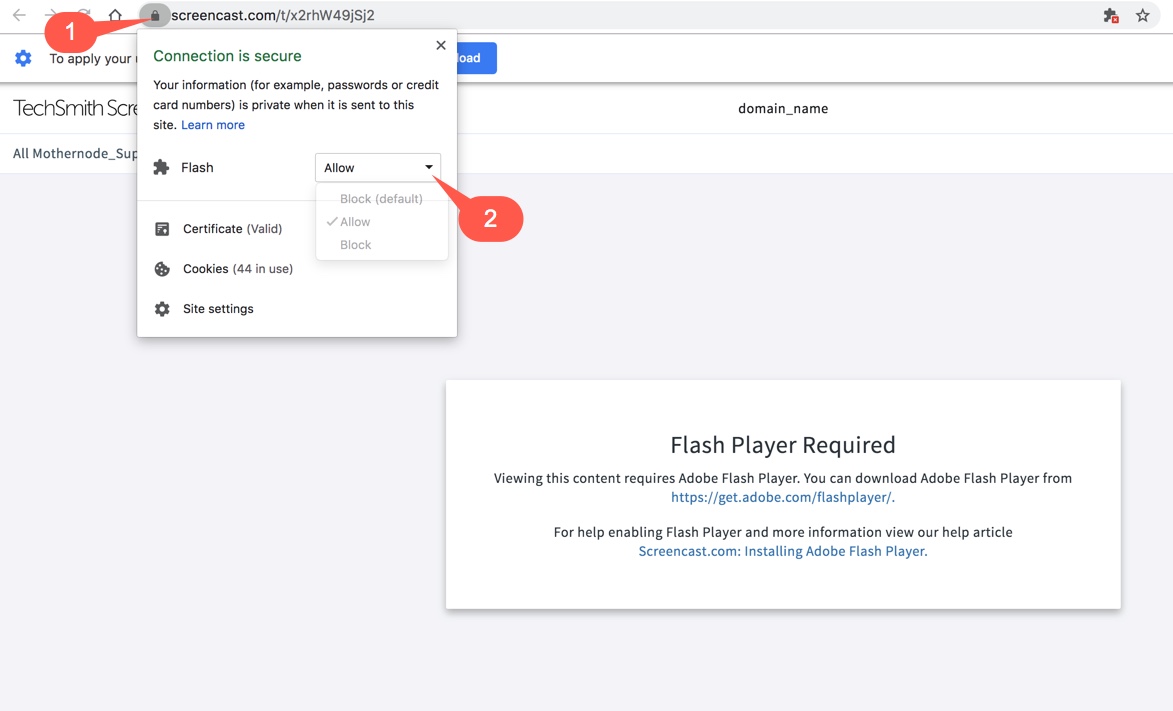
- Once you have completed the above steps click the RELOAD button (3) or refresh your browser.