Production Setup – Workflows
This is the third of a three-part series focusing on Production setup in Mothernode:
Production Setup Introduction – Stages
Production Setup – Work Centers
Production Setup – Workflows
This support article addresses the setup of the Workflows, consisting of assigning previously created Work Centers to Production Stages.
Workflows define all of the manufacturing phases (Stages) and departments (Work Centers) required to complete production of a specific product type. Work Centers are selected and assigned to the appropriate Production Stages, and ordered based on the anticipated sequence of production steps. Although a Workflow defines an anticipated sequence of steps, Mothernode provides flexibility for jobs in production, including allowing multiple active Work Centers for a job at the same time, and skipping a Work Center in the production process if needed.
Workflow Setup
Click Workflow from the Production menu to add and manage Workflows.
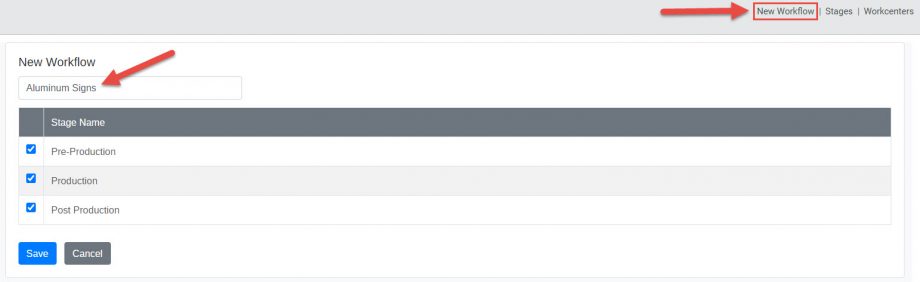
Click New Workflow in the upper-right to name the new Workflow and confirm that all Production Stages will be used, followed by clicking Save.
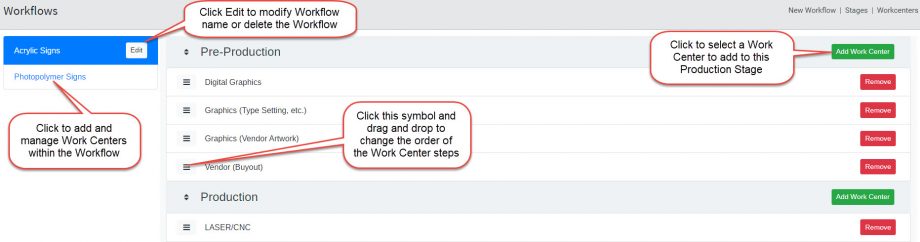
Click the name of the Workflow in the upper-left to view all Stages and Work Centers for the Workflow.
Click Edit to modify the Workflow name or remove the Workflow if needed.
Click the symbol to the left of the Work Center name, and drag and drop, to change the order of Work Center steps within a Stage.
Click the green Add Work Center button to select a Work Center to be added to the current Production Stage.
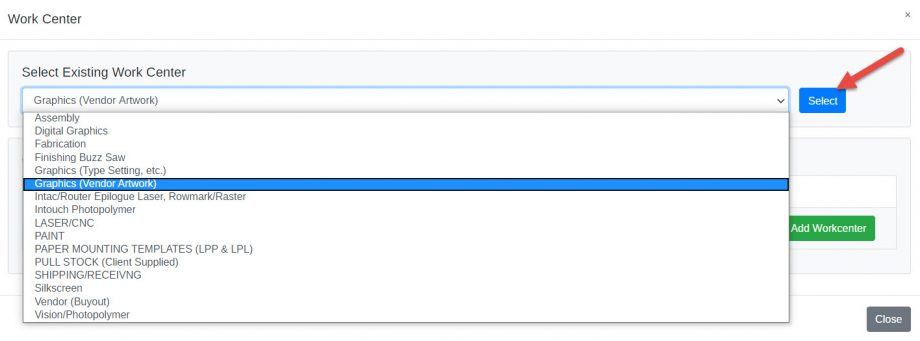
Select a previously created Work Center from the dropdown list and click Select to add the Work Center to the Workflow. The order of the Work Centers within a Stage can easily be adjusted as shown above.
Production Job Board
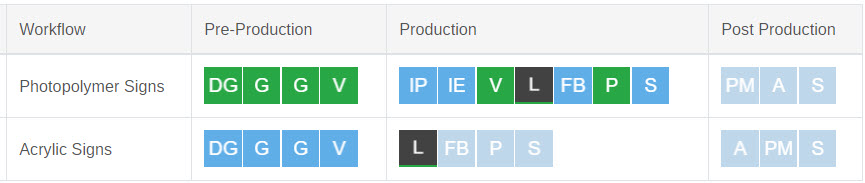
Workflows are then assigned to production order line items for scheduling and order management. In the above image taken from the Production Job Board, status for each job is visually provided using the assigned Workflow.
The colored blocks and abbreviations represent the Work Centers (departments) that are assigned to each Stage within the Workflow, and color coding is used to provide production status within the Work Centers (ex. blue = completed, green = in progress, light shade = pending).
Click the following support links for more information on Stages and Work Centers:
Production Setup Introduction – Stages
Production Setup – Work Centers

