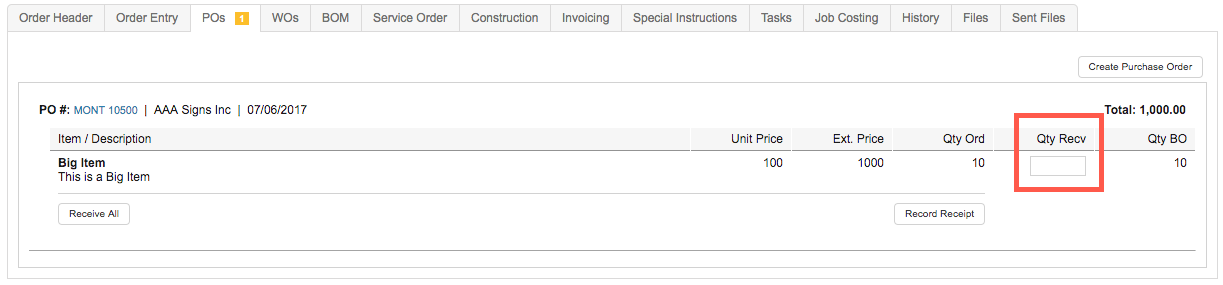When working with orders that have line items that are bought out, Mothernode makes creating POs (Purchase Orders) from Orders a simple process. Creating POs from orders also helps with tracking items related to the order and job costing.
Creating POs from Order Line items
- Access the Order Entry tab to review your line items. POs can be created in any order, whether or not the order is Open or In Progress.
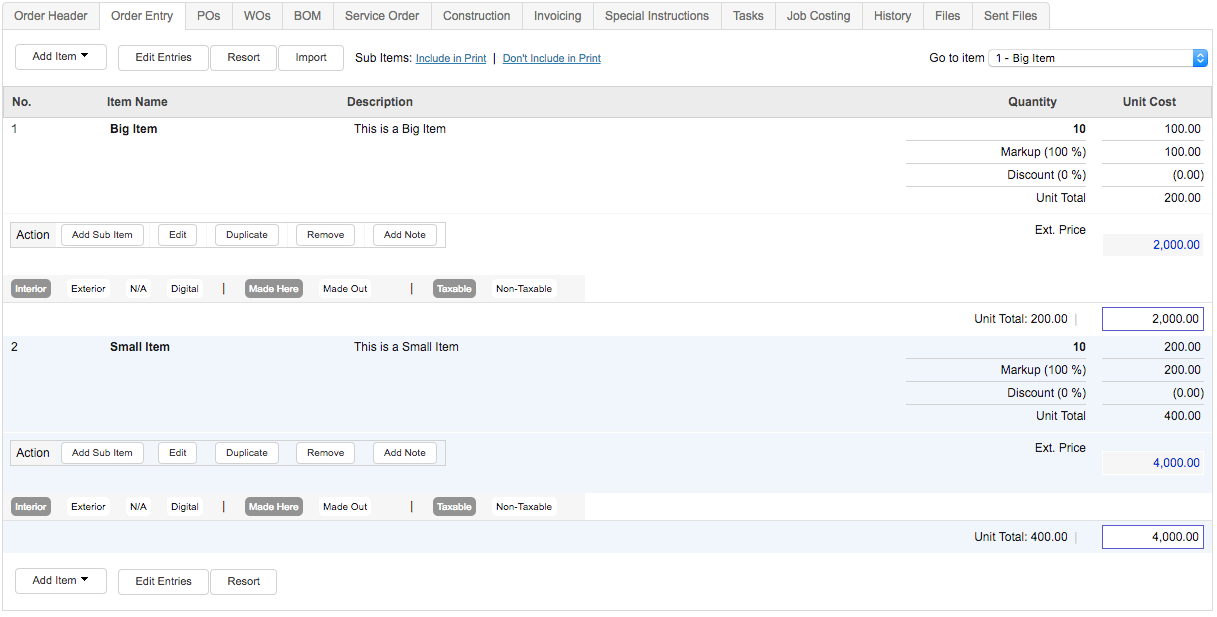
After inspecting the items and their Quantities, click the PO Tab.
2. In the PO Tab, click the Create Purchase Order button.
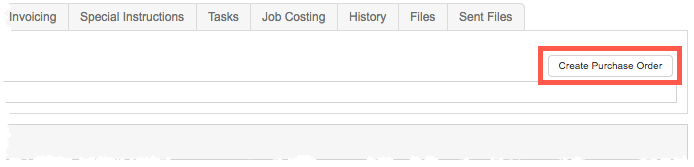
3. Select the items that you want to include in the PO, by adding checking the box and then clicking Next.
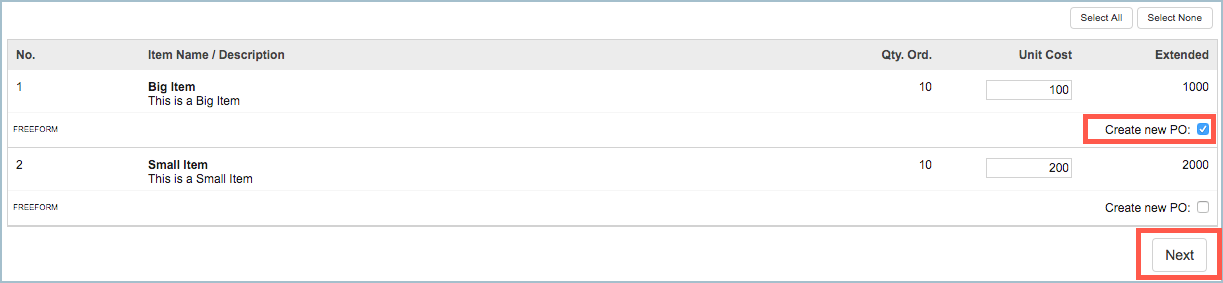
4. Search and choose the Vendor the PO should be issued to. Click the Vendor’s location listed to create the PO for them.
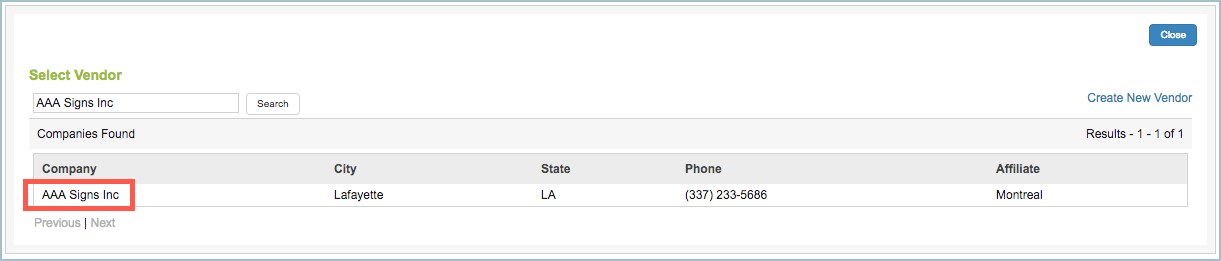
5. A new Purchase Order will be created for the vendor and will include the line item selected in step 3. The customer name and Order Number will appear on the PO screen for reference purposes, but will never be included in the printed PDF.
The PO will now be accessible in the Order, in the PO Tab, as well as the PO listing module.