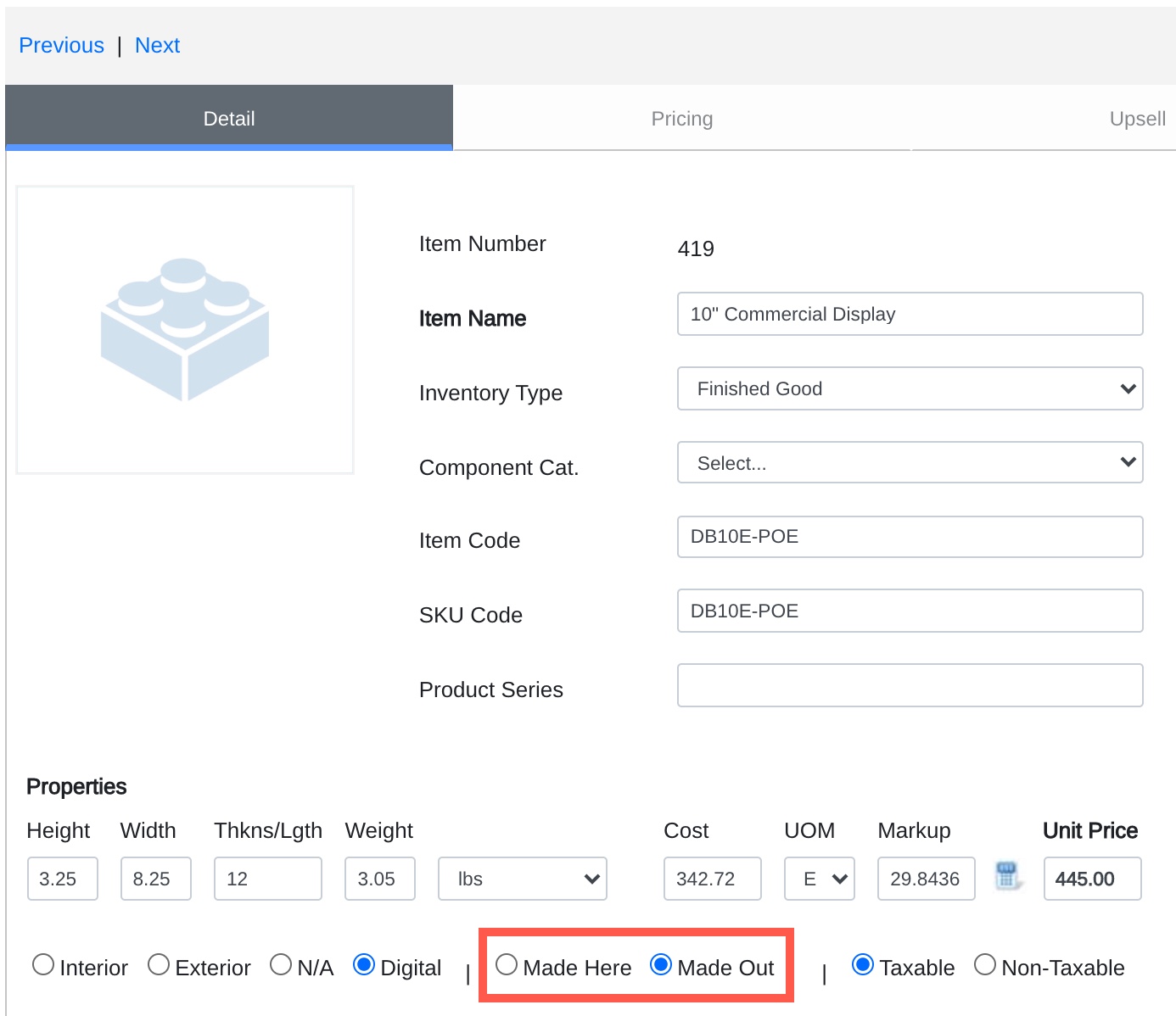When creating Quotes and Orders in Motehrnode CRM products and services can be categorized as Made Here (MH) and Made Out (MO). These breakdowns can be used to better understand how much of your goods and services are bought out vs. those that are made in-house.
Breakdowns for MH and MO are visible across the top summary ribbon in the transaction and in the record listing screens. Totals that appear in the ribbon are set in each line item and sub-item.
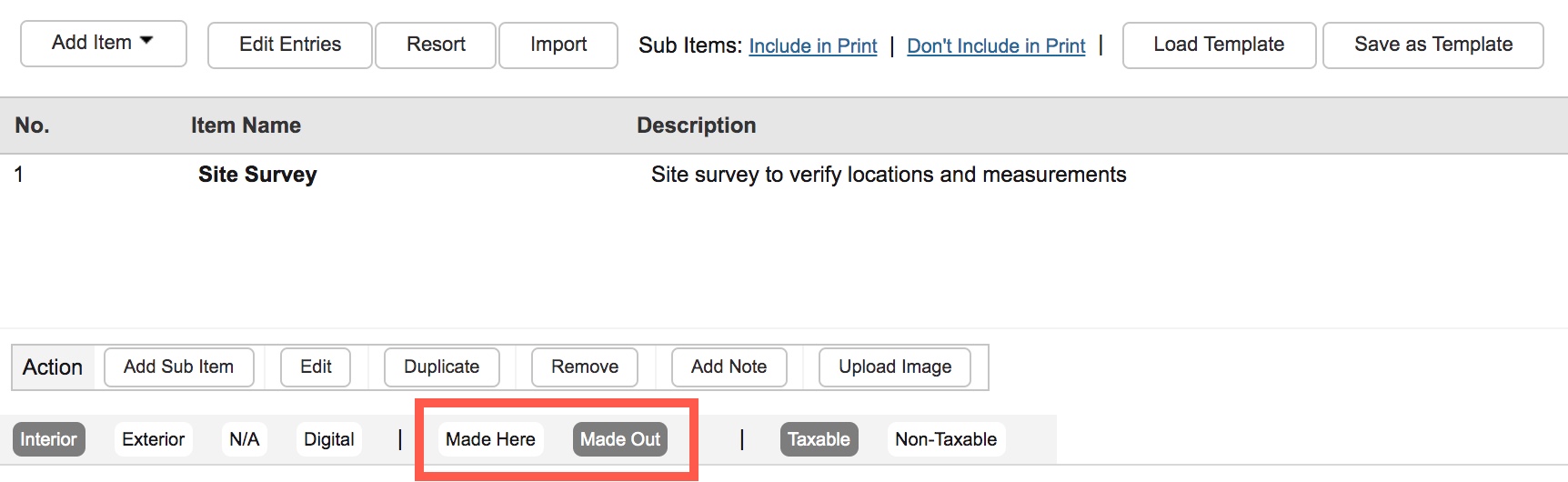
Transaction Ribbon
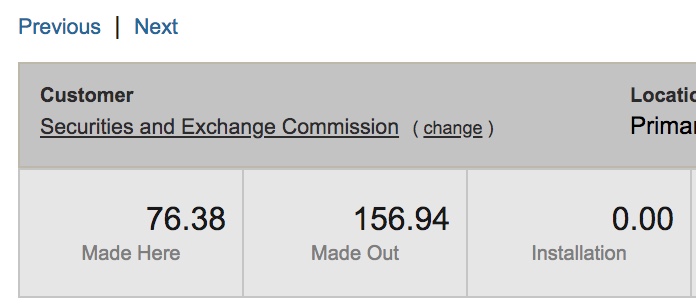
Made Here items are the total dollar amount of all items and sub-items available in the transactions that are tagged as MH. Adjusting the tagging of these numbers will have an impact on the calculation breakdowns in the ribbon.
Made Out items are the total dollar amount of all items and sub-items available in the transactions that are tagged as MO. Adjusting the tagging of these numbers will have an impact on the calculation breakdowns in the ribbon.
Listing Screen

Made Here items are the total dollar amount of all items and sub-items available in the transactions that are tagged as MH. Adjusting the tagging of these numbers will have an impact on the calculation breakdowns in the ribbon.
Made Out items are the total dollar amount of all items and sub-items available in the transactions that are tagged as MO. Adjusting the tagging of these numbers will have an impact on the calculation breakdowns in the ribbon.
Whether adding line items as Free Form, Inventory, or Products and Services users can identify if the line item is MO or MH. Important: MO and MH are settings that can be pre-determined when the items are defined in Products and Services or in Inventory items. If you find discrepancies in your breakdowns check your line items. You can override the line item in each transaction but for a more permanent change, be sure to correct the Inventory or Product and Services record.
Setting MO/MH Products and Services
Users can define whether or not their goods and services are either MO or MH within the actual Products and Services record.
- Select Products and Services from the listing menu
- Access the Product and Service you want to modify or create a new Product and Service
- Assign the record to either the Product or Service category (Important: only MH Products will be counted in the MH breakdown)
- Click SAVE
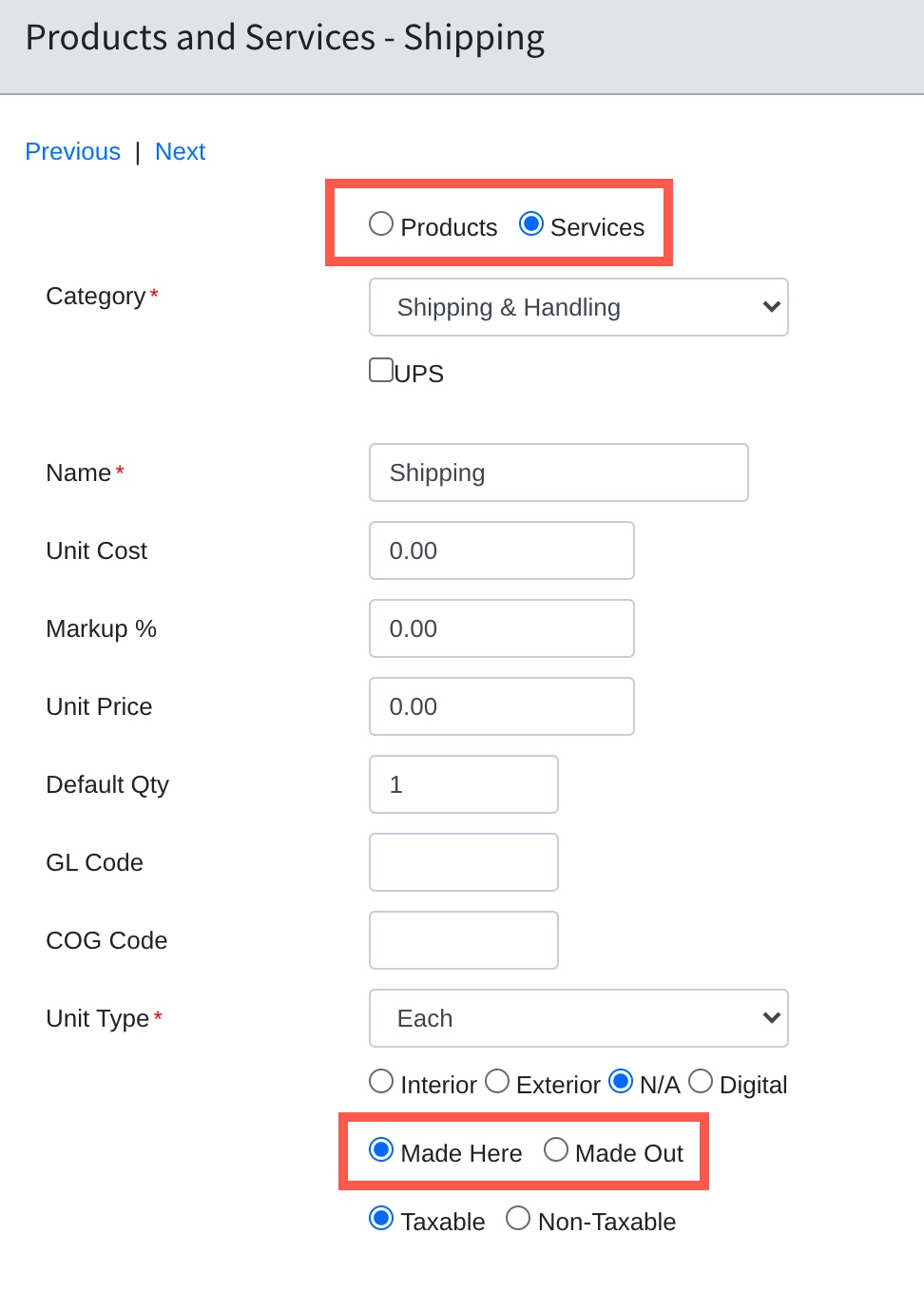
When adding a product and service to a transaction, the defaults defined in the setup of the item will be used. Users can override them within the transaction, without updating the source settings in the Products and Services record.
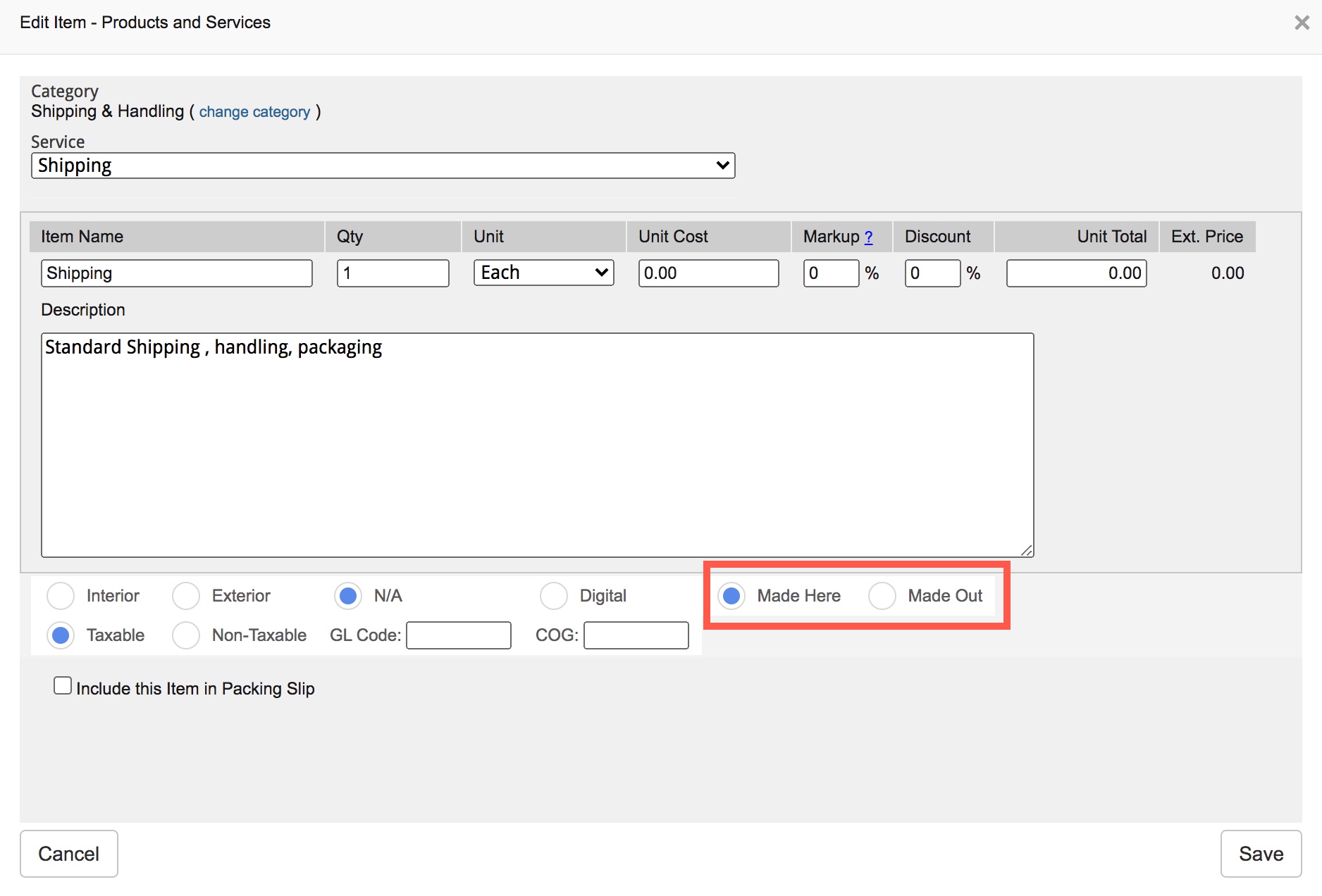
Setting MO/MH Inventory
Users can define whether or not their goods and services are either MO or MH within the actual Inventory record.
- Select Inventory from the Inventory menu
- Access the Inventory you want to modify or create a new Inventory item
- Assign the record to either the MH or MO
- Click SAVE