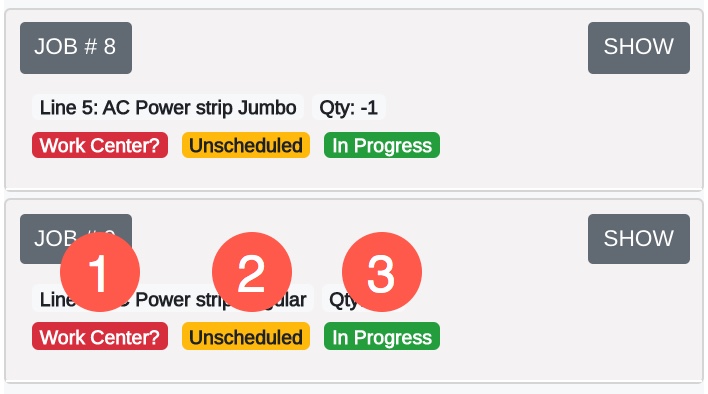Mothernode CRM offers a few different ways to schedule jobs and view them. One convenient way is using the scheduling features of the calendar. This offers a traditional way of viewing jobs on a calendar using month, week, and day views. Users can access orders and auto-schedule their jobs by dragging them on to the calendar.
SCHEDULING NOTICE: When scheduling Orders or Jobs you can only schedule in week or day view and NOT in month view. Reason: Jobs require a definitive start time and calendar times are only available in week and day views of the calendar.
Working with Jobs on the Calendar
To access a job you can search for it by the job number on the calendar or you can access it directly from the order.
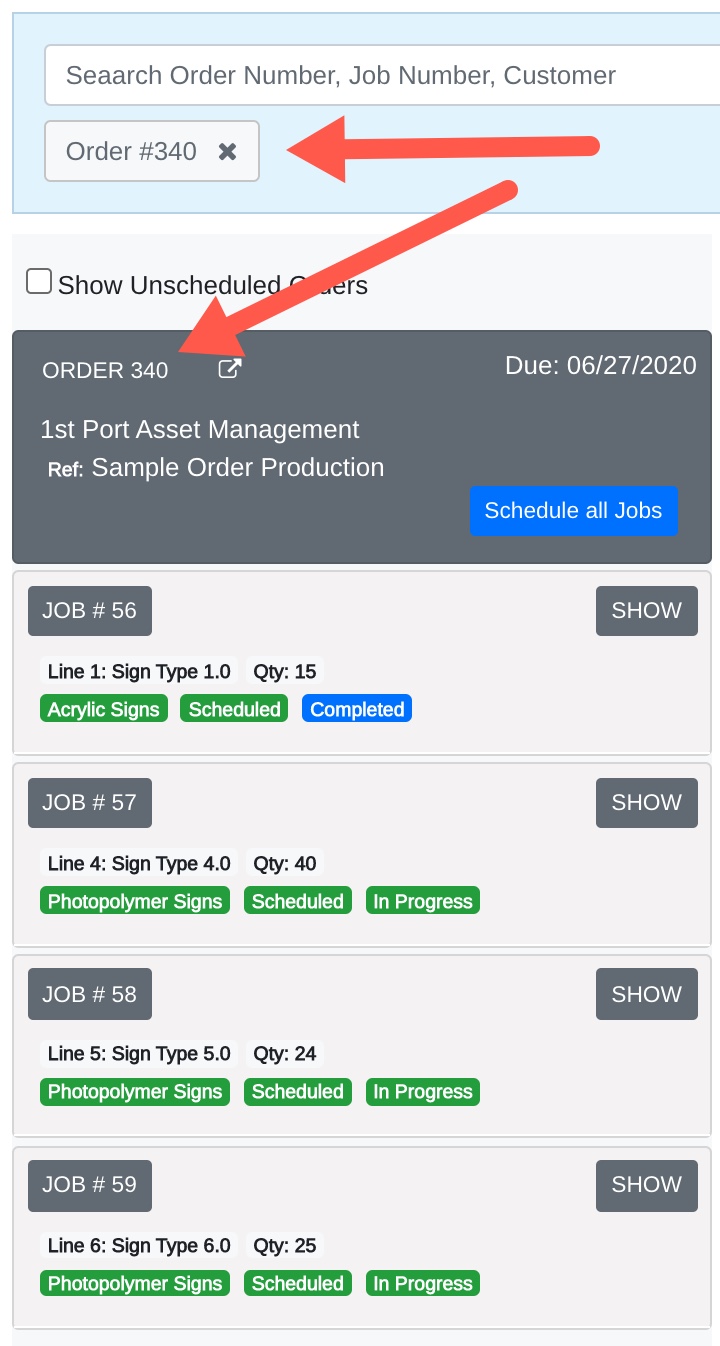
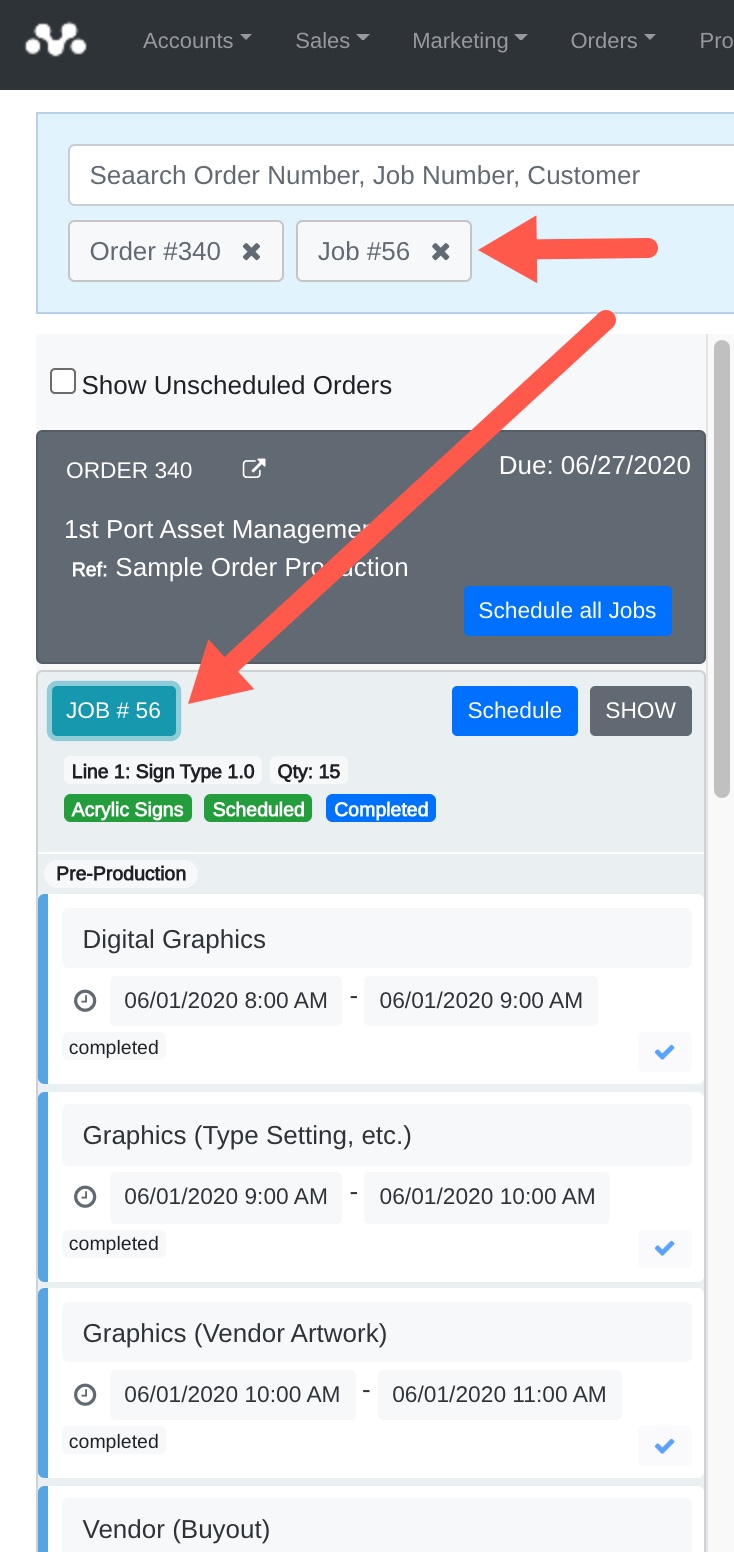
Job Details Overview
Clicking on the job number in the order reveals the details about the job, specifically for the workflows and the work centers within each stage. Important controls and information can be accessed in the Job Panel.
- Each of the work centers in the workflow can be found filed in order under its assigned stage.
- You can Stop, Complete and Skip jobs from within the panel.
- Job scheduled dates are displayed. Dates in red indicate the job is late in the department.
- The status of the job in the department is displayed.
- The colors used to assign to the work center status are striped down the left side of the panel.
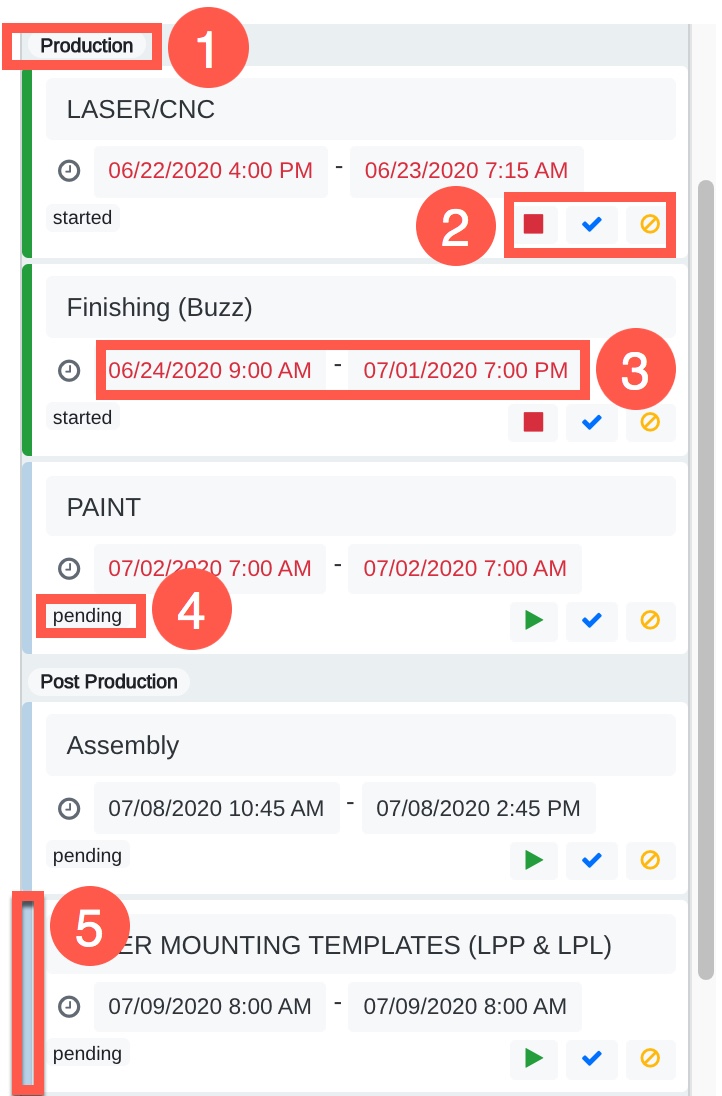
Summary Preview
When reviewing the job preview in the job panel, important information is displayed:
- Indicates that a workflow has not been assigned to the job
- Indicates that the job has not yet been scheduled for work
- Indicates the status of the job