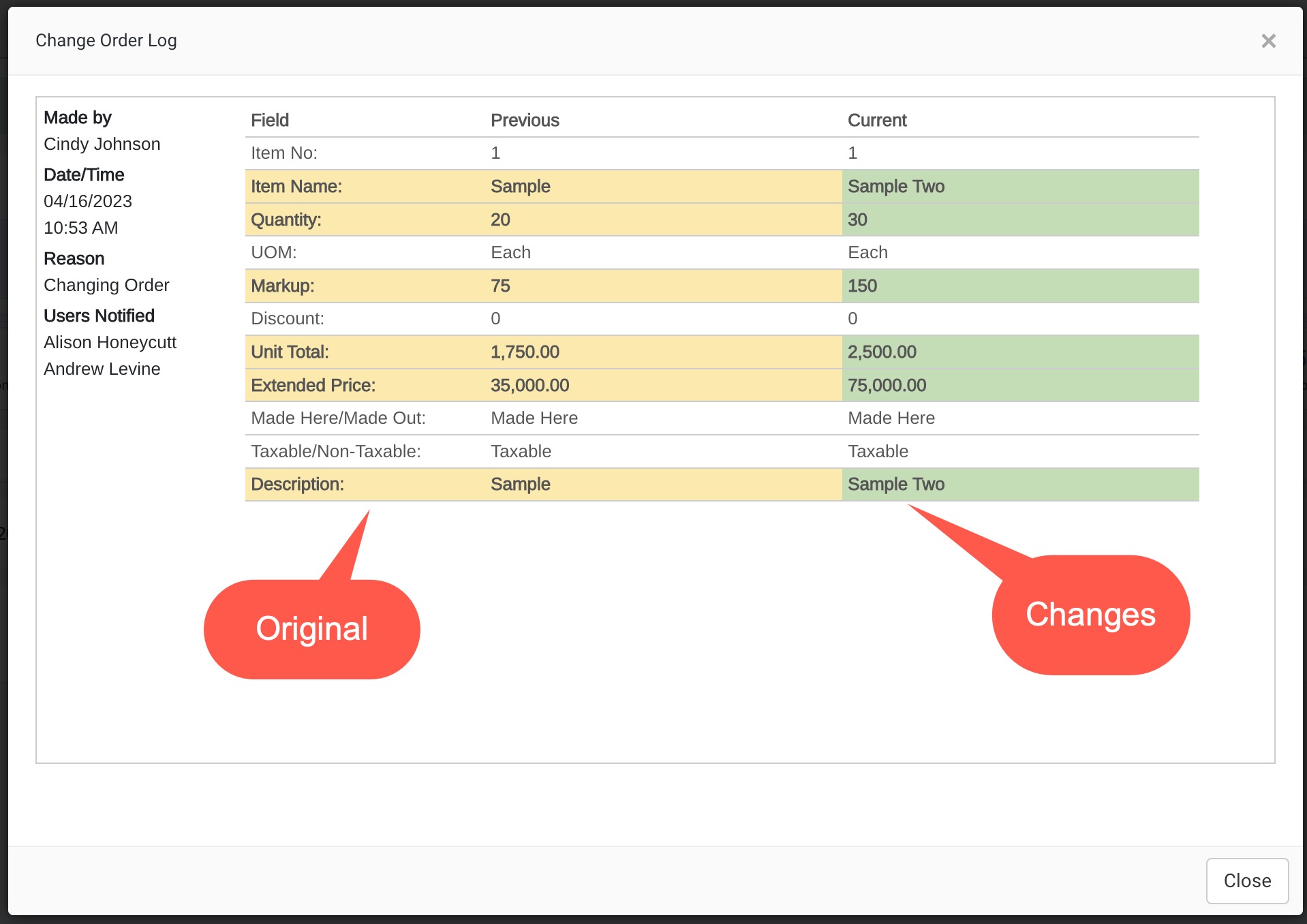When working within Orders, the need may arise to modify one or more line items during the order management process. Whether it’s adding an item or quantities, changing colors or removing an item, there are many reasons Mothernode users will need to make an adjustment to an order at some point.
Open Orders
When the order is in the Open state, making changes is fast and easy. You can edit line items or edit all entries with ease. Open orders are considered records that are active and have not yet been committed for processing. Users can perform the following actions in open orders:
- Add Sub Items
- EDIT items (all variables)
- Duplicate an Item
- Remove an Item
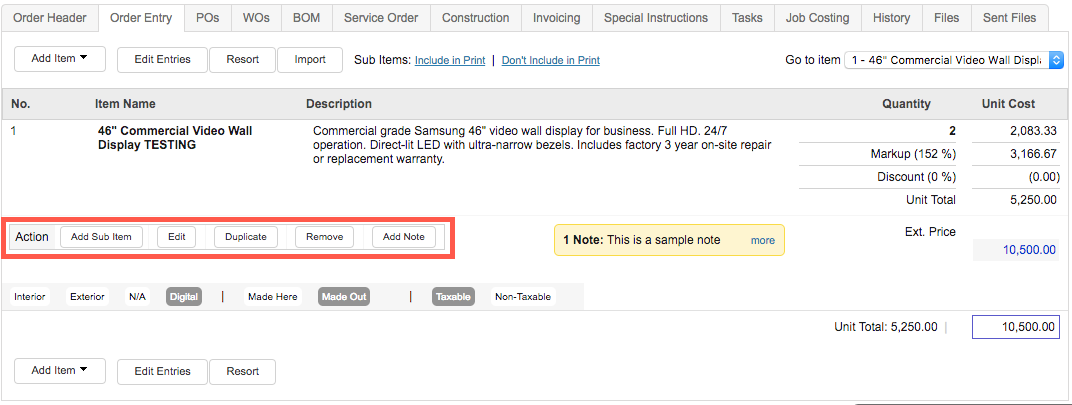
Orders in Progress
Clicking Process Order in the lower-right portion of the order changes the status of the order from Open to In Progress. This makes the order ready for order fulfillment processes including shipping, installation and manufacturing.

When the order is processed, line items may still be edited using the standard edit functions as described above, unless one of the two following conditions occur:
- The line item is accepted into production, or
- The line item is logged as completely shipped or installed
In condition # 1 above, standard line item edit functions will not be available, but changes can be made with the Change Order function if needed. Recall Order is an available option; however, it is considered a last resort option because it includes pulling line items from production in order to make edits. Consult with your production team first to ensure that recalling the order will not result in order processing disruption and delays.
In condition # 2 above, a packing slip has already been created, so the line item is considered completed, and no further changes are permitted, including standard edit and change order functions.
Change Order
In the case of a required change to a line item already accepted into production, the Change Order function provides a way to submit changes, notify users of changes via email, and log the change details so the process is completely documented.
Click the Change Order button in the lower-left of the Order screen to begin the process:

Clicking the Change Order button activates the Edit Entries screen and allows users to make any necessary adjustments. The Edit Entries screen opens all fields allowing them to be modified.
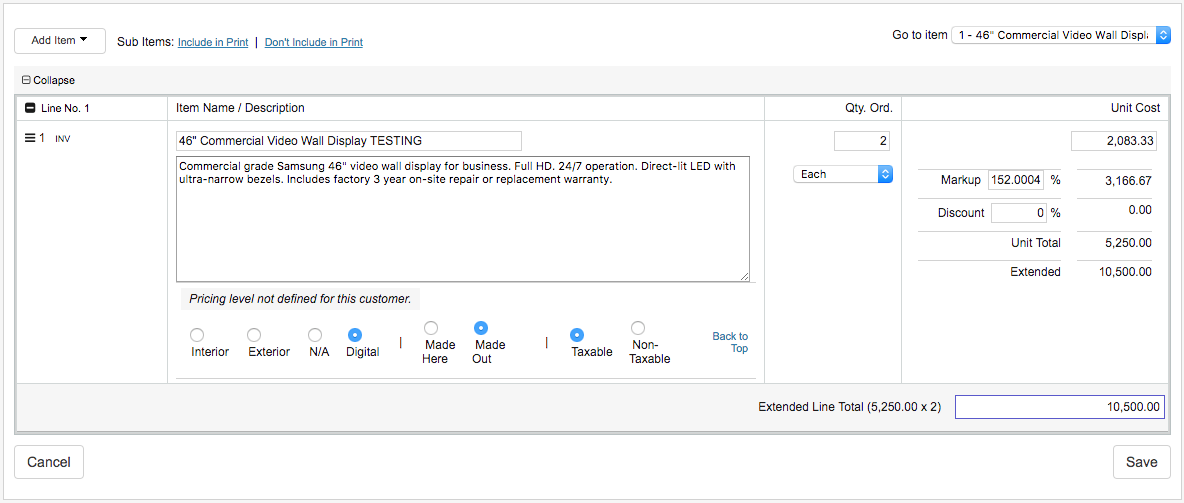
Once all the necessary adjustments are made, click Save. Because making changes to an order already in progress may have a critical impact on the workflow and resources involved, Mothernode requires that the author of the change notify person(s) that need to know of the change, including adding a note to explain modifications, additions, or any other details to the record item:
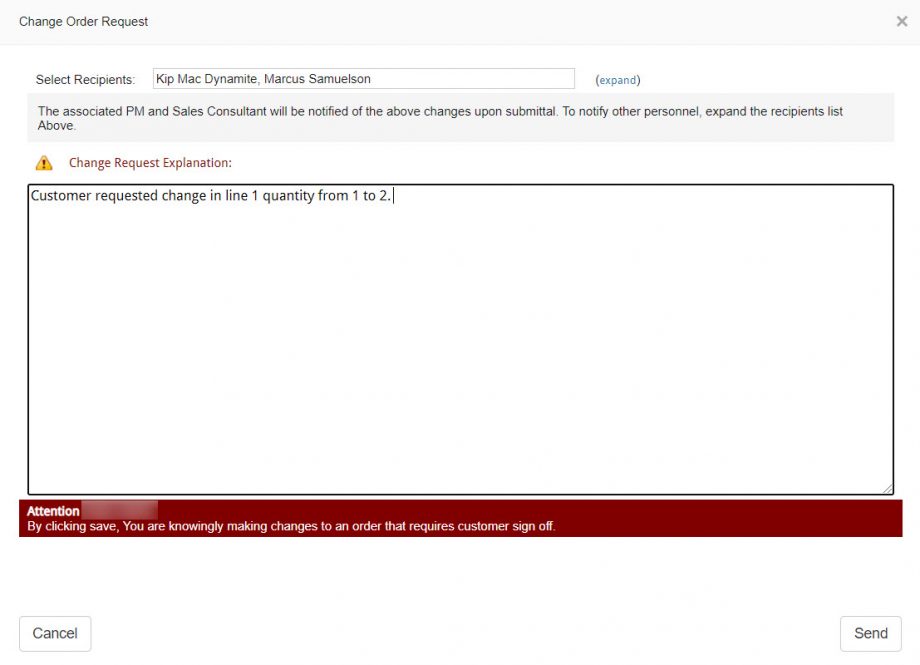
Confirmation email will be sent to the selected recipients with the Change Order details.
All Change Order activity for an order can be viewed in the Order’s History tab, by clicking View Change Log in the lower-left or in the Actions Menu:
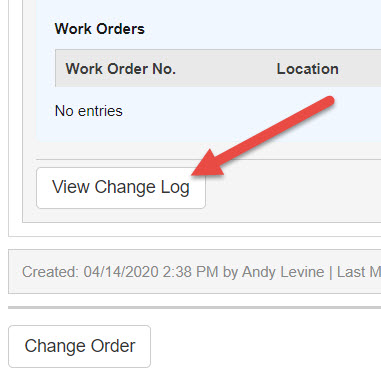
Clicking the View Change Log button opens the Change Order Log window: