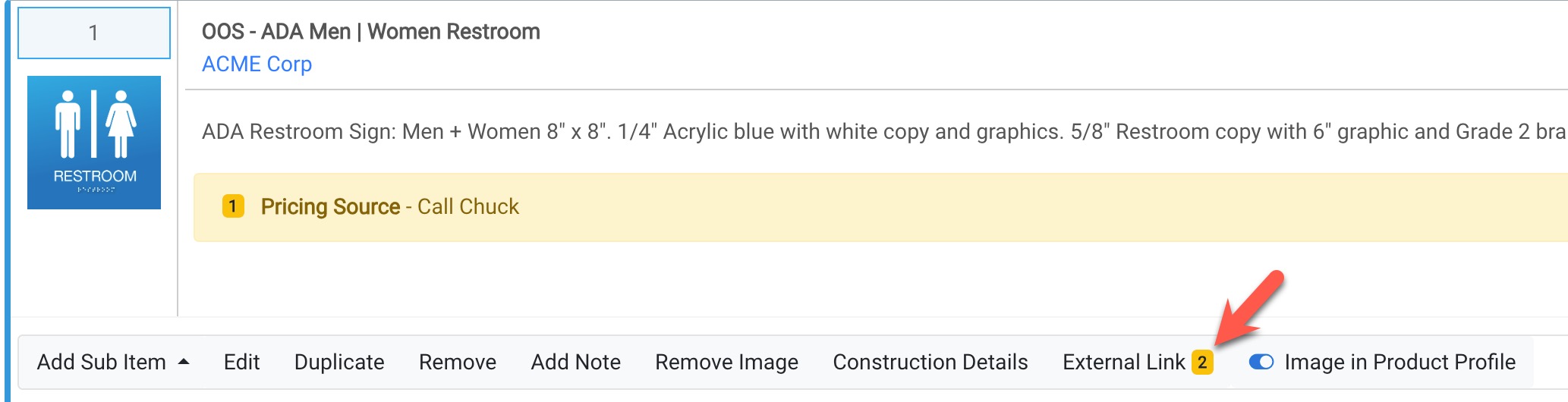Adding External File Links to Transactions
Efficient document management is essential for any business seeking to streamline its operations, improve collaboration, and maintain organized records. Mothernode offers a range of tools to help businesses achieve these objectives. One such tool is the External File Links feature, which allows users to post link references to locally stored documents or external file references.
While the intention of this feature is to reference external files users can also link to third-party products, online pricing sources, and more.
Note: When it comes to storing artwork and production files, Mothernode recommends using local and network storage devices.
External File Links can be added to any line item within a transaction as well as inventory items that store finished goods, providing practical timesaving features. External file links are used to reference files that are too large to upload to Mothernode (ie. PSD, AI, EPS, CDR, etc.) and to save storage space in your Mothernode account.
External File Links can be added to line items in transactions following these basic steps.
- Access any existing line item in the transaction Edit Entries tab.
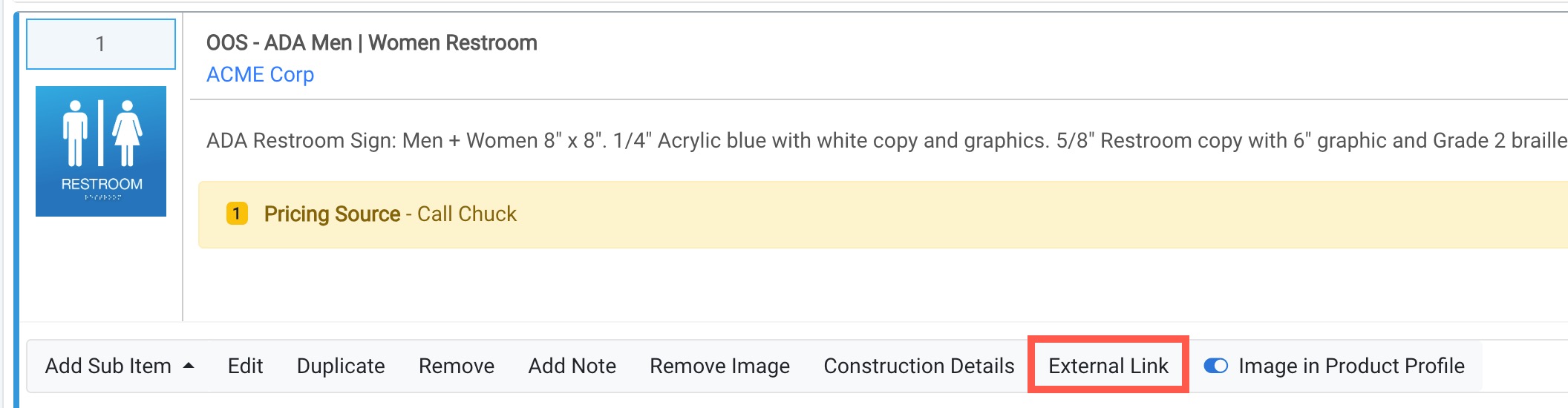
- To add an External File Link, click the External Link button. The Link window will open. Click that add button to add your link and then the save button to save it. You can use the edit button to change the link or description.
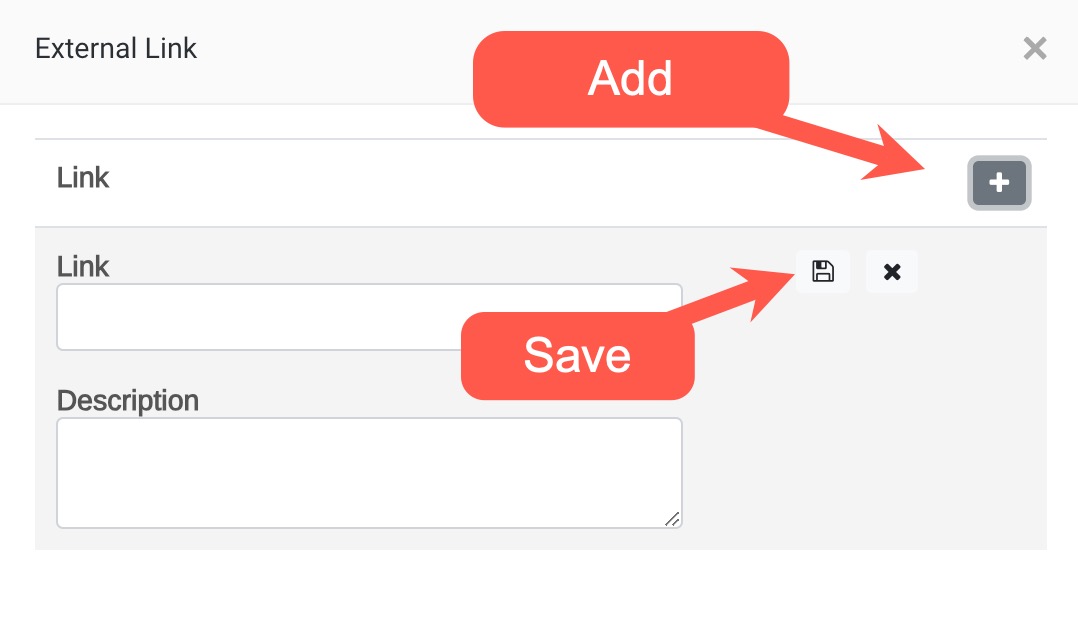
- Once you add your links you can save them. External URLs have a hyperlink. For security purposes, your browser will not allow local and network file storage locations to be clickable hyperlinks.
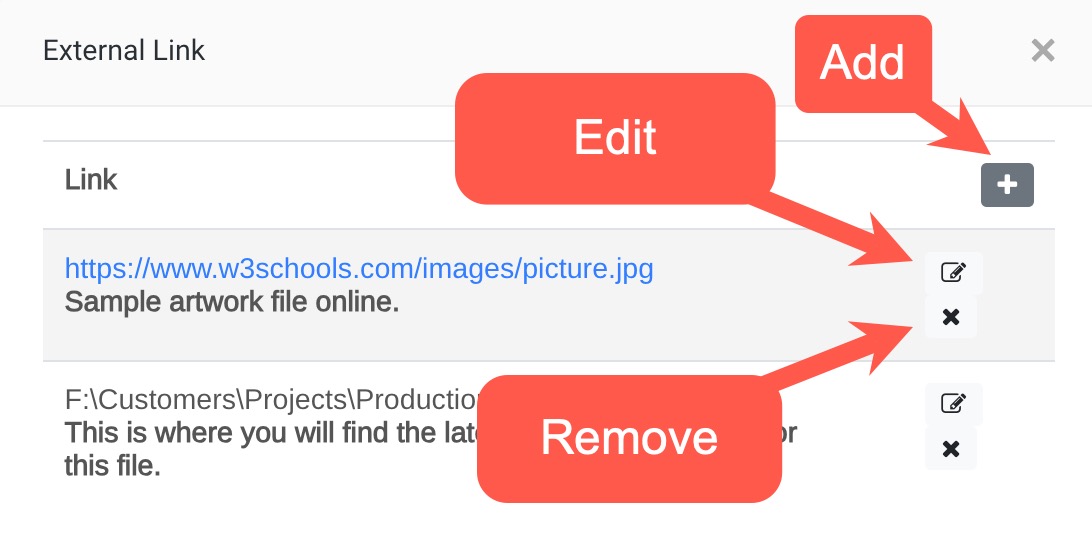
- When reviewing line items in the Edit Entry tab of a line item, the External File links will be badged if links are available.