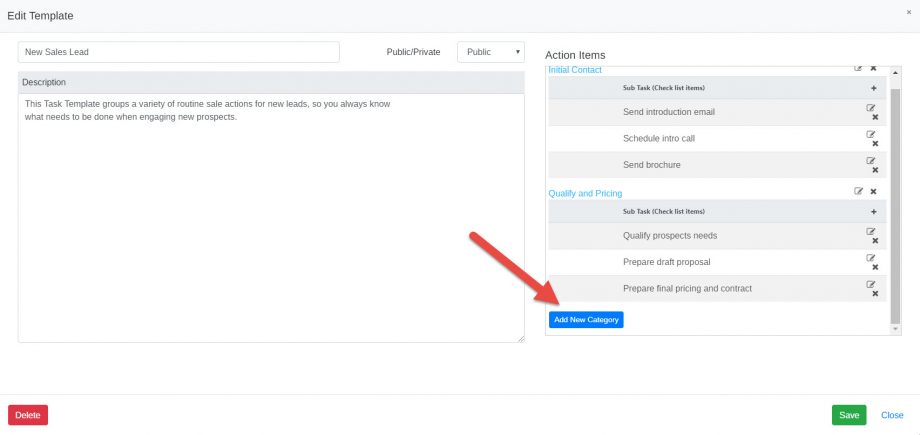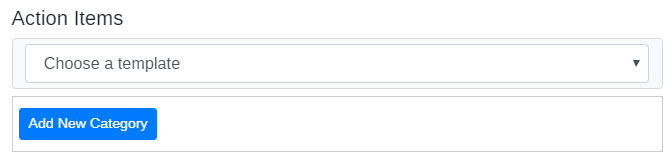Mothernode Tasks and Task Templates can include steps or sub-tasks known as Action Items.
This optional item enables the user to add one or several Action Items or sub-tasks to a task or task template.
Add Action Items to a Task Template
In the new or edit task template window, click Add New Category:
Enter the Category name and click Add:

Click the plus ‘+’ symbol to add specific action items within the new category, click Add, and repeat this process until all action items are entered for the category:
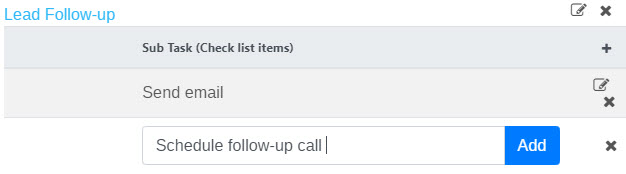
The delete ‘x’ symbol can be used to delete actions and categories as needed, and the edit symbol is used to edit actions and categories.
Click Save to save any updates including new action items.
The template with the new action items may now be selected within Mothernode CRM tasks and smart tasks.
Add Action Items to a Task
Within a new or existing task, choose a template that includes pre-defined action items, or follow the Add New Category process as described above to enter specific action items for the task:
Action Items within the Task:
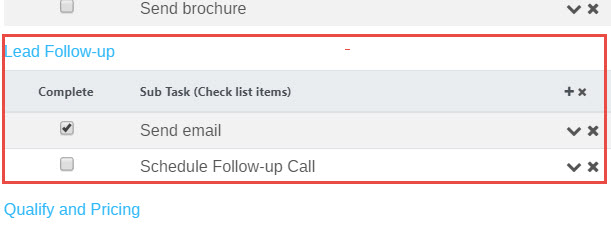
Click the checkbox when an action item is completed.
Click the down-arrow symbol to the right to enter a note for the action item.
Click the delete ‘x’ symbol to remove an action item.
Please view the article Tasks for information on how to create and manage Mothernode CRM tasks.
Please view the article Dispatching Tasks for information on how to assign and dispatch tasks.
Please view the article Creating Task Templates to learn how to develop and manage Task Templates.