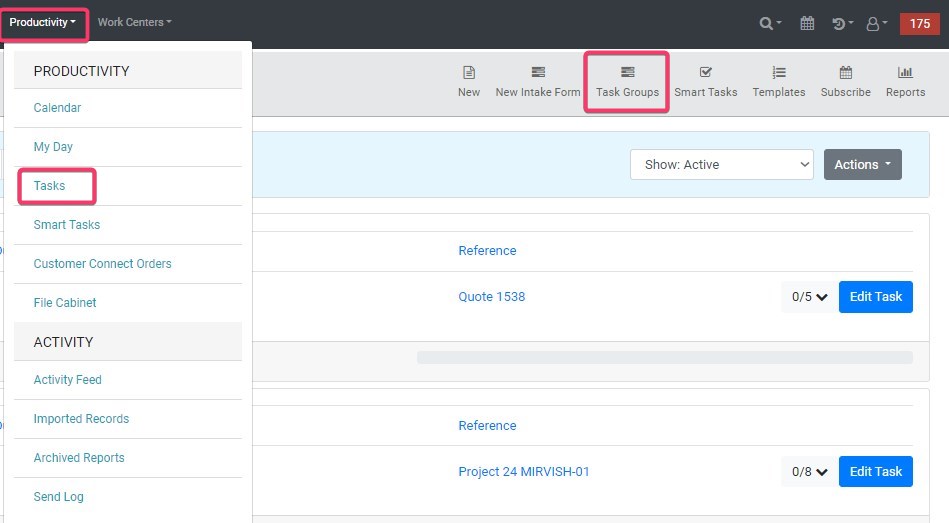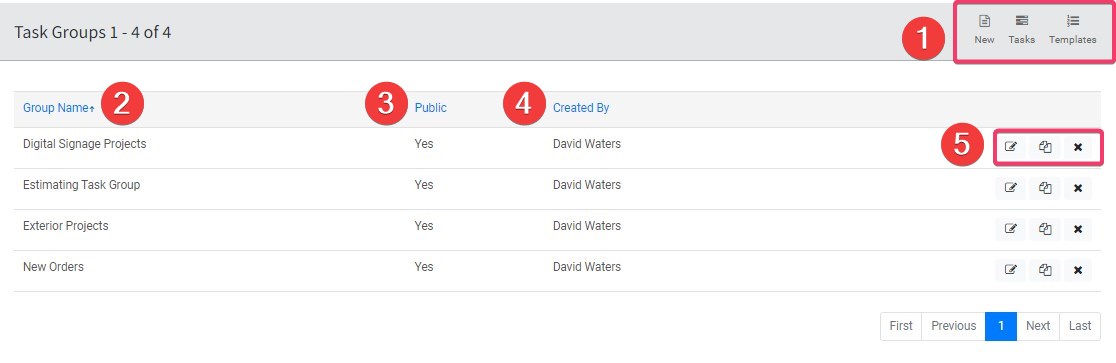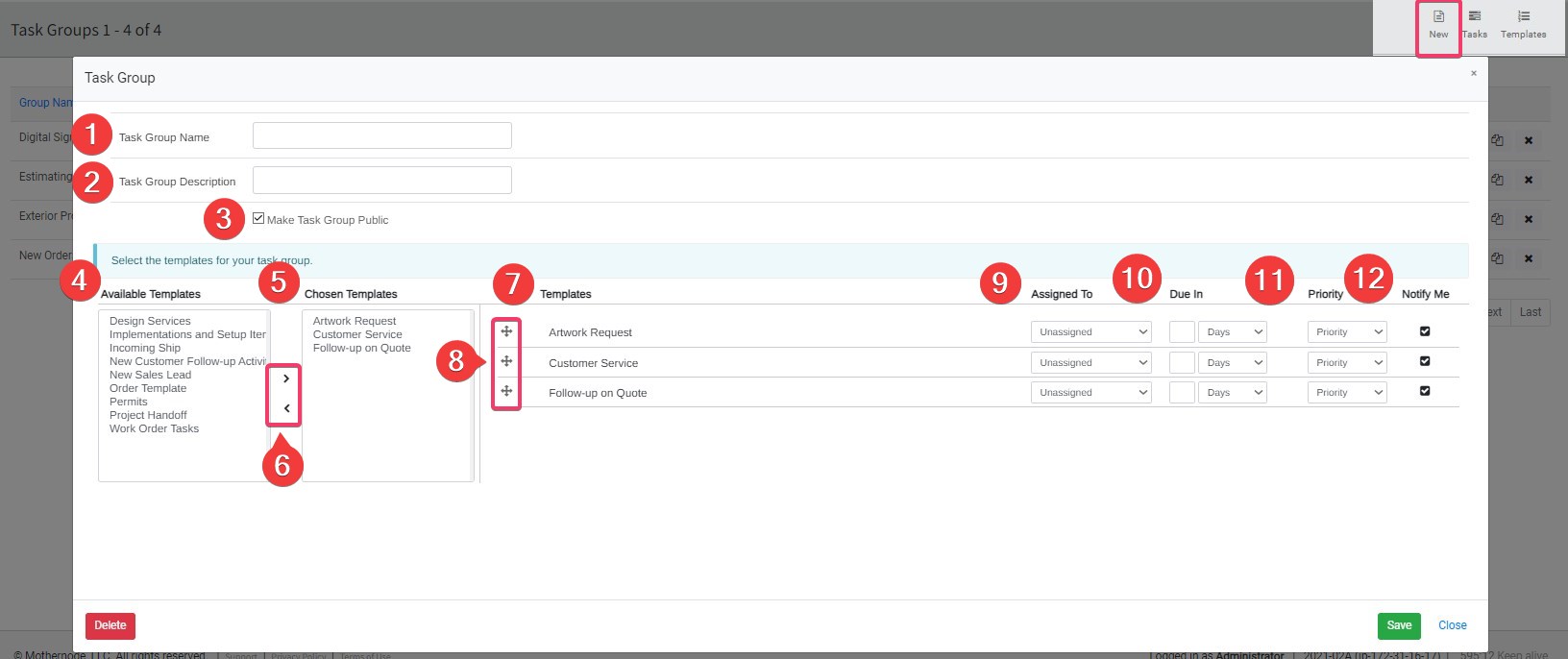Overview
Mothernode CRM allows you to create, assign, and manage tasks related to specific records or add general tasks through the Global Task List. You can manage tasks for various record types, including Customers, Contacts, Leads/Opportunities, and transactions within Mothernode.
Grouping Tasks
To group multiple tasks, navigate to:
Productivity Menu > Tasks > Task Group.
This feature enables you to add multiple tasks at once by grouping them under a Task Group, simplifying the process of managing several tasks for a single record.
Task Group Page
- Navigation Options:
- New: Creates a new Task Group.
- Tasks: View all Tasks.
- Templates: Access all Templates.
- Group Name: The title of the task group.
- Public: Option to make the group accessible to others.
- Created By: The person who created the group.
- Actions:
- Edit: Modify or update the task group.
- Duplicate: Create an exact copy of the task group.
- Delete: Permanently remove the task group.
Creating a New Task Group
- Task Group Name: The title of the task group.
- Task Group Description: A brief summary of the task group’s purpose.
- Make Task Group Public: Option to allow others to access the task group.
- Available Templates: Templates ready for use.
- Chosen Templates: Selected templates for tasks or groups.
- Move Functionality: Use the “> <” buttons to move Available Templates to Chosen Templates and vice versa.
- Templates: Predefined formats for creating tasks.
- Move Icon: Allows templates to be reordered as preferred.
- Assigned To: The person or team responsible for a task.
- Due In: Time left until the task is due.
- Priority: The task’s importance level.
- Notify Me: Option to receive alerts for tasks.
Conclusion
Using Task Groups in Mothernode CRM helps streamline task management and enhances collaboration across your team. By grouping tasks effectively, you can ensure that all relevant tasks are tracked and completed efficiently.