IMPORTANT – PLEASE READ BEFORE USING PROGRESS INVOICING FEATURES
Progress invoicing is intended for special circumstances and should only be used when required. Users should continue invoicing using standard methods unless the circumstances outlined herein apply.
Mothernode CRM Enterprise Customers have the ability to create sales orders and invoices within their accounts.
Progress invoicing can be used in special circumstances where milestone payments are accepted throughout the fulfillment process. Rather than the traditional billing model of shipping, installing or completing line items in order to invoice them, Mothernode gives users the ability to create invoices that adhere to a payment schedule. This process allows the user to add their own amounts to the invoice, regardless of the items sold or completed.
Progress Invoice Example:
For simplicity’s sake, assume you’re dealing with a customer order that will span delivery over 4 months. The order is valued at $1,000,000. Regardless of the products and services sold, and their delivery dates, the customer has requested a payment schedule of $250,000 for each month. Because the traditional invoice model is built on goods and services shipped, installed or completed, chances are you wouldn’t be able to create invoices from the order for these amounts over the required period. Therefore this is an ideal model for progress invoicing. Converting the order to a progress invoice will override the standard billing process and allow the user to make one or more invoices using set amounts for each invoice.
Important Notes:
- PROGRESS INVOICES SHOULD ONLY BE USED WHEN REQUIRED TO ADHERE TO PAYMENT SCHEDULES.
- ONCE AN ORDER IS SET TO PROGRESS INVOICING, IT CANNOT BE CHANGED BACK.
- YOU CANNOT ACTIVATE PROGRESS INVOICING ONCE AND ORDER IS IN PROGRESS.
How to Create Progress Invoices in Mothernode CRM
- Within the Sales Order record, make sure the status of the order is order is set to OPEN. If the order is set to IN PROGRESS, you will not be able to create progress invoicing for the order.
- Check the Progress Invoice option. This will override the standard invoicing process. Once you click save when selecting this option, the process cannot be undone.

- Click the Invoice Tab and click the Add Progress Invoice Buttons
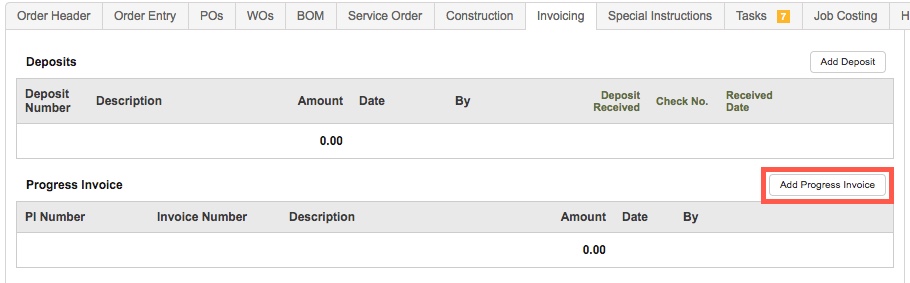
- In Progress Invoice window, enter the percentage of the total value of the order you want to create an invoice for. You will need to include a description for the PI, which will appear on the invoice. Click SAVE.
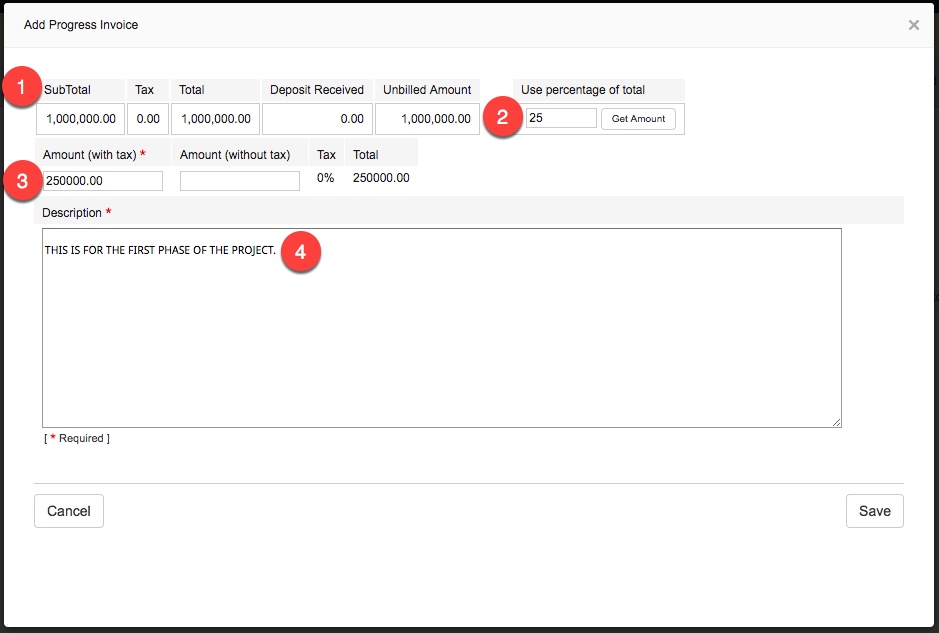
- The first PI has been added and now available in Ready For Invoice.
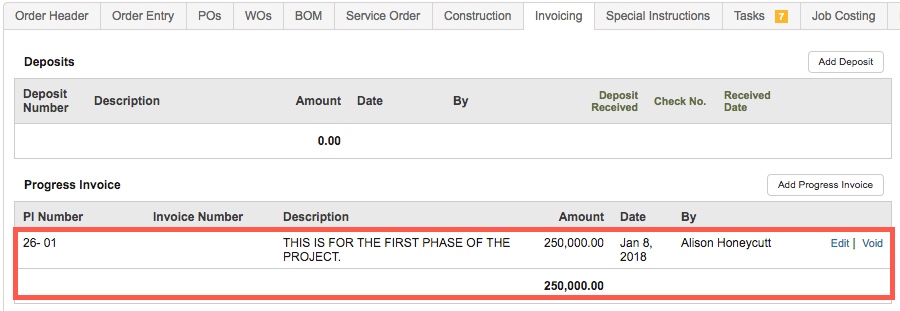
- Access the PI from the Ready For Invoice to convert the record into your customer invoice. The invoice will be created in the Invoice Module
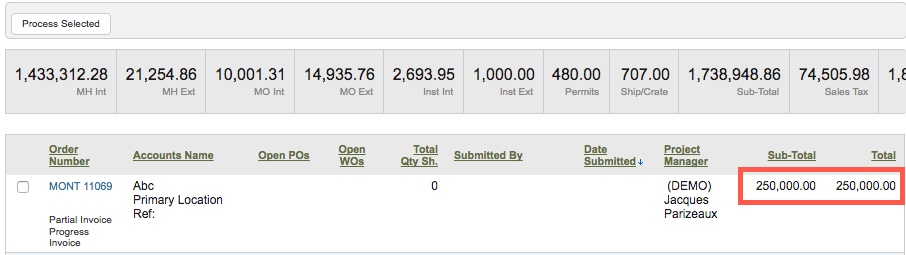
- Repeat this steps 3-6 for the remaining Progress Invoice Schedule.
Progress Invoicing FAQs.
Q: Should I use Progress Invoices for deposits?
A: NO! Deposits are sales receipts and should not be used to invoice. Deposits aren’t considered income Progress Invoices are.
Q: Should I use Progress Invoices to partially ship, complete or install goods and services sold?
A: NO! Ship, install or complete line items in the order to partially invoice for the order.

