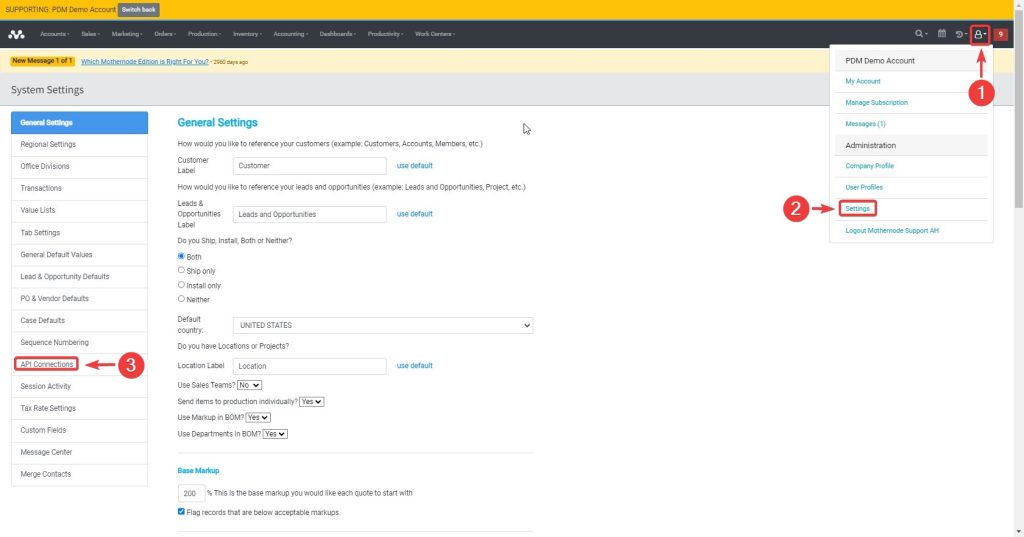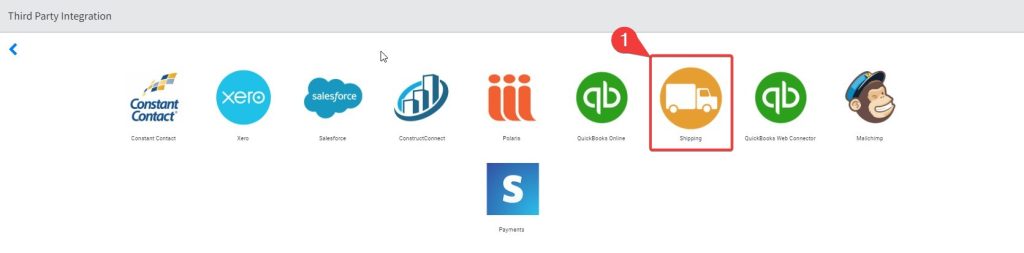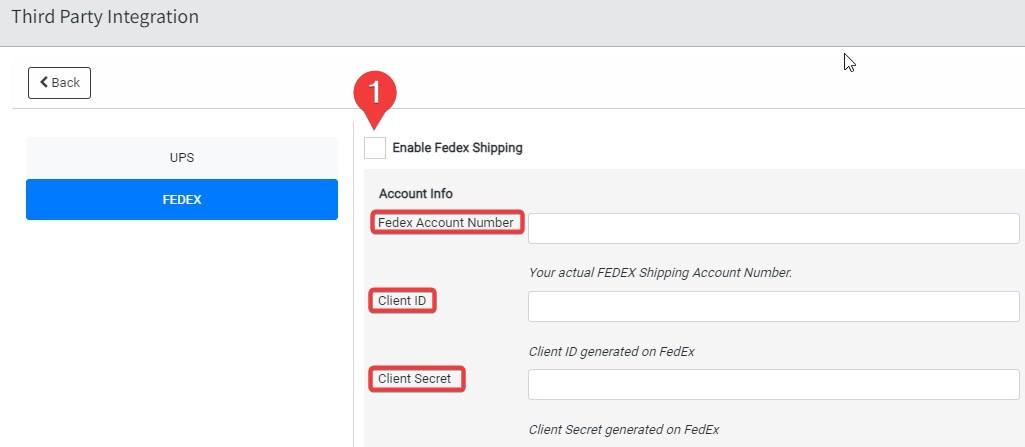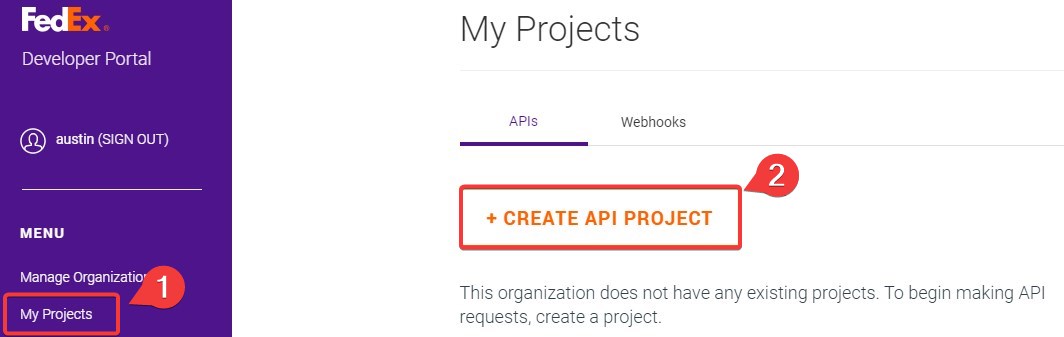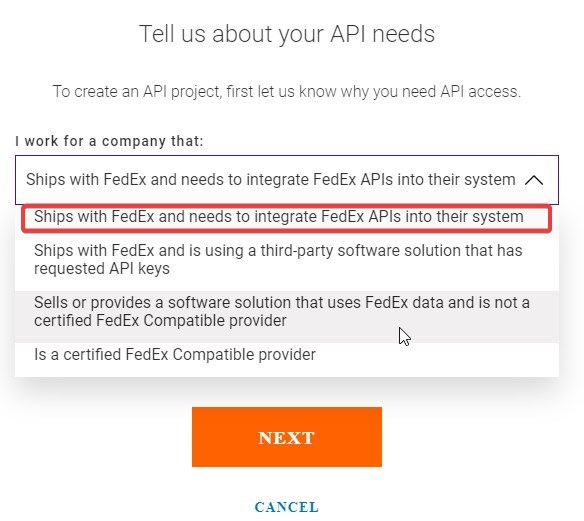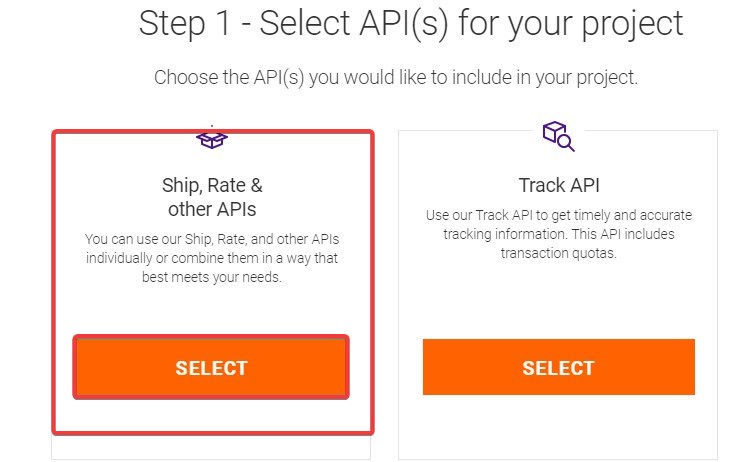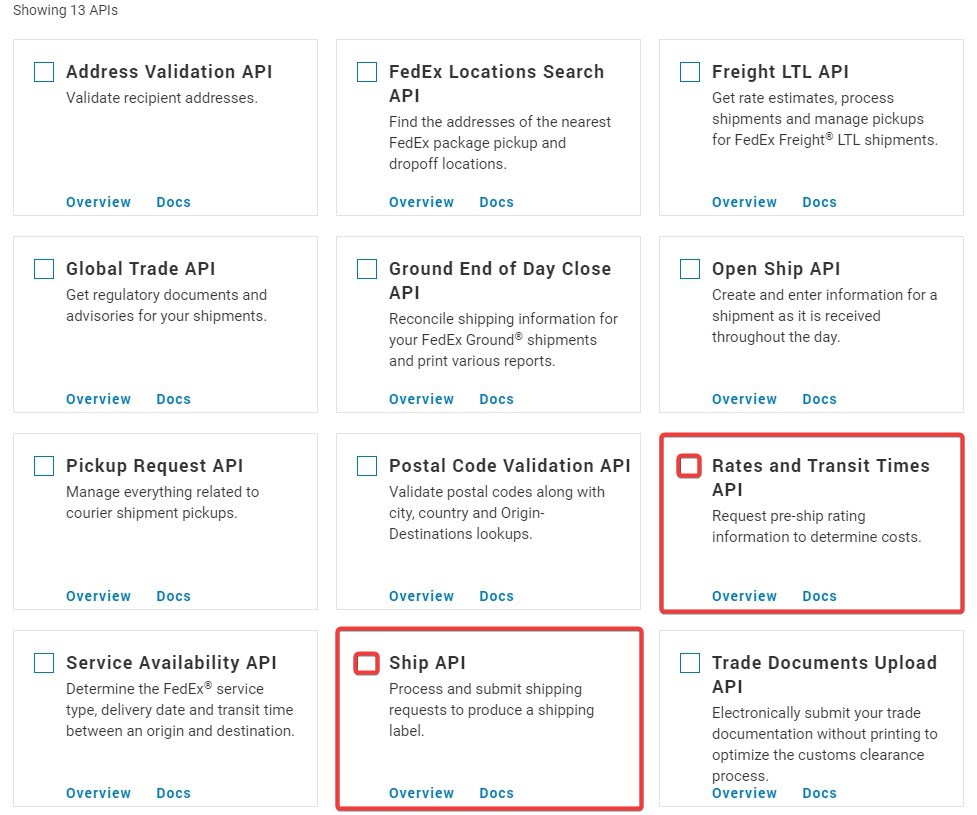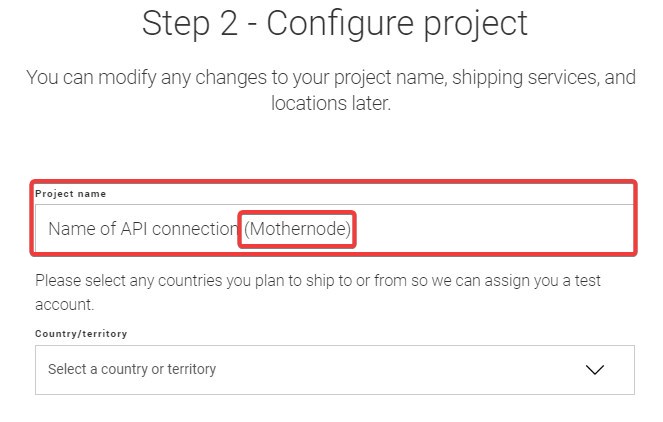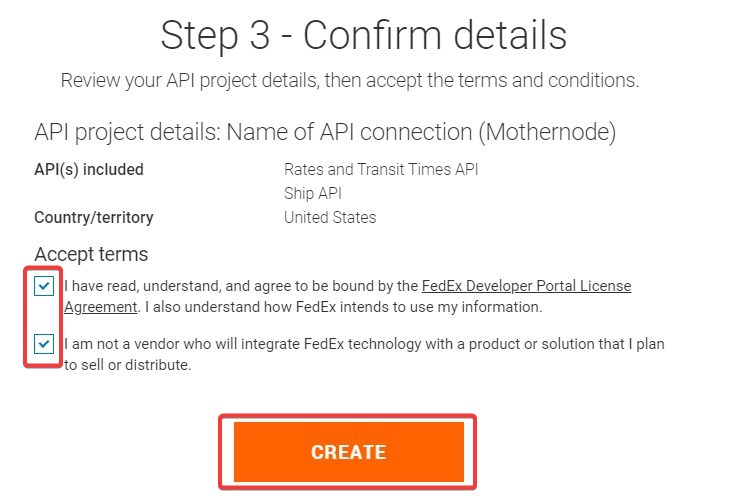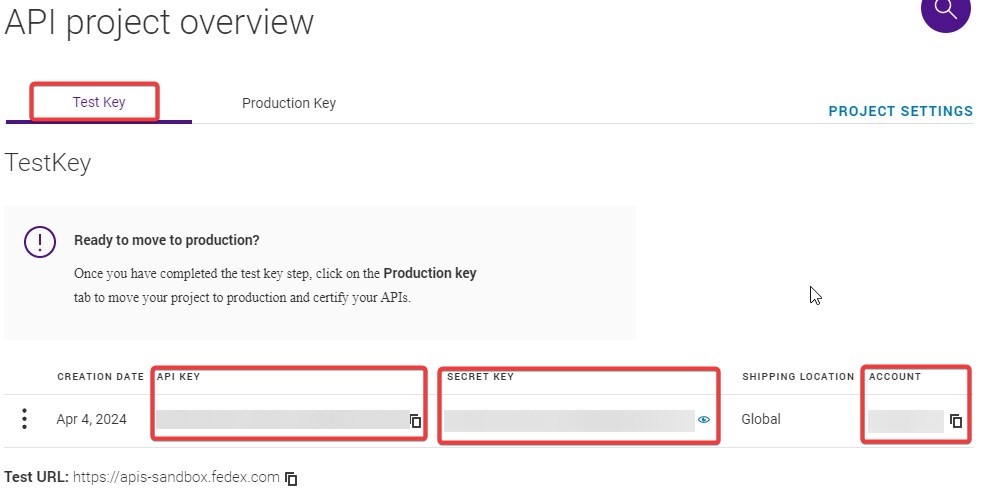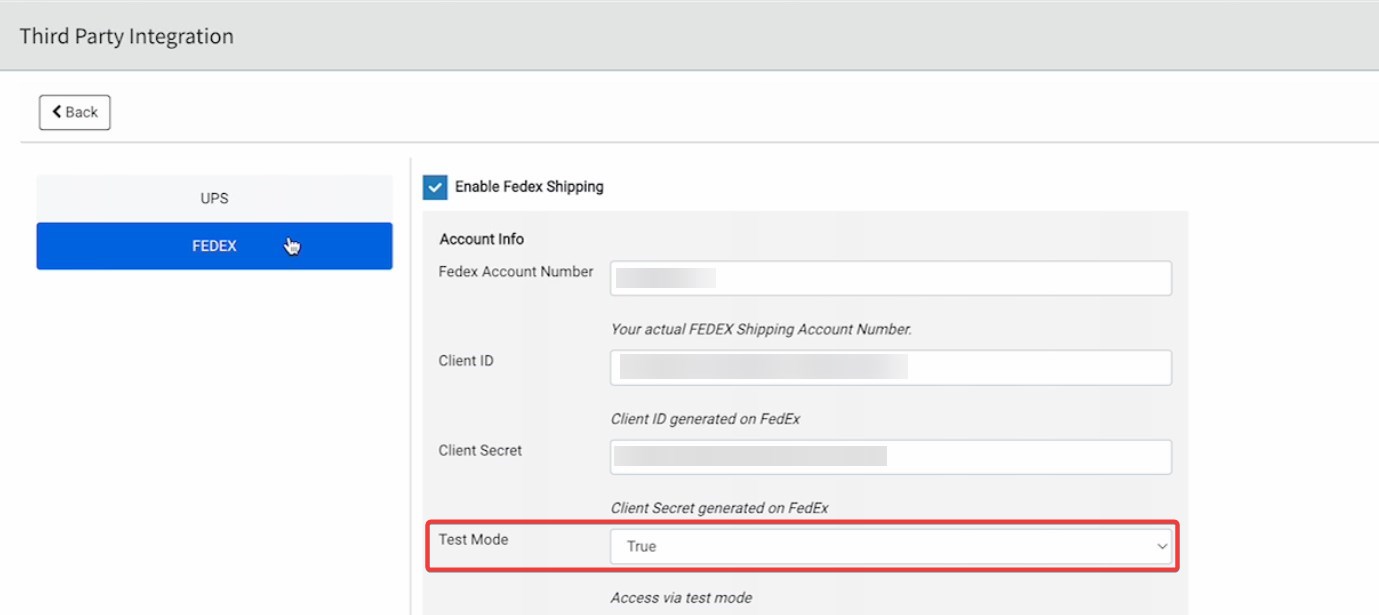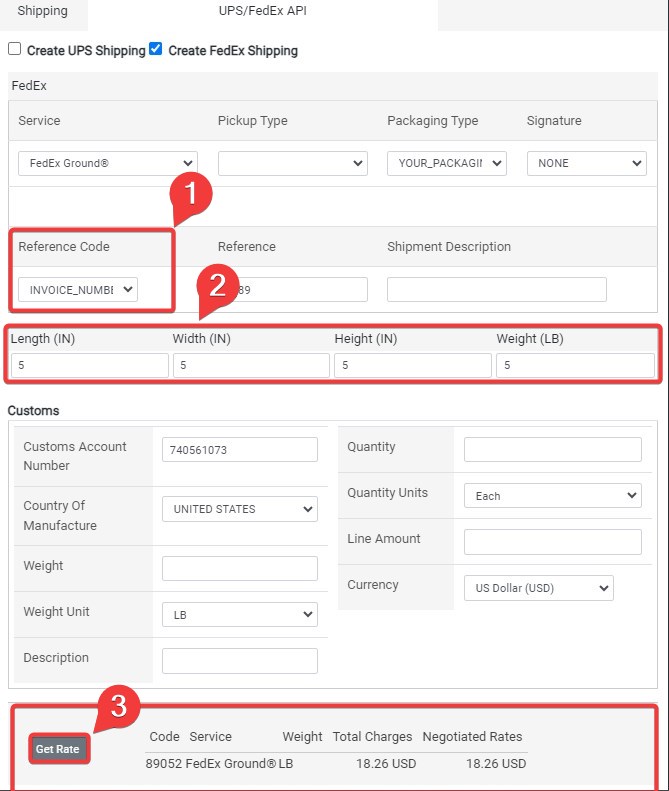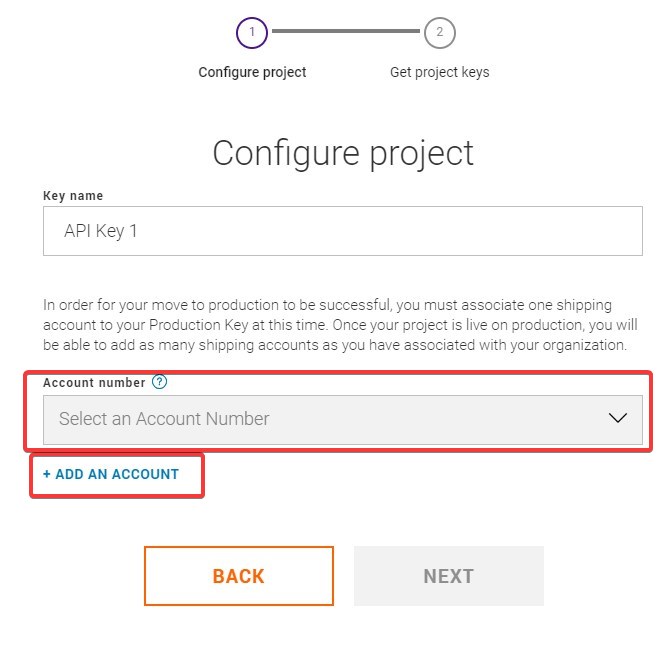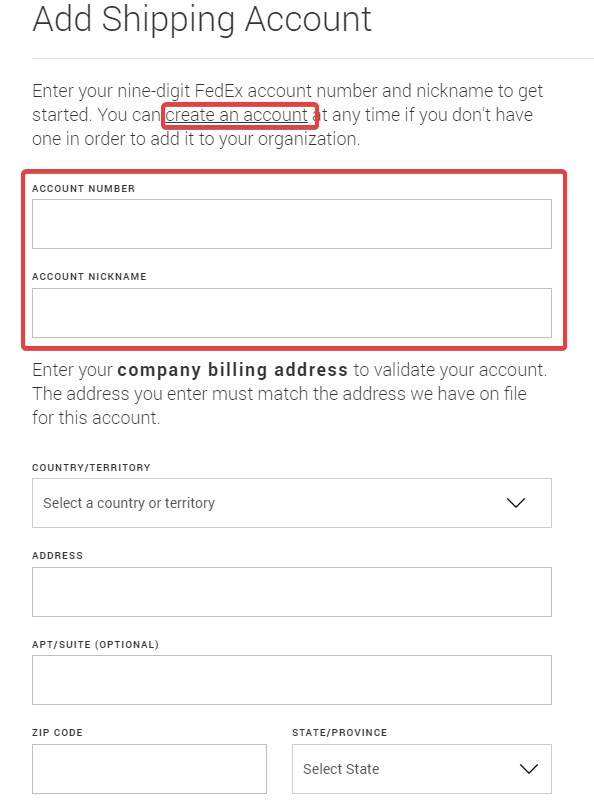Streamline your shipping process by linking your FEDEX account with your Mothernode Account. Easily schedule and manage orders for shipment all within one user-friendly application. Simplify your workflow and achieve seamless integration for hassle-free shipping
Please note that the instructions provided in this knowledge base article are subject to change due to third-party updates or modifications. While we strive to ensure the accuracy and relevancy of the information provided, we cannot guarantee that it will always reflect the latest changes from third-party sources. Therefore, it is advisable to verify any instructions or procedures with the relevant third-party documentation or official sources before implementation. We appreciate your understanding and cooperation in this matter.
1. Accessing API Connection Settings
- Begin by logging in to your Mothernode account.
- Navigate to the Administration section.
- Select “Settings” followed by “API Connection.”
- Within the API Connection screen, locate and click on the “Shipping” option.
- Check the designated box to Enable FedEx Shipping.
- Input the required FedEx credentials:
- FedEx Account Number: This is your actual FedEx Shipping Account Number.
- Client ID: Obtain this Client ID by generating it on the FedEx Developer Portal.
- Client Secret: Similarly, generate this Client Secret on the FedEx Developer Portal.
- Save
3. Creating a FedEx Developer Account:
- If you haven’t already, create a developer account through FedEx at FedEx Developer Portal.
4. Creating API Project
- Navigate to My Projects > Create API Project.
- Select the appropriate option: “I work for a company that: Ships with FedEx and needs to integrate FedEx APIs into their system.“
- Follow the on-screen instructions to create your project, Select Ship, Rate & Other APIs
- Required APIs Rates and Transit Times API & Ship API
- Project name: Mothernode.
5. Test API Credentials:
- Once your project is created, verify the API Credentials (API Key, Secret Key, & Account) by selecting “My Project > Mothernode” link in your FedEx Developer Account. Here, you will find your credentials for the FedEx Account Number, Client ID, Client Secret.
- Return to Mothernode’s Administration > Settings > API Connections > Shipping.
Choose FedEx and Enable UPS Shipping. - Add FedEx FedEx Account Number, Client ID, Client Secret.
- Set Test Mode to True for testing purposes.
- Save the settings.
6. Processing Orders with FedEx Integration:
- To process an order with UPS integration, navigate to the desired order in Mothernode.
- Add a dummy line item with a quantity (e.g., 25).
- Navigate to the Ship/Install tab and add Ship 1.
- Process Shipment using UPS/FedEx API.
- Provide necessary details such as Reference Code, Length, Width, Height, Weight.
- Obtain rate information by selecting “Get Rate.”
7. Disable training mode:
- Navigate to the Administration section.
- Select “Settings” followed by “API Connection.”
- Within the API Connection screen, locate and click on the “Shipping” option.
- Set Test Mode to False.
- Save the settings.
8. Production Key
- Back in your FedEx developer account, My Project > Mothernode” link > Production Key
- Follow FedEx on the screen instructions for Select an Account number or Add an account
9. Shipping Label Certification
- FedEx Requires a Shipping Label Certification with same APIs
- At API Certification You will find a list of which APIs require certification and these steps to accomplish.
By following these steps, you can seamlessly integrate FedEx services into your Mothernode account, enhancing your shipping management capabilities and streamlining order processing. If you encounter any difficulties during the integration process, refer to these instructions or reach out to Mothernode support for assistance.