Customer resource center for managing your Mothernode subscription
Customers have the ability to manage their own subscriptions, editions, and billing preferences. Some of these features may not be available to customers who have term contracts. Check your term agreements for the available options with your plan, such as minimum required users, discount considerations, and more. Contact your Mothernode CRM account manager for more information.
Have additional questions? Our customer service lines are open 8 a.m.- 6 p.m. CST, Mondays-Fridays, excluding holidays. For immediate service, contact us during business hours at 1-800-928-6055
- Changing your credit card information
- Changing your CRM Edition
- Changing the number of subscribers in your account
- Adding users
- Removing users
- Canceling your Mothernode Account
Steps to adding a new user (summarized)
- Check to see how many available seats you may have in your account. If you do not have the available seats and need to add a subscription follow steps 2 and 3.
- Increase your subscription by the number of seats you would like to add.
- Add the user account for each new user.
Steps to removing a user (summarized)
- Remove or Disable (RECOMMENDED) the user(s) from your account
- Reduce your subscription by the number of users you’ve Disabled or Deleted.
SEE STEP DETAILS BELOW
Changing your credit card information
Follow these steps to update the credit card used for billing in your Mothernode Account. You must have Administrative access to manage subscriptions.
- Login to your Mothernode CRM account
- Click Manage Subscriptions
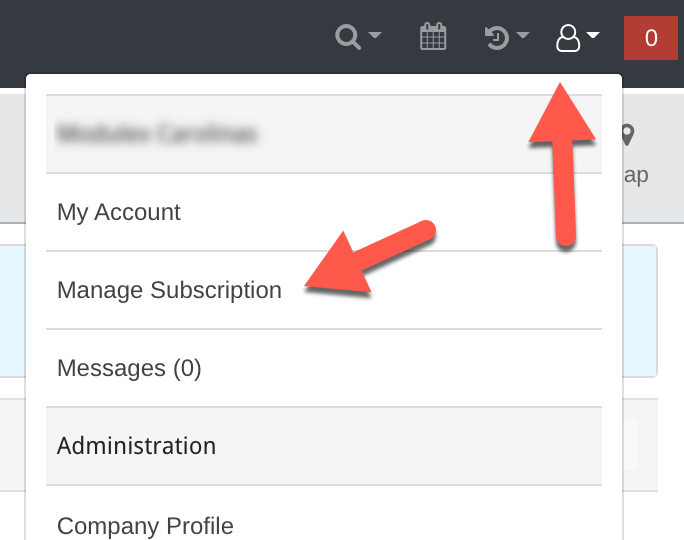
- Click Update Billing Information
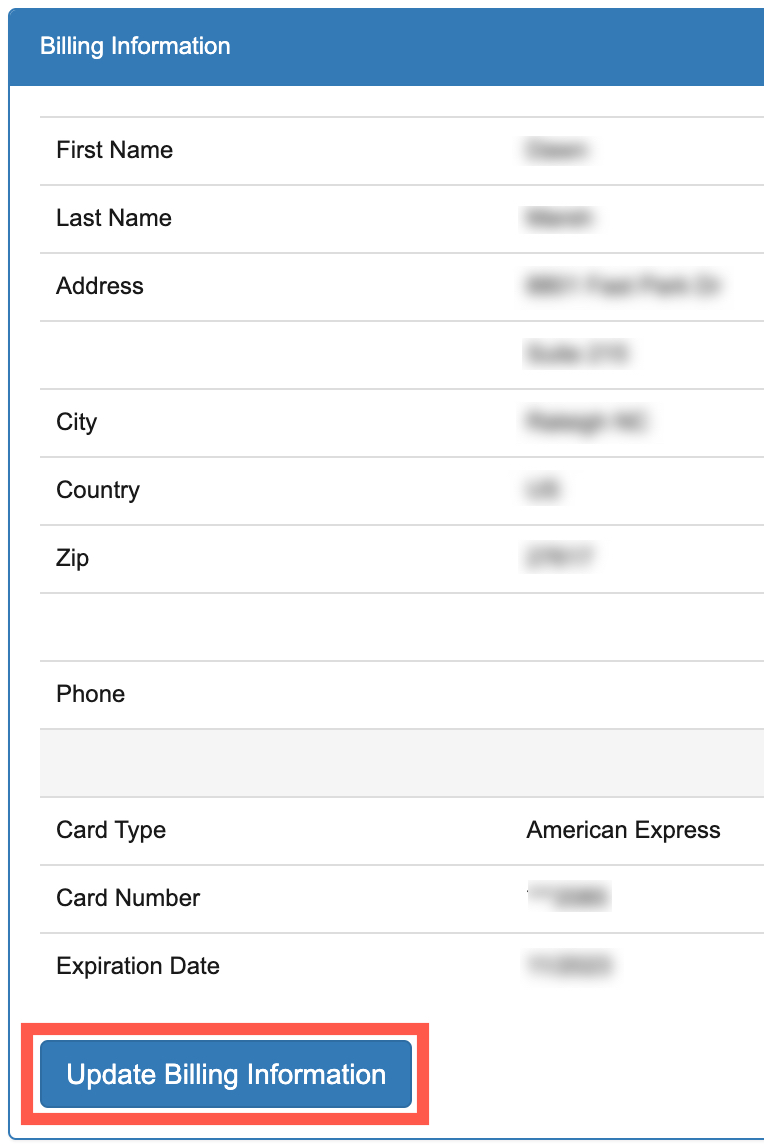
- Update your credit card information with the new card number, CVV, and expiration date. Make sure the name on the card and address details are correct. When complete, click Update.
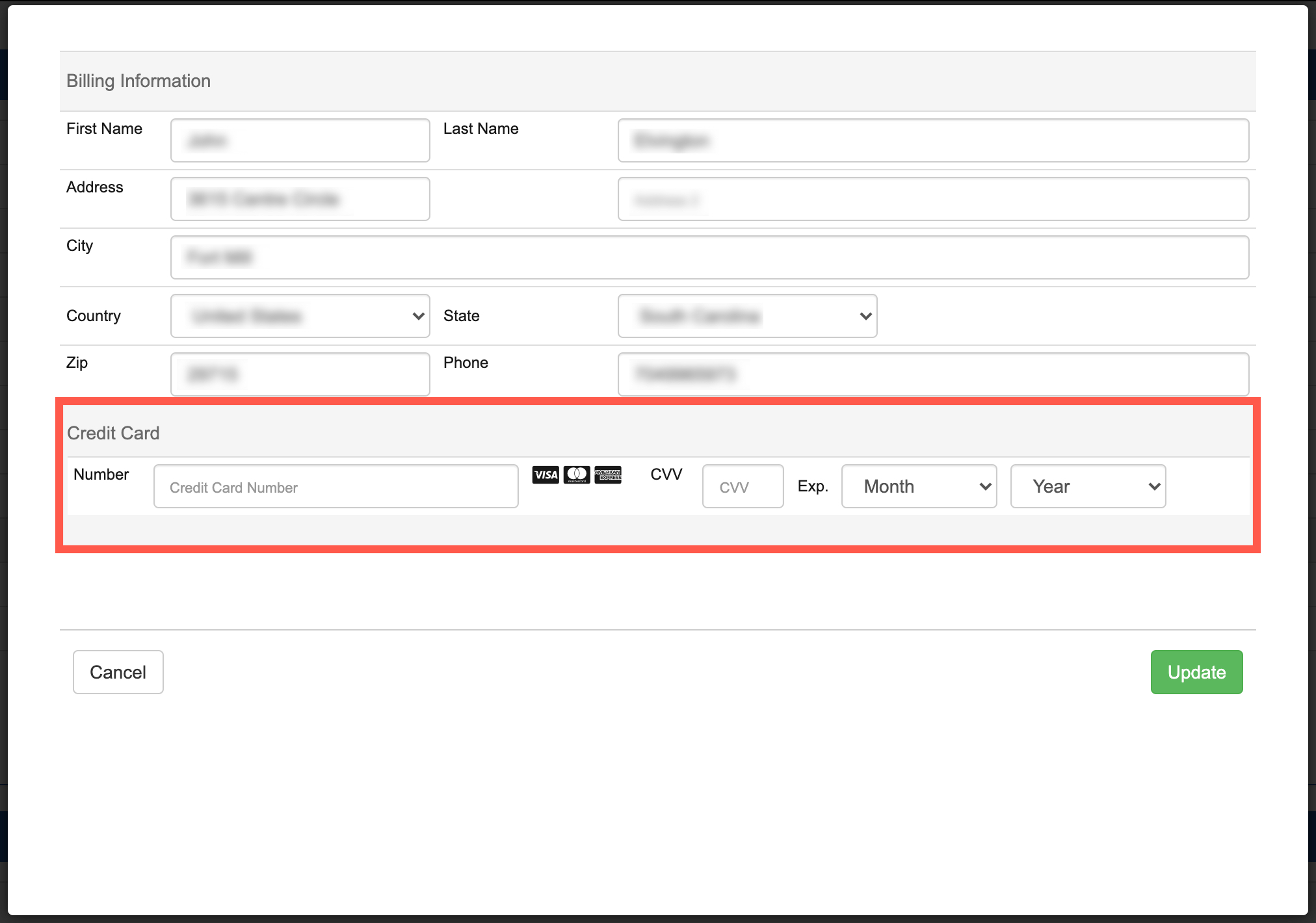
Changing the number of subscribers in your account
You can increase or decrease the number of user subscriptions in your account at any time. The number of seats you have reflects the number of unique users that can access your Mothernode account. Before adding any users you will need to make sure the correct number of seats are available. You must have Administrative access to manage subscriptions.
- Login to your Mothernode CRM account
- Click Manage Subscriptions
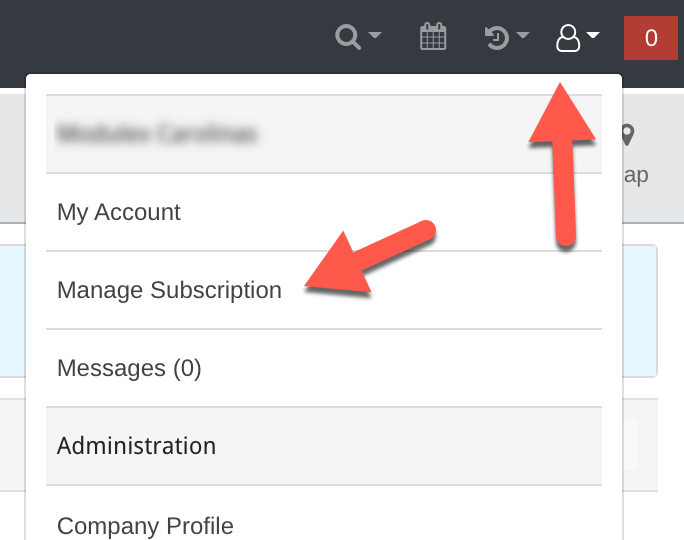
- Click the Subscriptions Tab
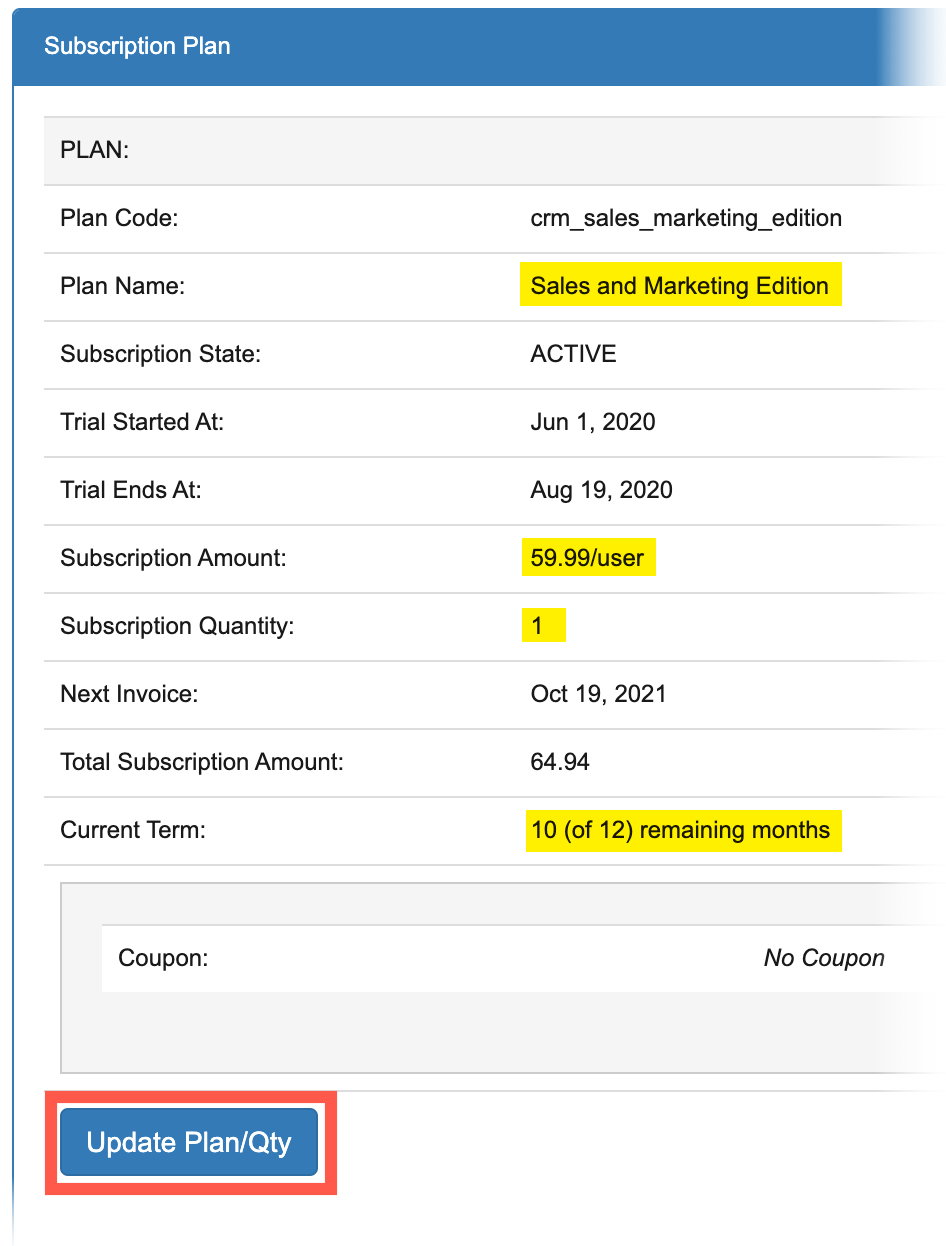
- Adjust the number of users
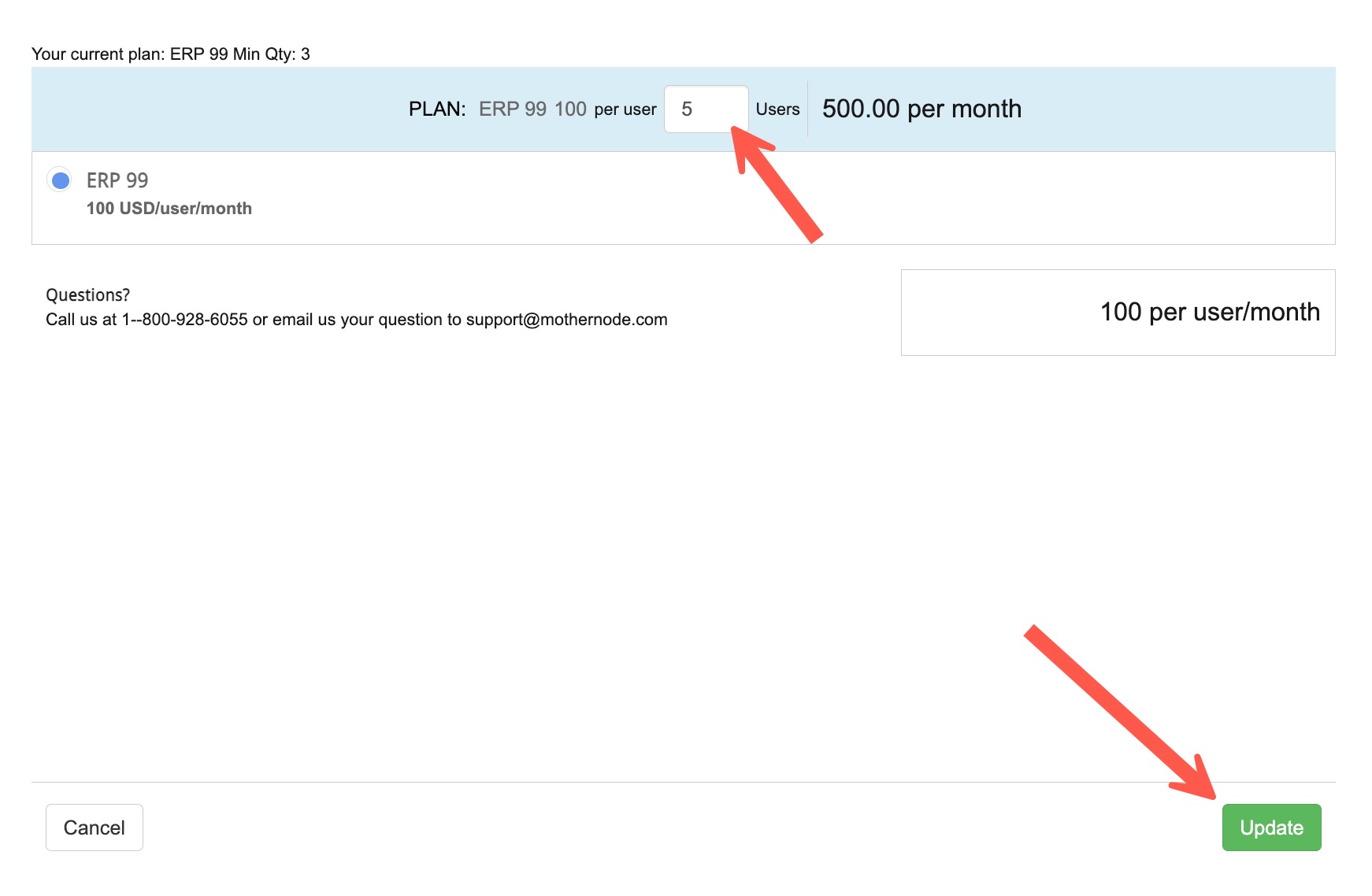
- Click Update Subscription
Adding Users
You can have as many users as you want, just as long as you have the necessary number of users in your subscriptions. You must have Administrative access to manage your subscription and users.
IMPORTANT: REMOVING USER ACCOUNTS WILL NOT LOWER THE NUMBER OF USERS IN YOUR SUBSCRIPTION. MAKE ADJUSTMENTS TO THE USER COUNT IN YOUR SUBSCRIPTION (‘MANAGE SUBSCRIPTIONS’ MODULE) TO REDUCE THE NUMBER OF SUBSCRIBERS ON YOUR PLAN.
- Login to your Mothernode CRM account
- Select Administration Menu
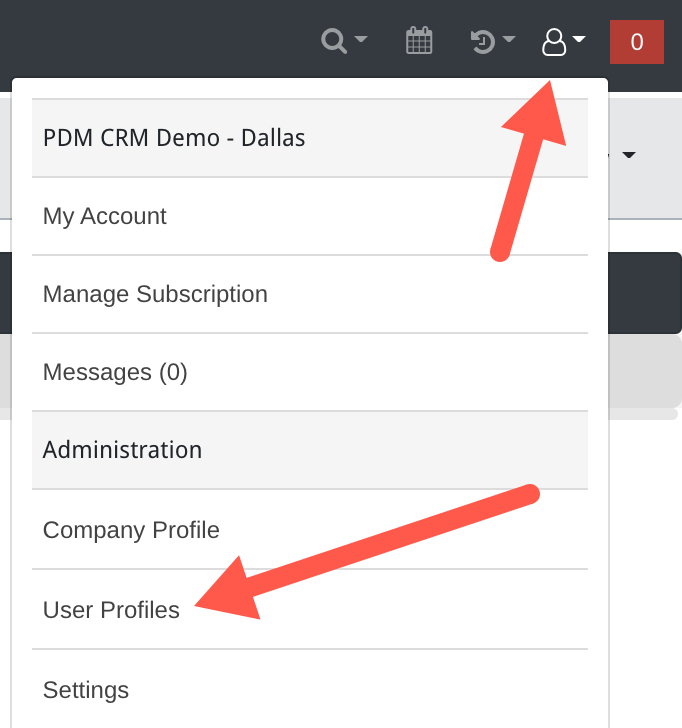
- Click User Accounts
- Click New
- Complete the user profile. Each user must have a unique email address.
- Click Save
- Click Dispatch User Login (This process will send a ‘Welcome to Mothernode’ email to prompt the user to set their password)
Removing Users
Important: Mothernode CRM recommends disabling user accounts who have history within your account. Disabled accounts are not counted as subscribers, BUT you will still need to reduce your subscription by any number of accounts you would like to disable. You can have as many users as you want, just as long as you have the necessary number of users in your subscriptions. You must have Administrative access to manage your subscription and users.
IMPORTANT: REMOVING USER ACCOUNTS WILL NOT LOWER THE NUMBER OF USERS IN YOUR SUBSCRIPTION. MAKE ADJUSTMENTS TO THE USER COUNT IN YOUR SUBSCRIPTION (‘MANAGE SUBSCRIPTIONS’ MODULE) TO REDUCE THE NUMBER OF SUBSCRIBERS ON YOUR PLAN.
- Login to your Mothernode CRM account
- Click Administration Menu
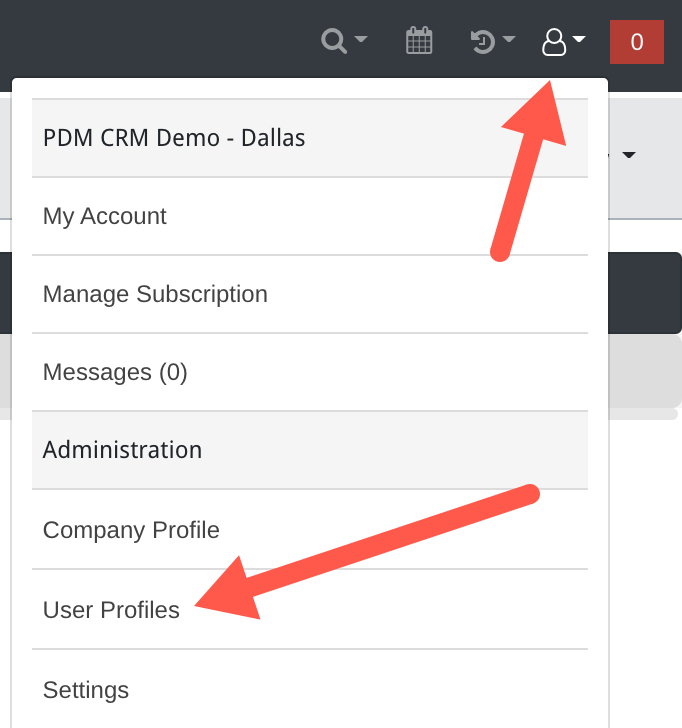
- Click the user you want to delete to access their record
- Click Delete at the bottom left of the record
Canceling your Mothernode CRM Account
IMPORTANT: Customers that are on term agreements will be billed the remainder of their account if they choose to end their subscription early. Check your contract for details. You can cancel your Mothernode account at any time unless you are subscribed to a term agreement. Administrators can cancel their accounts by following these steps. You must have Administrative access to manage subscriptions.
WARNING: ONCE THE PROCESS OF CANCELING YOUR ACCOUNT IS COMPLETE YOU WILL NO LONGER BE ABLE TO ACCESS YOUR MOTHERNODE CRM ACCOUNT AND ALL USERS WILL BECOME DISABLED.
- Login to your Mothernode CRM account
- Click Manage Subscriptions
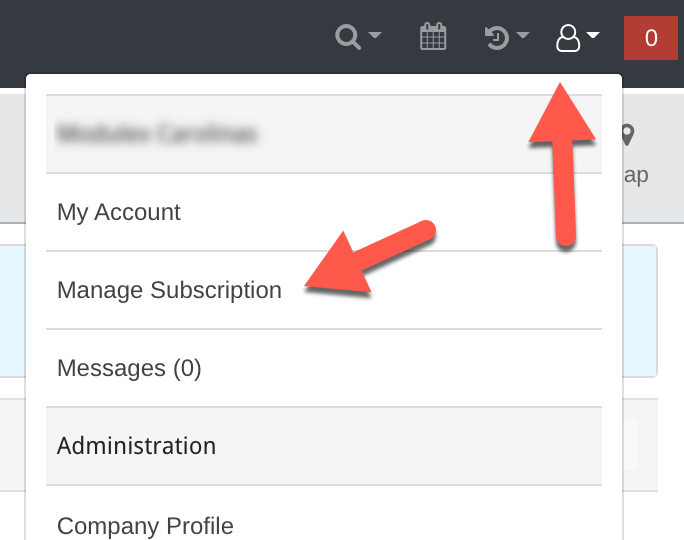
- Click the Cancel
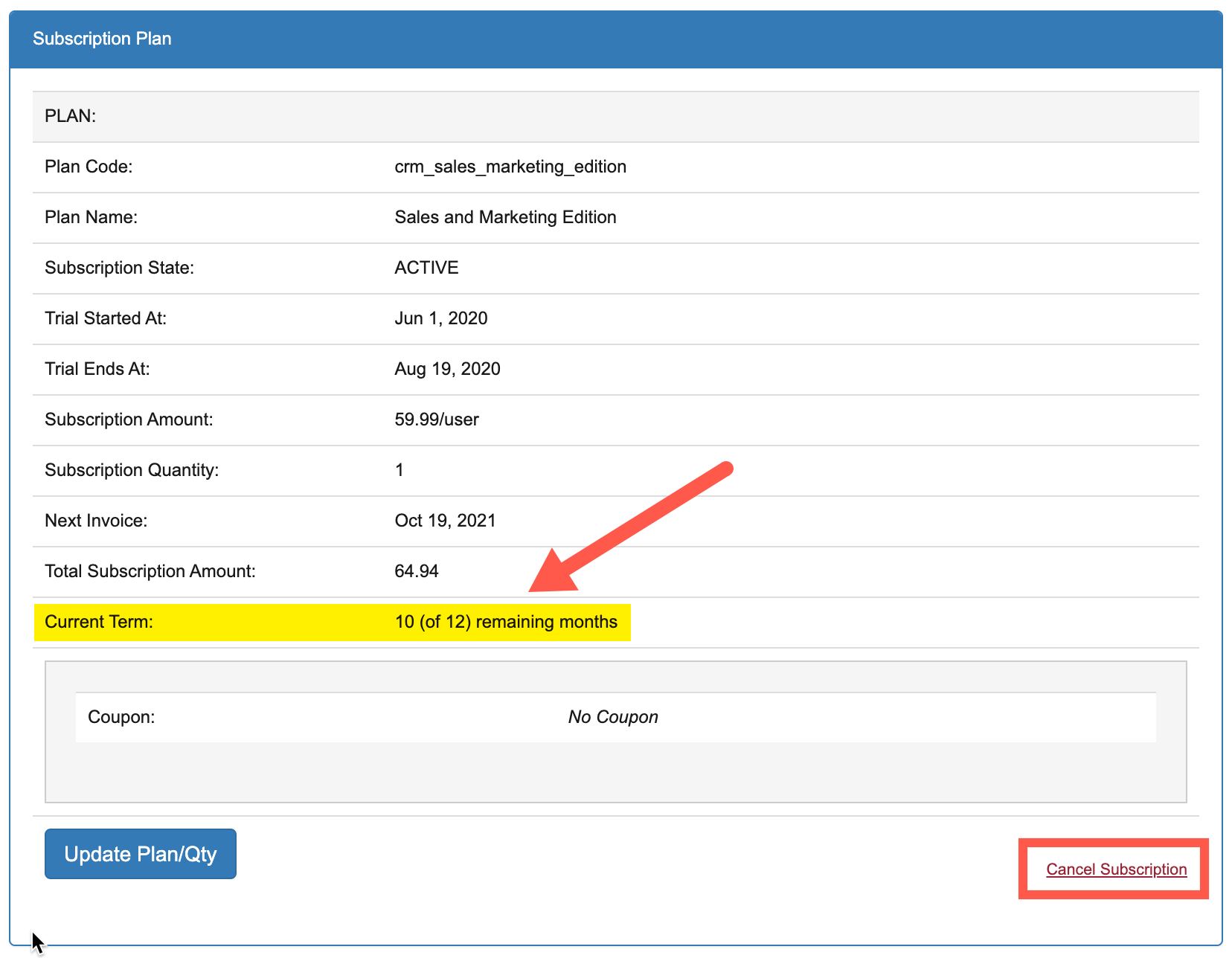
- Follow the onscreen instructions and type the word CANCEL

