FreeForm
When adding line items to Quotes, Orders, Work Orders, and Purchase Orders, Mothernode provides a variety of entry options. FreeForm allows users to enter any item they want and is ideal for adding ad-hoc items that are customized or not listed in Inventory or Products and Services.
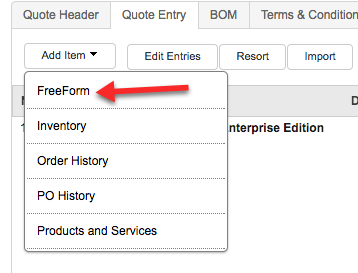
FreeForm Overview
When adding FreeForm Items to your transactions Mothernode gives you the following options.
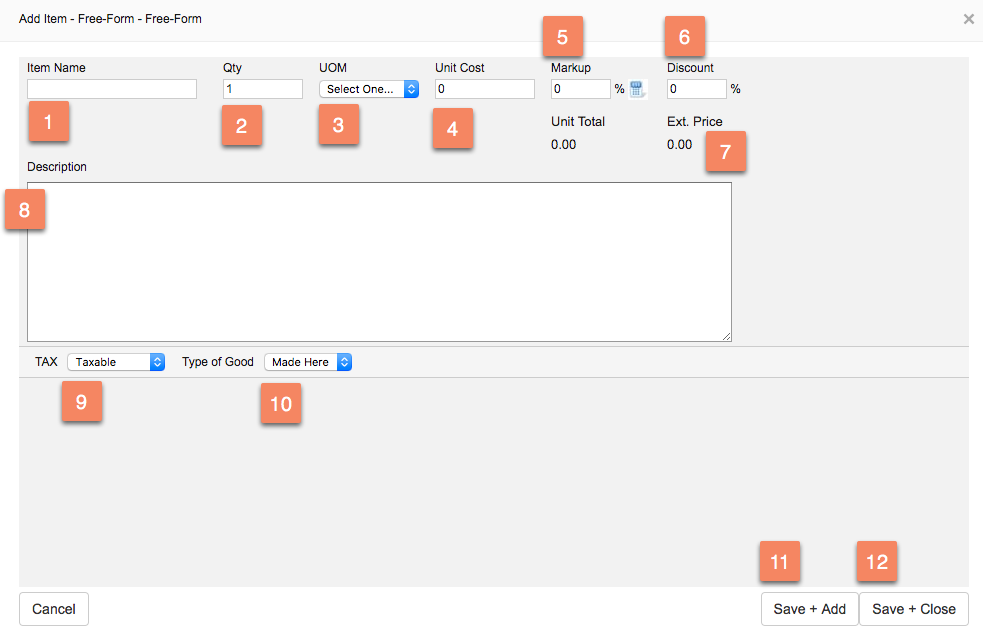 1. ITEM NAME: The name of the item in your transaction, i.e. TV, Radio, VCR.
1. ITEM NAME: The name of the item in your transaction, i.e. TV, Radio, VCR.
2. QTY: The Quantity of the item you will be selling or ordering.
- How the QTY is used in the line item Calculation: Unit Cost + Markup – Discount x Quantity = Extended Price
3. UOM: This is the Unit of Measure that the item is sold, i.e. Each, Dozen, Hours, Days, etc.
4. UNIT COST: This is the unit cost of a single UOM.
- How the Unit Cost is used in the line item Calculation: Unit Cost + Markup – Discount x Quantity = Extended Price
5. MARKUP: This field is used to determine the sales price of a single unit. The Markup represents the profit that is made on a single unit.
- How the Markup is used in the line item Calculation: Unit Cost + Markup – Discount x Quantity = Extended Price
6. DISCOUNT: This field is used to provide a discount to the line item.
- How the Discount is used in the line item Calculation: Unit Cost + Markup – Discount x Quantity = Extended Price
7. EXTENDED PRICE: This price is the total cost of the line item.
- How the Extended Price is calculated in a line item: Unit Cost + Markup – Discount x Quantity = Extended Price
8. DESCRIPTION: This is the line item description for the goods and services being sold. The description can be basic or elaborate, based on the requirement.
9. TAX: The tax field determines whether or not the line item should have tax applied to it. Options are Taxable or non-taxable.
10. TYPE OF GOOD: The type of good solds notates whether or not the goods and service is produced in-house or if it is bought out. The options are Made Here (in-house) or Made Out (bought out)
11. SAVE and ADD: Click the Save and Add button if you want to add another FreeForm item, after Saving the current item. Clicking this button will resent this window to add a new item.
12. SAVE and CLOSE: Click the Save and Close button if you have completed adding FreeForm items to return to the transaction list.

