How to Estimate and Cost Time and Labor in Mothernode CRM
Important: Work Centers and Workflows are exclusive to Mothernode CRM Enterprise Edition.
When creating product assemblies in Mothernode CRM users have the ability to add multiple BOM components to build a single finished good, and they can also add the labor costs associated with building a particular product. This is generally valuable for manufacturers or any industry that builds products adhering to customer-specified options. It can also be used with any process that includes multiple departments.
This process is specific to Inventory Items, Bill of Material (BOM) Inventory, and Mothernode’s Product Configurator. Work Centers are also essential to schedule jobs in the production process. For more information regarding setting up Work Centers for production scheduling, click here.
There are 2 processes that need to be completed to help you automate the assignment of labor costs to your products. These processes need to be set up and completed regardless of using any production or manufacturing modules in Mothernode CRM, but they can simultaneously be used for estimating labor and scheduling jobs for production.
To begin, you must:
- Set up a Work Center for each department where labor will be captured. For example, Art Department, Assembly, Quality Control, etc.
- Build a workflow for each Inventory Finished Good Product, that includes the necessary departments.
* Note: In the item pricing process users will be able to add or remove Work Centers from pre-established workflows.
How it works
- A work center is created for each department where labor should be captured.
- A workflow is created for a product series or type of good. Work Centers are added to the workflow.
- Workflows are assigned to finished goods in inventory and will determine either labor costs or used to schedule work centers in production or both.
Creating a Work Center for Labor
- Click the Inventory menu to access the Work Center Module
- Click create New Work Center (*top right)
- Complete the following fields in the Work Center window
- Name your Work Center
- Add the hourly rate for the work center
- At the time it takes the work center to work on a single unit
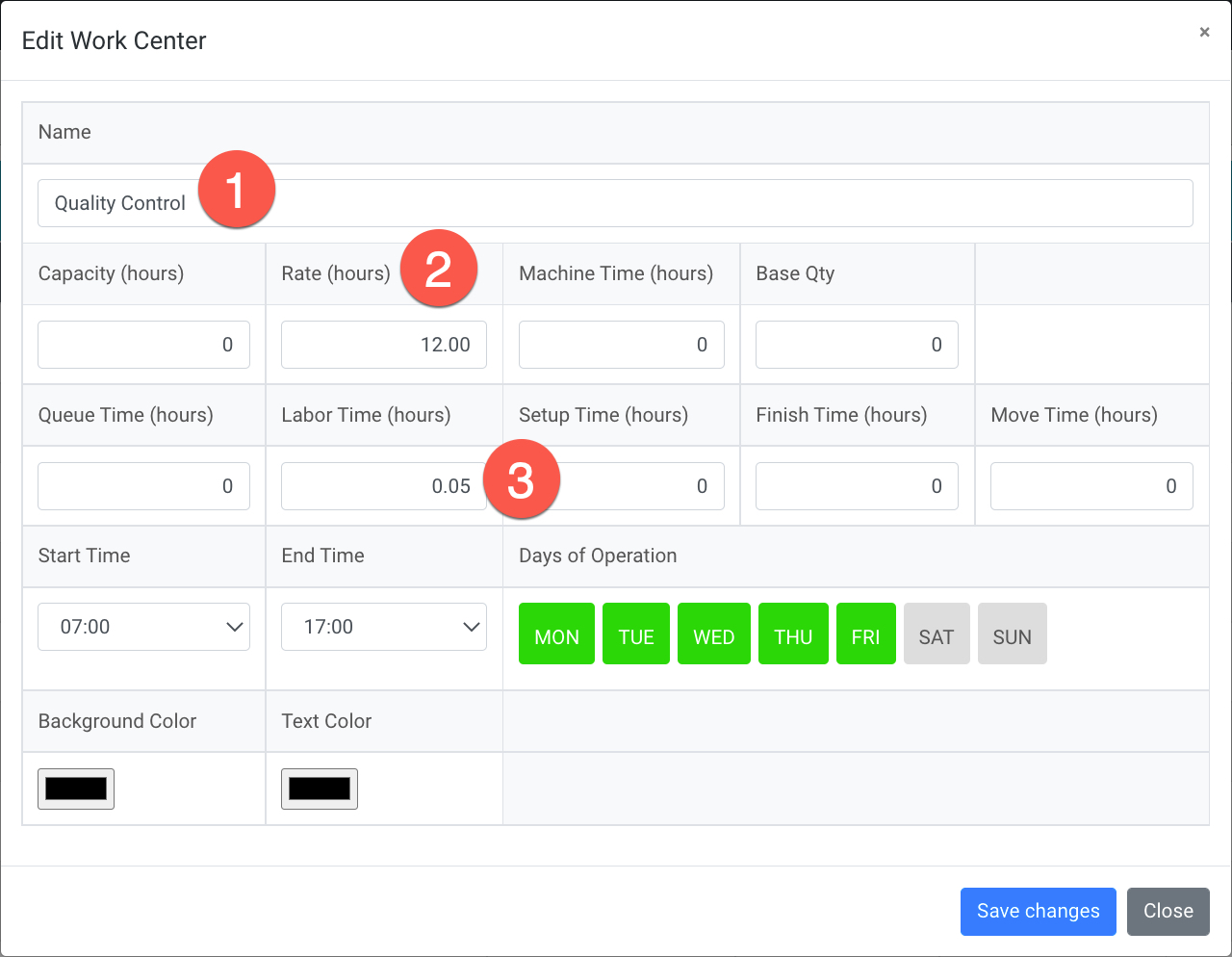
Creating a Workflow
Create a workflow for general goods and services you provide. Workflows contain a listing of work centers (or departments and roles that are cost) listed in a sequence from start to finish. They’re categorized in Pre-production, Production, and Post Production
-
- Click the Inventory menu to access the Workflow Module
- Click New Workflow (*top right)
- Give your Workflow a Name (Example: Acrylic Products, Website Design, etc)
- Select with categories that are specific to your workflow (Pre-production, Production, Post Production)
- Click SAVE
- Click Add a Work Center for the appropriate category
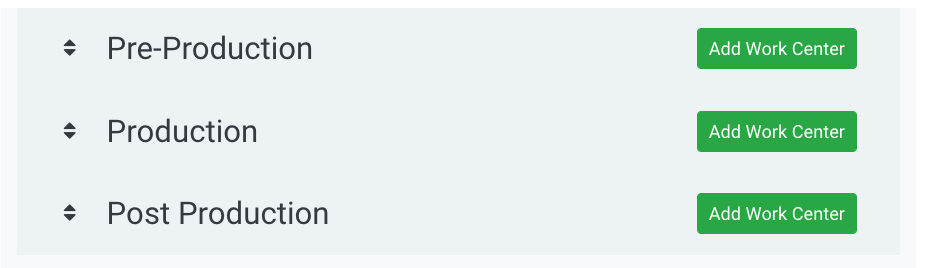
- Select a work center to add (1) or create a new work center on the fly (2). When creating a new work center be sure to add the variables required, indicated in the section “Creating a Workcenter for Labor”
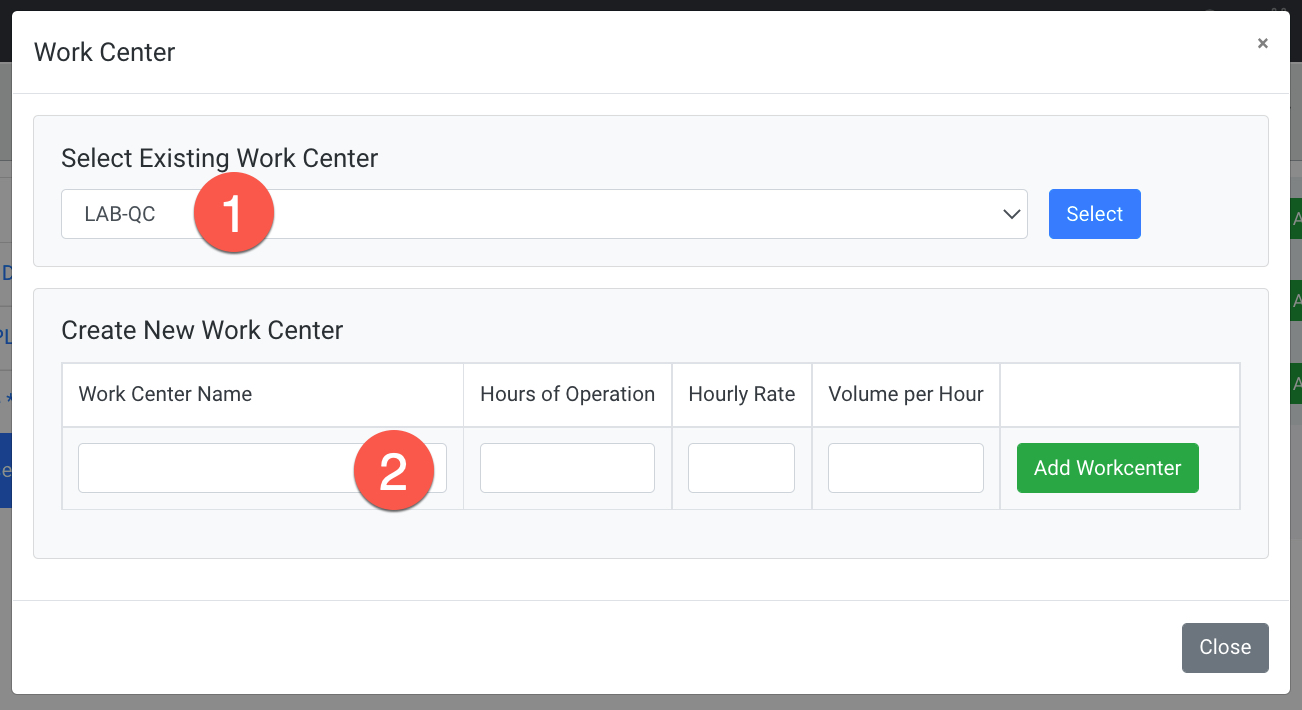 * Once your Work Centers have been added you can resort them if needed. When assigning work centers at the item or inventory level, you can add new Work Centers to your Workflow or remove unnecessary Work Centers.
* Once your Work Centers have been added you can resort them if needed. When assigning work centers at the item or inventory level, you can add new Work Centers to your Workflow or remove unnecessary Work Centers.
—

