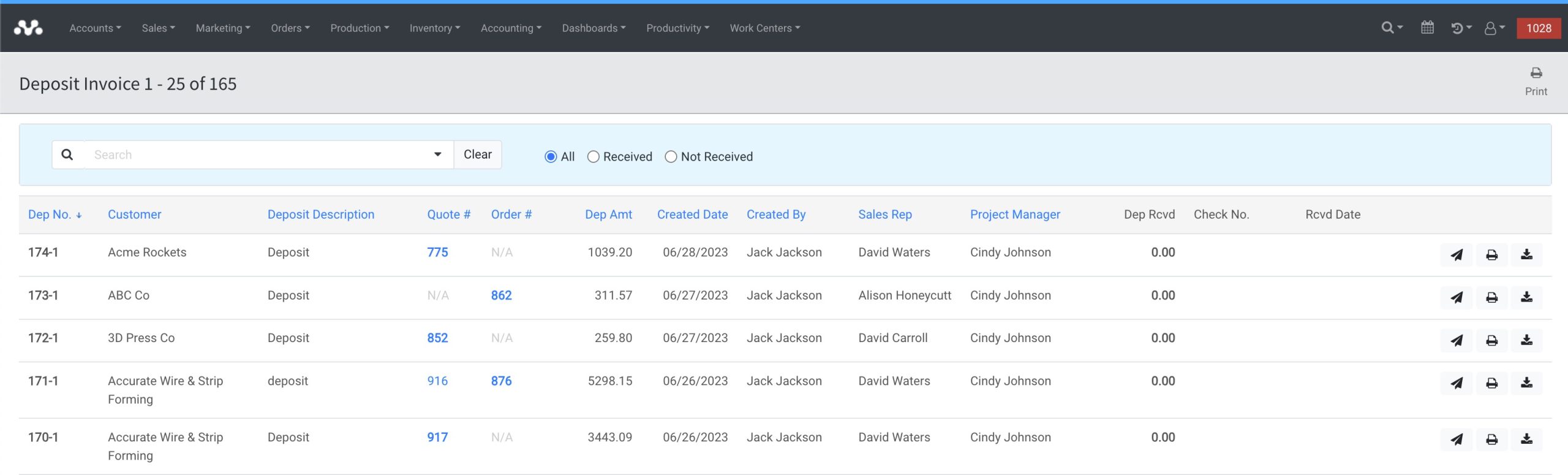In QuickBooks Desktop or QuickBooks Online, syncing deposits directly as transactions are not supported by the QuickBooks Online API or Desktopsync because deposit invoices are not considered actual transactions. The amount received in the deposit is to be held as a liability on your balance sheet in a “Customer Deposits” account. However, you can follow the steps below to manually record deposits in QuickBooks and apply them to the respective invoices when the invoices sync:
1. Create a journal entry: Go to the “Company” or “Transactions” menu and select “Make General Journal Entries.” Enter the necessary information for the journal entry, such as the date, accounts involved, and amounts. This entry will note the deposit and will not affect your P&L until the order is invoiced.
2. Once the order becomes an invoice, apply the journal entry to the invoice: Open the invoice that corresponds to the deposit. Find the “Receive Payments” option or a similar function in QuickBooks and select it. Choose the customer’s name and apply the journal entry you created to the invoice. The deposit will reflect a deduction from the invoice and show a remaining balance due. The total invoice value is now on your P&L statement as income and your remaining balance due on the invoice is in your Accounts Receivable. *Remember to reverse the journal entry when adding the deposit to the invoice to maintain accurate accounting records. We suggest maintaining a customer deposit report and making sure you’ve reversed any journal entries that have been invoiced.
By following these steps, you record the deposit in QuickBooks and apply it to the invoice accurately.
Additional Notes: According to GAAP, deposits on orders are a liability. They are not income until the order has been completed. Pay apps/progressive billing are income because you are statements you have partially completed a larger job. It could dramatically affect income tax and sales tax reporting to claim income before it is really income.
Managing Deposit Invoices
Managing deposits for your business can be a tedious and time-consuming task. Fortunately, with Mothernode’s deposit invoices screen, keeping track of open deposits has never been easier. With just a few clicks, you can see a comprehensive list of all open deposits, including those associated with quotes and orders. This feature allows you to quickly view outstanding deposits and send electronic reminders to customers when a deposit is due.
- Click the Account Menu
- Select Deposit Invoices
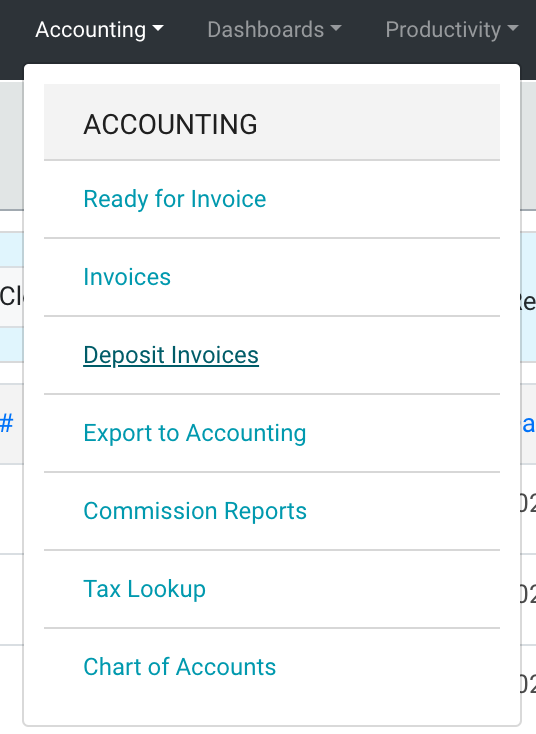
The Deposit Invoice screen will display all your Quotes and Orders with open deposits