Contact records can exist on their own without attachment to customers or leads, or they can be linked to a single customer or lead record. Linking a contact to a customer record allows the contact’s name and info to appear within the customer record. To link a contact record to an existing customer record, follow the instructions below.
Locate and open the desired Contact record:
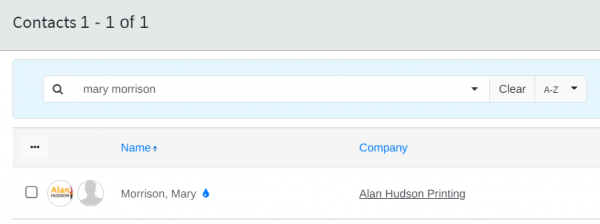
From the opened Contact record, click Edit:
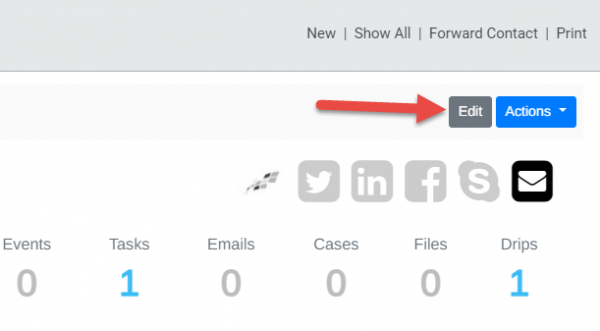
In the Edit window, next to the Company field, click Unlink, which will unlink the contact from the customer:
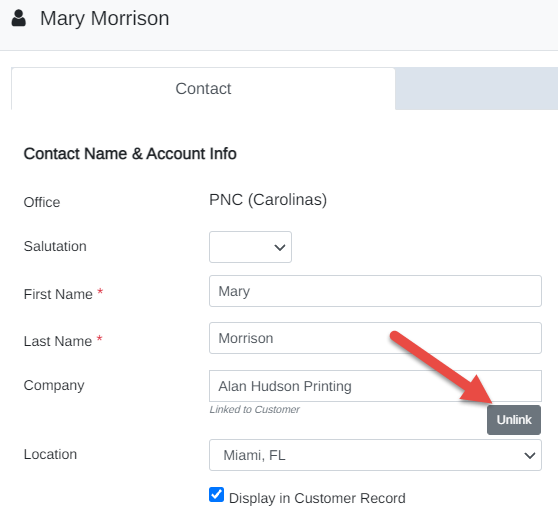
The Company field will become blank, and the message Not Linked to Customer will appear below:
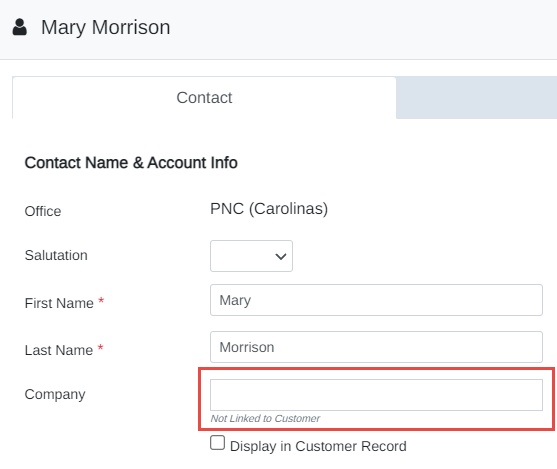
As you begin to type the new company name, existing company names (or lead prospect names) will appear below. Select the desired company name from the selection list:
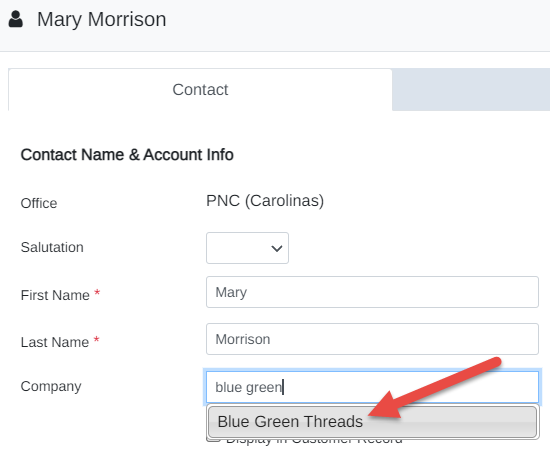
Select the contact’s Location (if applicable, this only applies to customers with multiple locations in Mothernode), and ensure that the Display in Customer Record checkbox is checked if you want to see the contact information in the newly selected company record:
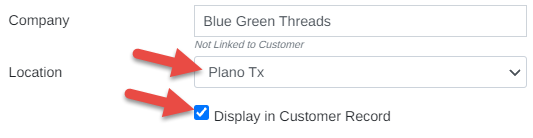
Click Save to save the change, which will produce the Linked to Customer message below the Company field:
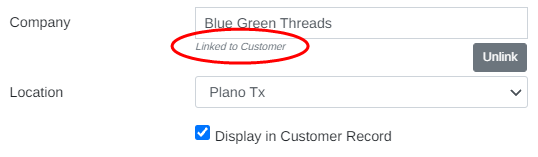
The contact’s name and record will now be visible and accessible in the newly selected customer profile.

