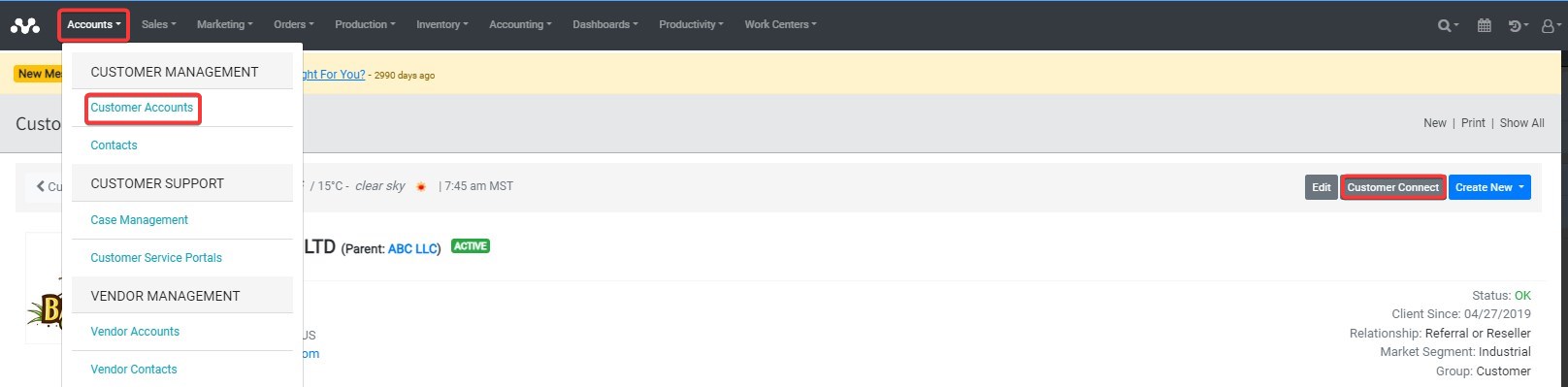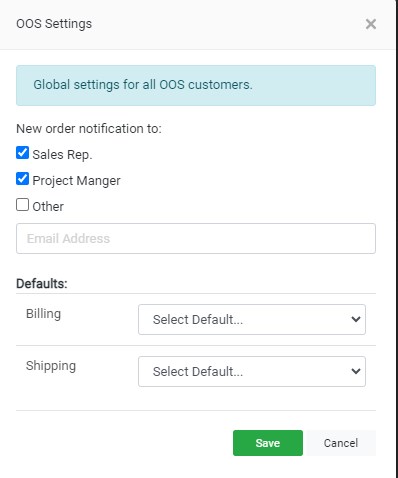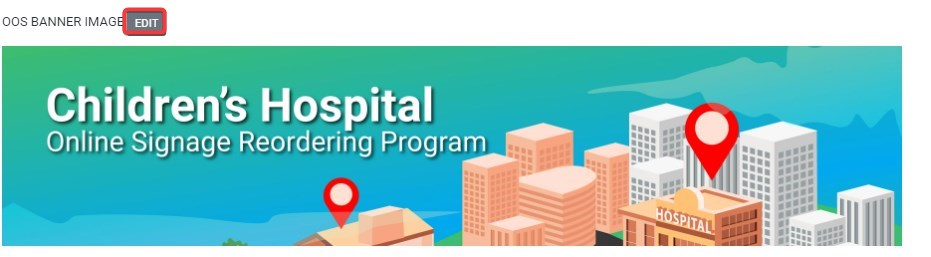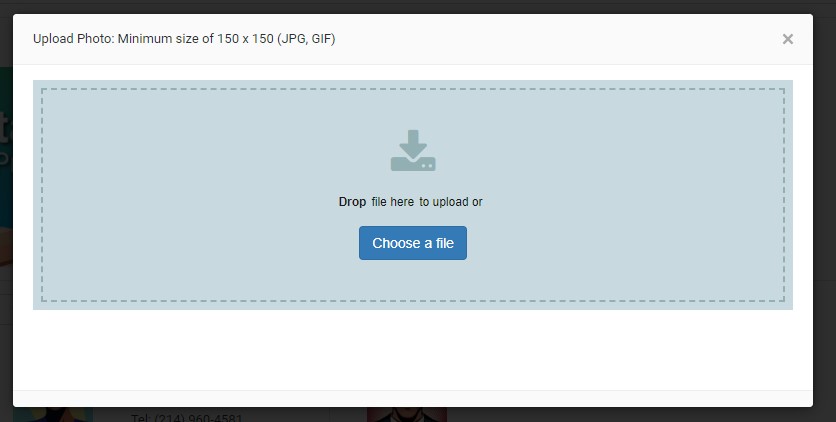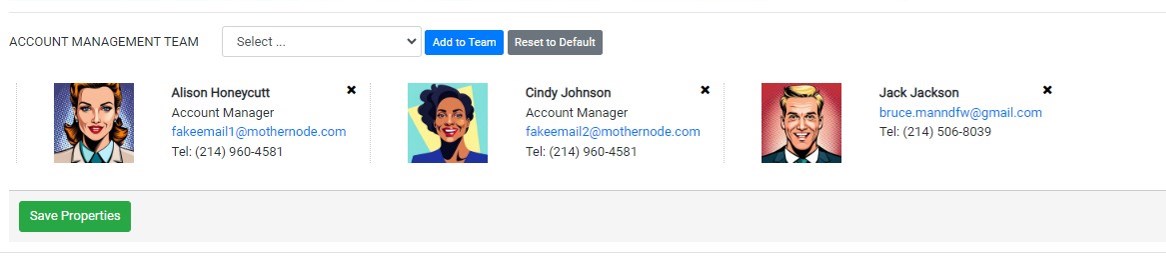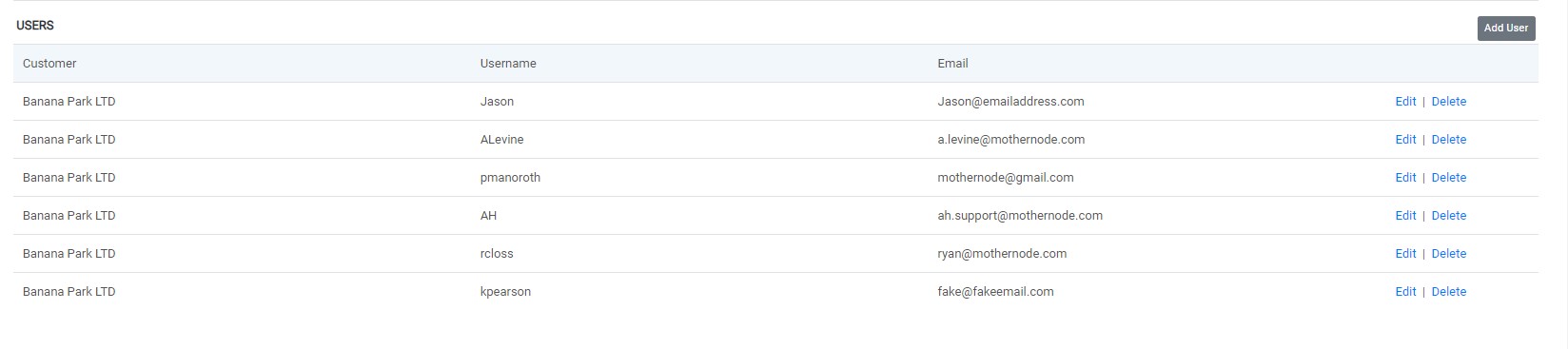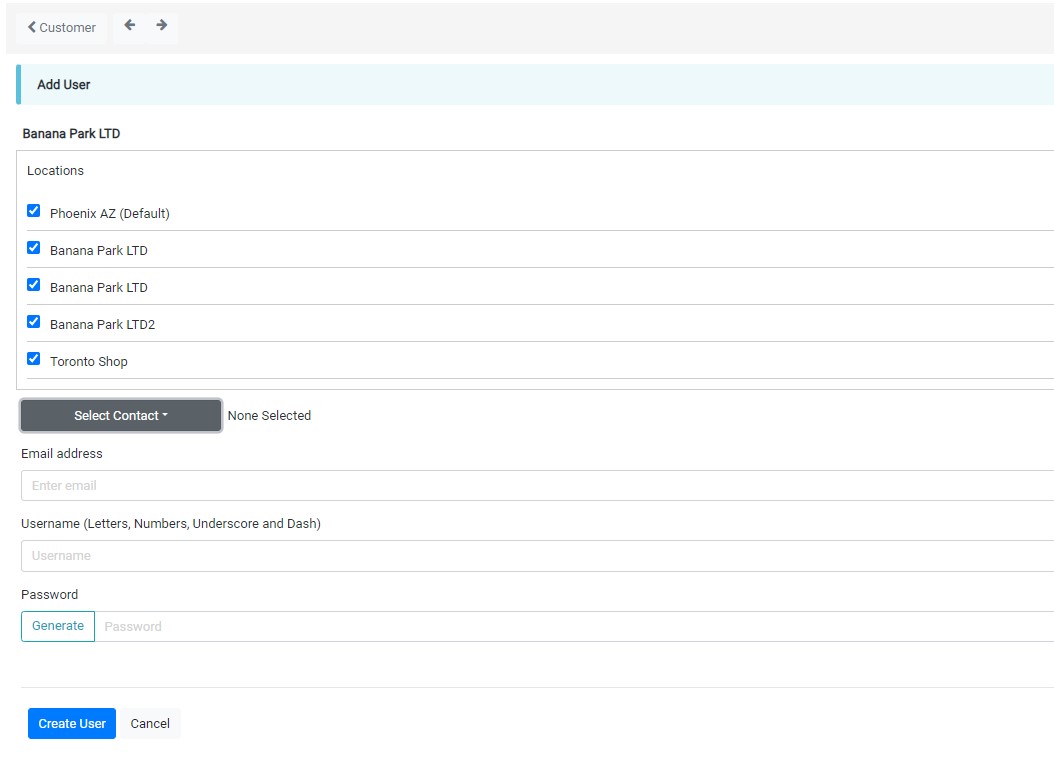Overview
The Online Ordering Service (OOS) streamlines the process of re-orders by providing customized online stores tailored to each customer’s needs. By empowering customers to create and manage their orders, OOS enhances efficiency while saving time for your company in processing affiliate-level orders.
Competitive Advantage
OOS stands out as a user-friendly, intuitive, web-based solution that can be showcased to customers anytime, anywhere. Its live demonstration of online catalog management and ordering capabilities delivers a powerful message, setting it apart from competitors. Notably, OOS leads often originate from sign companies lacking similar online ordering services.
Accessing OOS:
To access the OOS (Ordering System), follow these steps:
- Navigate to Accounts.
- Go to Customer Accounts.
- Select the desired customer.
- Click on Customer Connect.
Minimum Order Requirement
Before proceeding with a purchase, ensure customers meet the minimum order requirement.
Important Notice
Communicate essential information or updates to customers during the order process on the OOS site.
OOS Settings
Customize and configure the ordering system to meet specific customer needs using the following settings:
Notification: Internal employees receive notifications when orders are placed.
Defaults:
- Billing: Specify default billing type options (e.g., Check, Credit Card, Other).
- Shipping: Specify default shipping options (e.g., DHL, FedEx, UPS).
OOS Banner Image
Upload a banner image to appear on the customer’s OOS site. Image format: JPG or GIF, minimum size 150 x 150 pixels.
Account Management Team
Designate account managers to receive notifications when orders are placed, ensuring prompt follow-up and customer support.
Save Properties
After modifying OOS settings, save properties to apply updates successfully.
Users
Users are members with access to place orders and log into the Customer Connect website.
Adding New Users
- Username: Unique identifier for the user account.
- Password: Secure login credentials.
- Location Permissions: Designate locations for order placement.
Editing Users
Edit user details, reset passwords, or change location permissions as needed.
Deleting Users
Deleting a user account removes access to Customer Connect irreversibly. Exercise caution when performing this action.
If you encounter any difficulties during the process, refer to these instructions or reach out to Mothernode support for assistance.