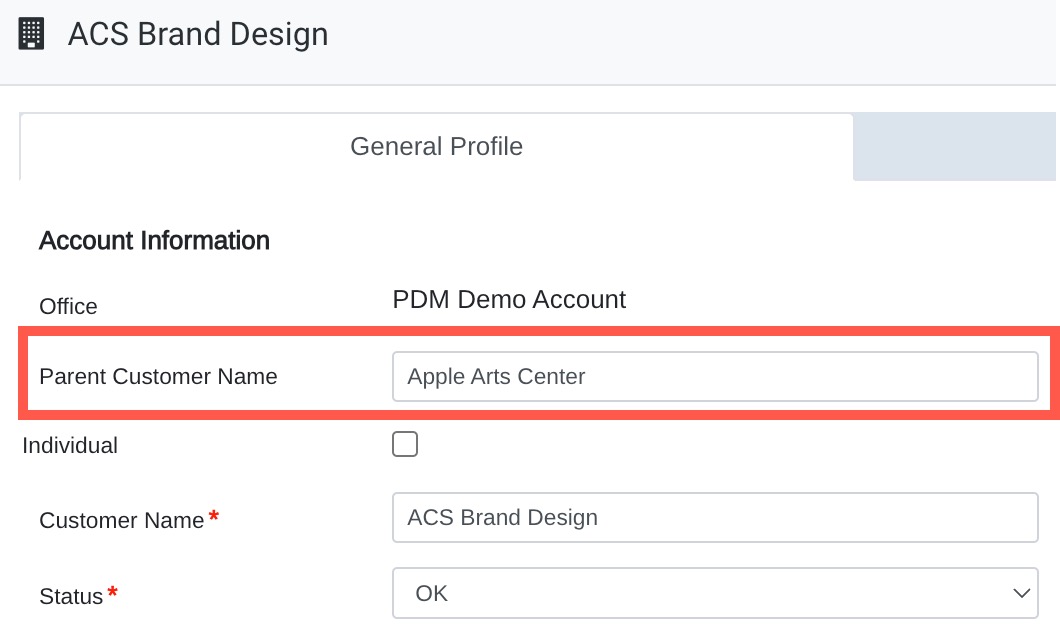When working with Customers who have multiple locations, Mothernode offers two methods for managing these accounts: Locations or Sub-Accounts. This article helps differentiate the two options, outlining their benefits and limitations, and assisting you in determining the right choice for your customer setup in Mothernode.
IMPORTANT: If you plan on setting up a Customer Connect online store for a Mothernode customer and they need to have multiple shipping addresses, you will need to use locations. You cannot attach sub-accounts to your online store.
Locations
A location is nested in the customer profile and represents additional physical locations for the customer account. In this case, the customer account is the Parent and the locations are the Children under that account. Each location can have its own shipping and billing address or it can share this information using the addresses from the parent customer record. This can be ideal if shipping addresses are unique for each location but in some instances, the parent customer is the billing address for some or all locations.
Locations can have a variety of other unique properties that separate them from their parent account, such as their own tax rates, account manager, sales rep, customer alerts, and more. There is no limit to the number of locations a customer record can have. They can be added individually or imported from an XLS file. Lastly, locations cannot be detached from their parent customer account.
Sub-Accounts
Unlike locations, sub-accounts are individual customer accounts that are linked with a parent account. They can be entirely different companies that somehow have a connection. For example, you may have a customer in your Mothernode Database who is a General Contractor and you may have a few other customers who are independent accounts who started off as a project with that General Contractor and then remain as an independent customer after the original job is completed. This is a way to keep your customer accounts independent of one another while using the sub-account linking method.
When Using Locations
Identifying Customers with Locations
In your customer listing screen, it’s easy to spot any account that includes locations. The number of locations within that account is displayed to the right of the customer’s name.
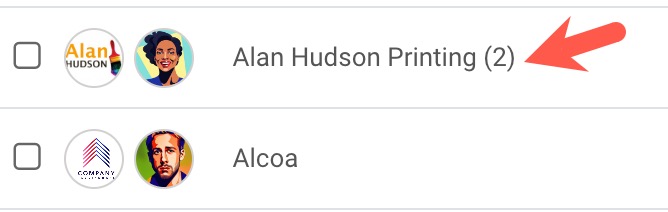
You can reveal the locations for each customer by clicking the Actions button > Show Locations.
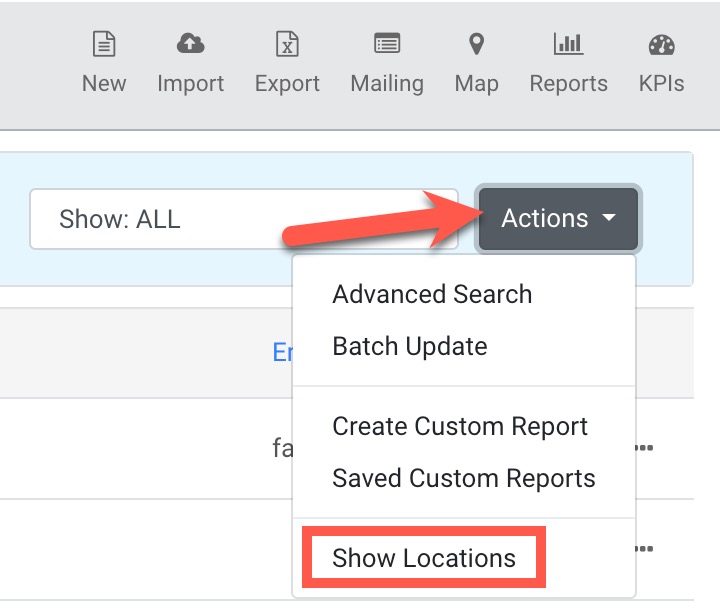
The customer list will now reveal the locations for customer accounts that have locations within them.
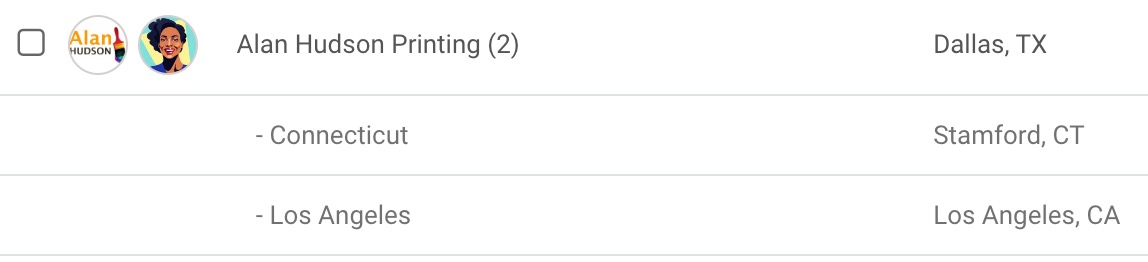
Identifying Customers with Sub-Accounts
Customers that are linked to other customer accounts are easily identified within the list. The account they are linked to is indicated below their name in the list. 
Using Locations in Your Customer Accounts
When using locations in customer accounts, they can be added, viewed, and managed under the locations tab.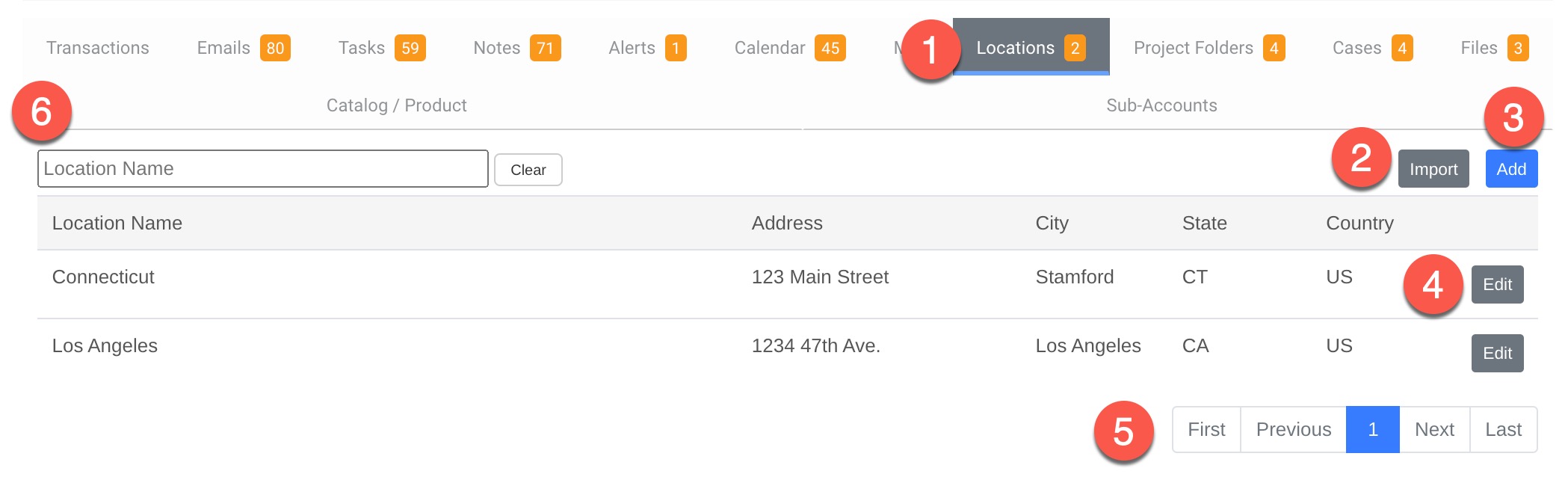
1. Access the locations in your customer profile by clicking the Locations Tab. Note the number of locations (2) is badged on the tab.
2. In the event that you want to add multiple locations quickly, you can import them from an XLS file. Click the Import button and follow the instructions onscreen. You can download the import template once you click the import button.
3. You can manually add a new location by clicking the Add Button.
4. You can edit the properties of existing locations (ie. Addresses, tax information, etc.) by clicking the Edit button.
5. A total of 10 locations will be displayed at a time. You can navigate to the next set in the list using the pagination links.
6. For larger listings of locations users can easily search for their location by name, address, or city.
Using Sub-Accounts
When needing to attach one customer to a parent customer open the child customer account open the child customer record and click Edit. In the main screen, add the Parent Company as indicated below.