Creating New Terms & Conditions
Mothernode CRM’s Terms and Conditions statements are created and managed in the Administration function, while users have flexibility to remove, modify and add applicable terms for specific transactions.
To create and manage terms and conditions, the administrator will access Administration | Transactions | Terms and Conditions, and click New to create a new term.
- Enter the Name (title) of the new term
- Select the Category that the new term belongs to
- Enter an internal Description so your team will understand the purpose of the new term
- Type the Condition Statement that the customer will see on the actual quote/order
- Click Save
The new term will now appear on the Terms and Conditions list:
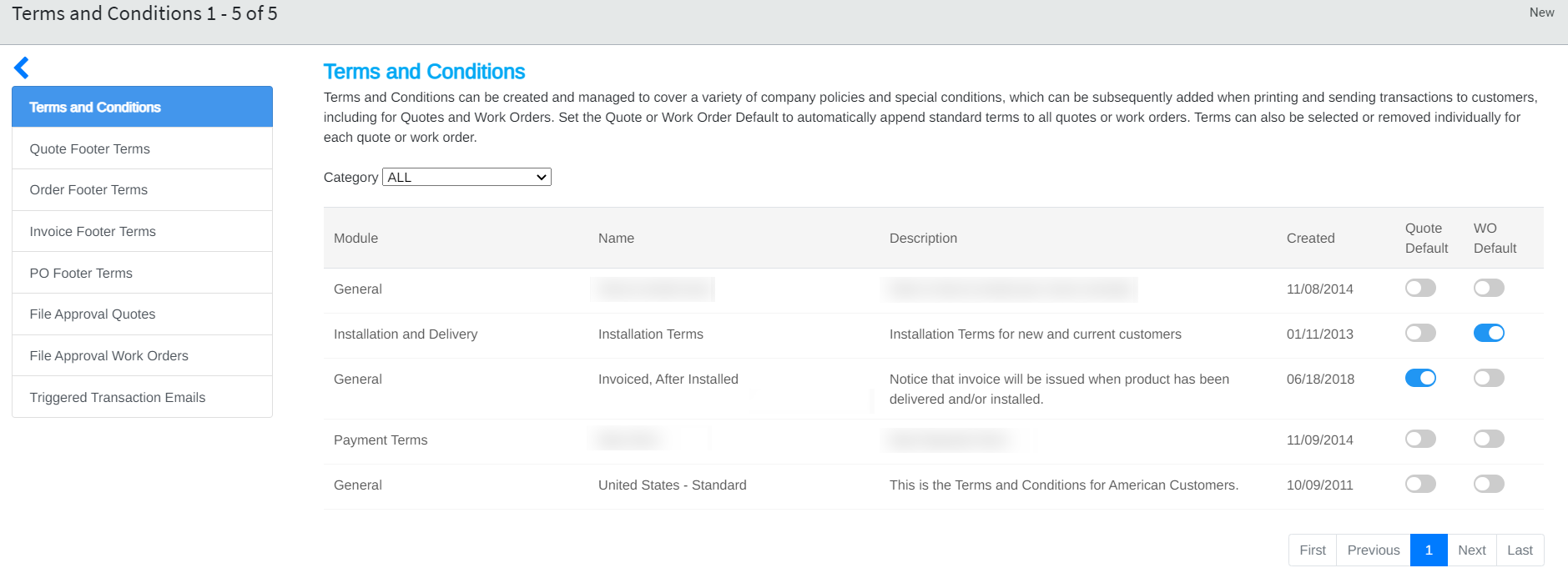
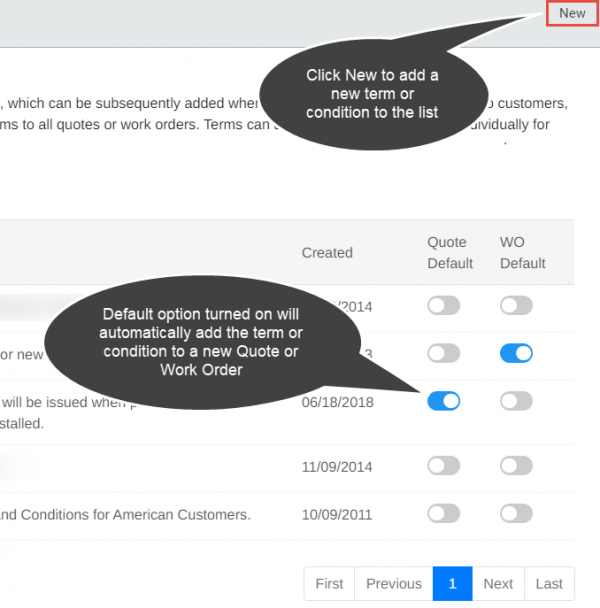
The administrator can select those terms an conditions that will be automatically added to new quotes and orders under Quote Default, and those terms and conditions that will be automatically added to new work orders under WO Default.
Adding / Removing Terms from Transaction Records
Users cannot make permanent edits to standard terms and conditions created in the Administration section, but they can select the terms and conditions that best apply to their quote or work order, and they can edit a selected term for a specific transaction to ensure that it meets the requirements of the transaction.

When starting a new quote, order or work order, any default terms and conditions selected by the administrator will appear on the Terms and Conditions tab, and by default they will appear on the customer’s printed transaction document unless the user removes or modifies any of the listed terms and conditions on the tab.
Click the Remove option on the right to delete the term from that specific transaction if it does not apply.
Click the Edit option on the right to modify the term statement for that specific transaction.
Click the Add button on the left to add a pre-defined term to the transaction.

