Companies that use QuickBooks Desktop (QBD) can seamlessly integrate their Mothernode account with their QBD account to electronically transfer Mothernode Invoices and Purchase Orders (MN Enterprise Edition) or Mothernode Quotes to QBD using all other Mothernode Editions.
The following assumes that your Mothernode API setup with QuickBooks Desktop has been completed and activated. For information regarding the setup process in Mothernode, click here. For QuickBooks Desktop setup guidance, click here.
This article explains how to initiate synchronizations from Mothernode to QuickBooks Desktop using one of the following three methods:
- Sync transactions from the Export to Accounting function.
- Sync directly from an individual Invoice, Quote or Purchase Order record.
- Sync an invoice payment from Mothernode to QuickBooks Desktop.
Sync from Export to Accounting Function
The following guidance will use Invoices to illustrate the process, which can also be used for Quotes and Purchase Orders.
From the Invoices list, previously synced records will be flagged with the QuickBooks logo and date/time of the synchronization.
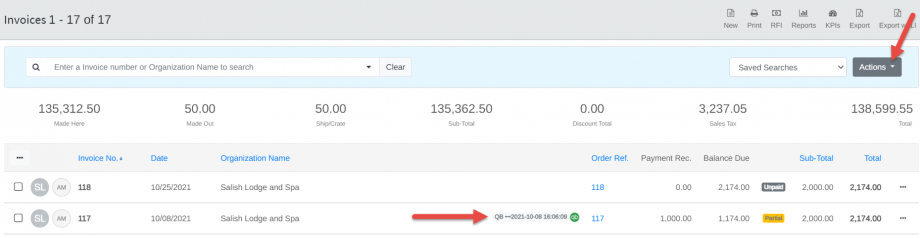
Select Export to Accounting from the Actions dropdown menu:
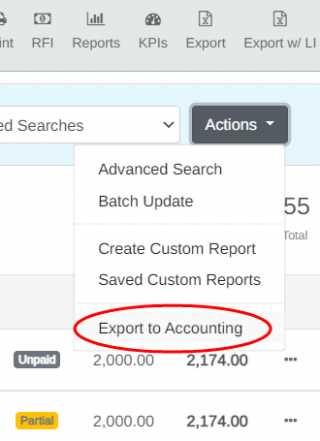
The Invoices to Export tab will display available invoices that have not been synced. For longer lists, search fields are available to filter the list based on customer name, invoice number, date range, or a combination of those criteria.
To sync individual records from the list, click the green QBWC button on the right, or select a group of records from the list to sync by clicking the checkboxes on the left for each item to be synced:

When syncing an individual record using the green QWBC button, the button will change to a gold color to indicate that the sync is pending until the next sync cycle specified in the QuickBooks Web Connector:

To sync the record immediately, in the QuickBooks Web Connector click Update Selected. In either case, the sync entry will move to the Export History tab.
When syncing a group of selected records, select all desired records (via the checkbox), and click Export Selected (QBWC) from the Actions dropdown menu:
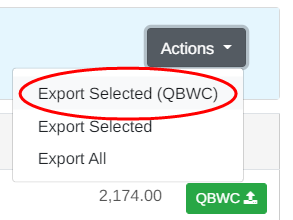
The screen will refresh and display the Export History tab. Pending syncs will be flagged with a gold tag, and completed syncs will be flagged with a green tag. View Records can be clicked to display a list of the invoices included in the synchronization event:

As noted when syncing an individual record, the gold tag indicates that the sync is pending until the next sync cycle specified in the QuickBooks Web Connector, which also provides the Update Selected option if an immediate sync is desired. The green tag indicates a successful sync.
Sync Directly from the Transaction Record
The following guidance will use an Invoice record to illustrate the process, which can also be used for Quote and Purchase Order records.
When the API connection is active between Mothernode and QuickBooks Desktop, Mothernode transaction records including Invoices, Quotes and Purchase Orders will display a blue Send to QuickBooks (QBWC) button in the lower right port of the screen:

Click the button to initiate synchronization. The button color will change to gold while waiting for the pending sync with QuickBooks Desktop until the next sync cycle specified in the QuickBooks Web Connector, which also provides the Update Selected option if an immediate sync is desired. The gold button can be clicked to refresh sync status:

An export confirmation replaces the button when complete, and the QuickBooks logo and green confirmation stripe will appear at the top of the record, including date and time of the completed sync:
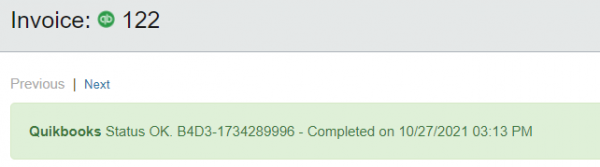
The sync will also be recorded in the Export History tab noted in the prior section.
Sync Invoice Payment from Mothernode to QuickBooks Desktop
Please note the following two requirements for syncing invoice payments from Mothernode to QuickBooks Desktop:
- The Mothernode Invoice must already be synced with QuickBooks Desktop.
- The payment must be entered in Mothernode, and the syncing process will send and post it to the corresponding invoice in QuickBooks Desktop. This process will not sync invoice payments from QuickBooks Desktop to Mothernode.
In the Record Payment tab of the previously synced invoice, enter the payment information and click Add Payment (QBWC):
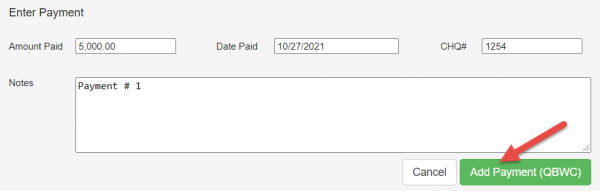
Click OK in the confirmation window.
The payment is now applied to the Mothernode invoice, and will be synced momentarily to QuickBooks Desktop, based on the sync schedule specified in the QuickBooks Web Connector:

The green tag indicates that the payment successfully synced to QBD:


