Every Mothernode CRM user finds themselves writing the same (or similar) emails from time to time. Mothernode CRM’s Email Templates are a great timesaver when it comes to writing standard emails within your organization.
Email templates incorporate merge fields (placeholders) from various modules in your Mothernode Account that can personalize each email template.
Email Template Creation Example:
Hi [contact_first_name], I wanted to introduce myself. My name is [user_first_name] [user_last_name]. I'm your Mothernode CRM Account Manager.
Using placeholders will help personalize templates by inserting data including contact name, user name, company name, and others into the email automatically. In the above example, the text would use the Contact’s First name and User’s First and Last name when sending a standard intro email.
The following is what you could see when loading the template into a Mothernode email:
Hi Jeff, I wanted to introduce myself. My name is Steve Jones. I'm your Mothernode CRM Account Manager.
NOTE: Email Templates are not associated with Marketing functions including Template Studio, Email Campaigns or Follow-up Sequences.
You can create and manage your library of email templates in the Email Templates library, accessible under the Sales Tab in the main navigation.
In the templates module, click New to author a new template. In the list, for an existing template, click:
- Edit to modify a current template.
- Duplicate to create a new template based on an existing template (saves time).
- Preview to see what the template looks like.
- Delete to remove a template.
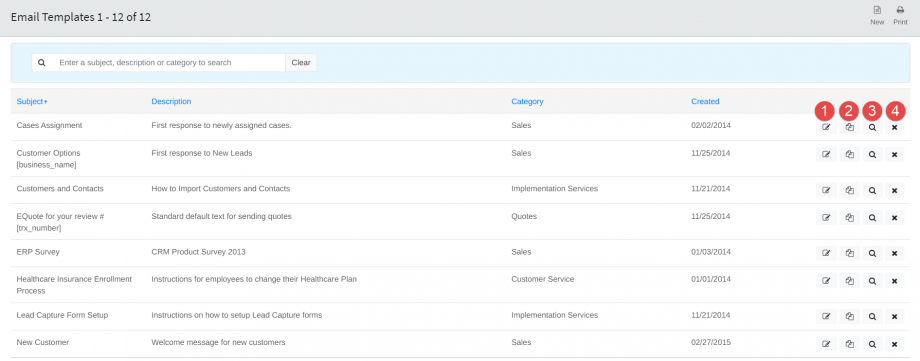
Creating Email Templates
Creating new email templates is practically the same as writing an email. Just remember email templates are meant to be reused often, so while they need to have a personal touch, they also need to be generic in nature.
- Create a New Email Template.
- Add a subject line to your email template. This will be the subject line for the email.
- Assign a category to your template. This will help refine your search when adding an email template, and is not visible to an email recipient.
- Add a general description to your email template. This is also not visible to an email recipient.
- Author your email template using Mothernode Rich Text Editor.
- Add placeholder merge fields to your template.
- Click Save when additions or edits are complete.
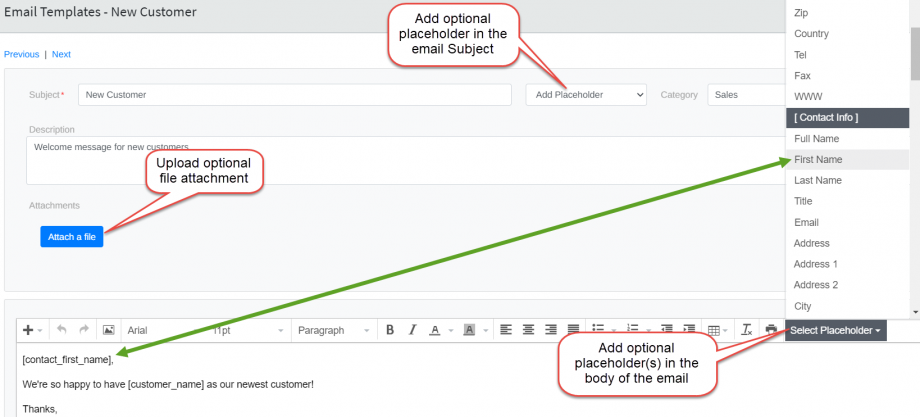
Once saved, the template will be available to select and Insert into the Mothernode Email Compose window.

