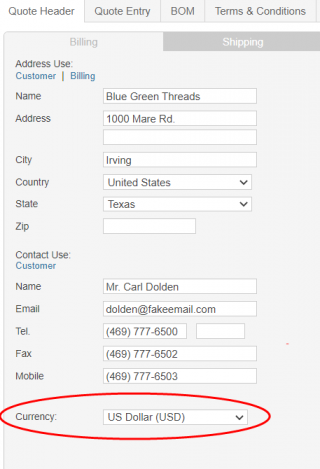Adjusting Default Currency Settings
Mothernode allows you to adjust the currency type you wish to use within the system. The initial default currency in your Mothernode account will be set to use US Dollars (USD). To change this default setting to another currency type, follow the instructions below. Currency type may then be adjusted for individual customers or transactions as needed. Please note you must be an Administrator to access this area of the system:
- Login to Mothernode
- Go to the Administration menu
- Click Settings
- Click Regional Settings
- Select the desired default currency type, and click the checkbox if you would like the currency type abbreviation to appear next to on-screen and printed transaction totals.
- Click Save

When the Show currency next to transaction totals is enabled, the selected currency type will be referenced in your transaction totals. Note the USD referenced next to the total amount in the image below:
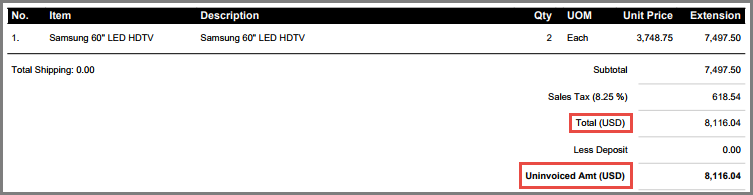
Currency Settings for Specific Customers
For customers located in countries other than the default country, currency settings can be set at the customer profile level:
- In the customer’s profile, click Edit, and select the Billing tab.
- Select the currency type and click Save.
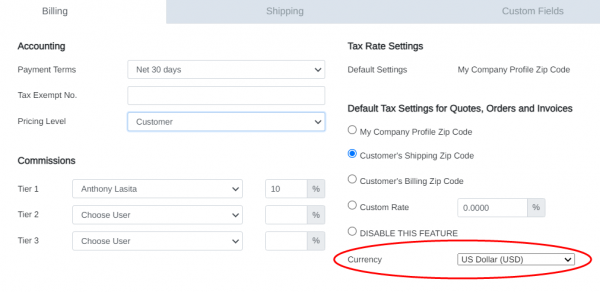
Currency Settings for Individual Transactions
If needed, the currency type can be changed for specific transactions including quotes, orders, purchase orders, work orders, and invoices (transaction types are available based on your current Mothernode edition):
- From the transaction’s header tab, click Edit
- On the Billing tab, set the currency code and click Save