From time to time, you may end up with duplicate contact records. Sometimes this is caused by importing the same contact which already exists, or sometimes users may mistakenly create a duplicate record for a contact that already exists. When this happens and the issue isn’t rectified, you may end up with multiple records for the same contact, and both may have historical notes, events, etc. associated with them. If you find yourself in this situation, Mothernode offers an option to merge contact records. This option is only available to Administrators. Follow the instructions below to merge your duplicate contact records.
- Log into Mothernode
- Go to the Settings menu
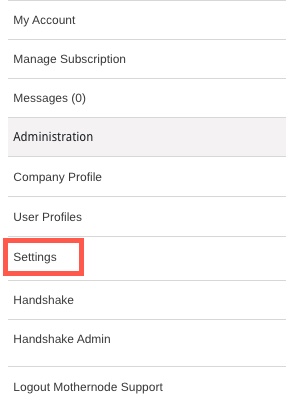
- Select the Merge Contact option
Mothernode will now display a list of contacts that are potential duplicates. The system matches contacts on their first and last name, as well as their email address. Note that contacts with the first and last name may not actually be duplicates. It’s best to check the Customer name which they are affiliated with, as well as checking the email address to confirm if that is the same person.
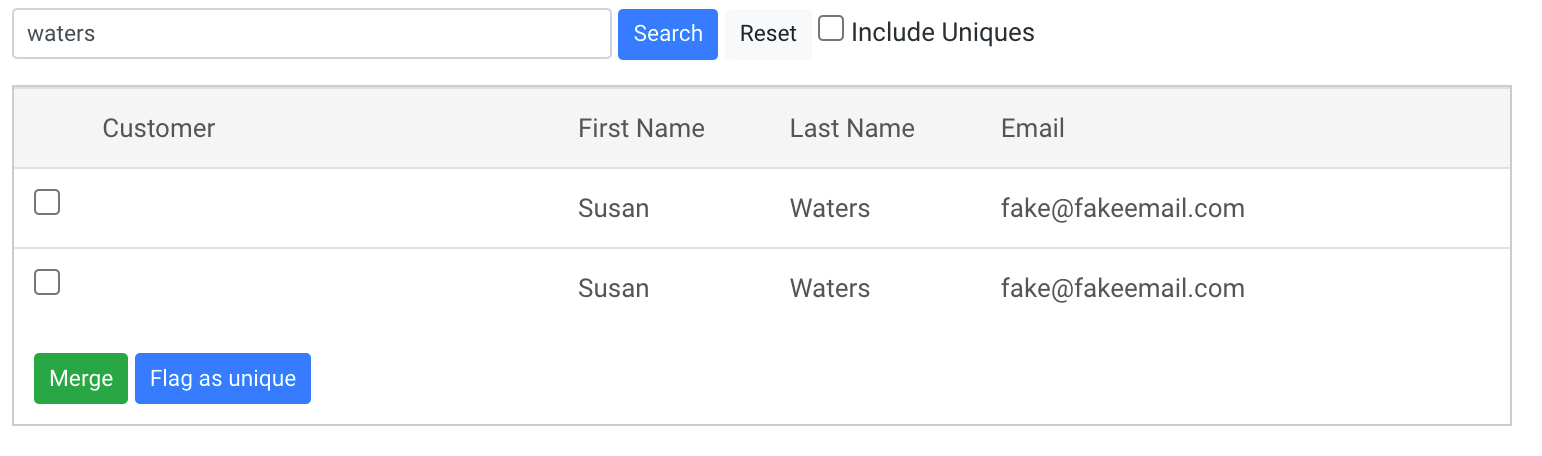
In the example above, Susan is showing the same email address and the same Customer association. This is a good candidate for merging. To continue merging the records, follow the steps below.
- Check off the boxes next to the records you wish to merge
- Click the Merge button
Now you will be directed to a new page that looks like the image below. Here you will need to select the most appropriate information to be used on the final record. Drop-down fields will allow you to set the field details, giving you options based on the duplicate records that exist in the system.
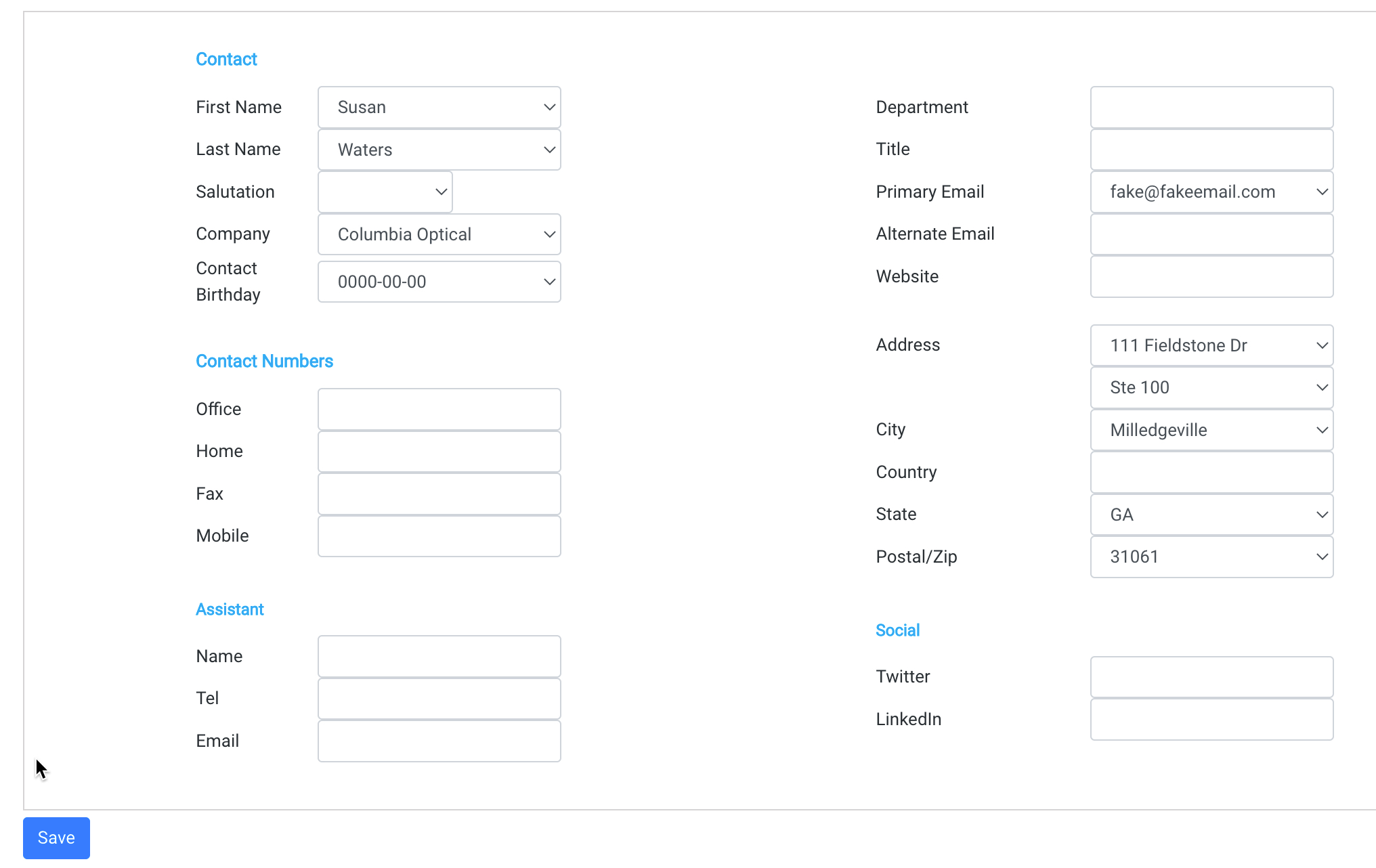
- Choose the best information for the contact record to use
- Click Save to finalize the merge

