Mothernode CRM Gmail Extension
The Chrome Extension for Mothernode CRM provides users with time-saving shortcuts for creating and updating records and recording email communications to Mothernode CRM from within their Gmail user interface.
The Chrome Extension for Mothernode CRM also allows users to quickly access the latest events, calendar appointments, notes and interactions from the Gmail user interface. Users can also notate new activity in their contact’s account from Gmail without having to login to their Mothernode CRM Account. If Mothernode doesn’t recognize an email address users can quickly add the contact to Mothernode from Gmail.
The Mothernode CRM Chrome Extension is a must-have companion for every Mothernode CRM user who relies on Gmail for their day-to-day email.
Installing the Chrome Extension
There are three very basic requirements you should verify before moving forward with setting-up the extension:
- You must have an active Mothernode CRM account
- You must use Google Chrome as your browser
- You must have an active Gmail account, and the Gmail address from that account must match the email address used to login to Mothernode
Click here to add the extension through the following link and then click the blue Add to Chrome button:
The extension is added immediately and you will see a confirmation message in the upper-right stating that the Mothernode CRM Extension is now added to Chrome, in addition to the Mothernode logo appearing in the upper-right portion of the screen:
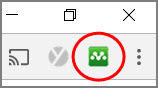
Adding API Information Before Using Extension
Click the small Mothernode CRM icon in the upper-right to open a small window prompting you if you haven’t already confirmed that your Gmail address is the same one used to login to Mothernode CRM. Otherwise, there are three fields in the window that need to be completed to establish a secure connection with Mothernode CRM:
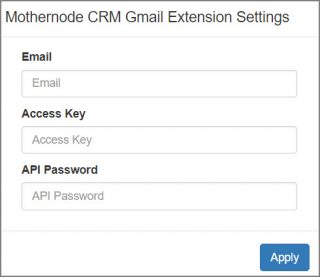
If you have Administrator access to Mothernode CRM, you will be able to access the secure Access Key and API Password. If not, please see your Administrator to obtain this info.
Administrators will obtain the secure info by accessing their Mothernode CRM | Administration | User Accounts function, select the user account that matches the corresponding Gmail account, and select the Permissions tab:
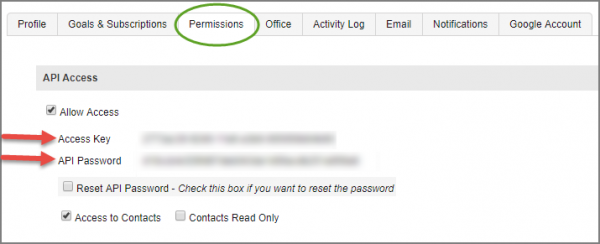
Click the Allow Access checkbox and click Save to generate the Access Key and API Password.
- The Contacts-related checkboxes apply only to the Outlook extension.
- The Reset checkbox will change the API Password if there is a need for security reasons.
- Please note that Allow Access should be disabled for terminated employees to stop the communication between their Gmail account and Mothernode CRM.
Return to the Mothernode CRM Gmail Extension Settings window as illustrated above, and:
- Enter/paste the email address of the Mothernode user (must match the address of the Gmail account), and click Apply.
- Copy and paste the Access Key from the Permissions tab into the Access Key field and click Apply.
- Copy and paste the API Password from the Permissions tab into the API Password field and click Apply.
Sign-out and back-in to your Gmail account and the extension will be automatically active whenever you sign-in to your Gmail account.
Please note that if you have other Gmail accounts on the same computer, click the small Mothernode icon in the upper-right, and when asked if you would like the other Gmail account(s) to be associated with the extension, answer ‘No’.
Chrome Extension Functions
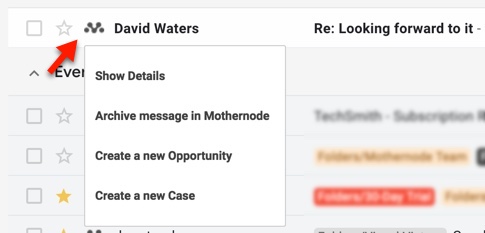
Click the green Mothernode icon on the right-side of a desired email listed in your inbox, and three shortcut options appear:
- Archive Message in Mothernode will record the email text and attachments from the sender into their corresponding Customer/Contact record in Mothernode (Contact must already exist in Mothernode).
- Create a New Opportunity will create a new Mothernode CRM Opportunity record, which can subsequently be reviewed and updated in Mothernode.
- Create a New Case will create a new Mothernode CRM Case record, which can subsequently be reviewed and updated in Mothernode.
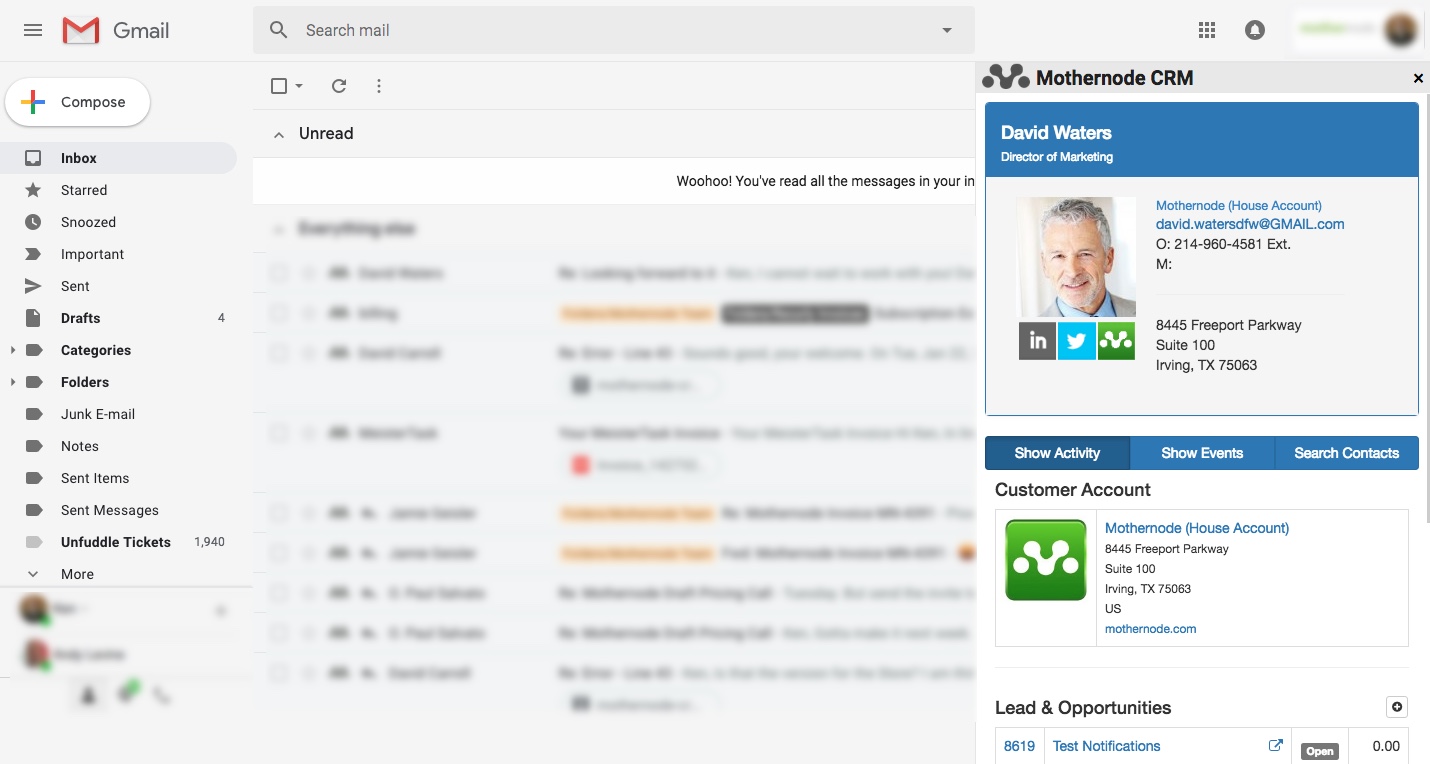
Additionally, selecting the checkbox next to a Gmail email and clicking the green arrow near the upper-right will open a ‘Drawer’ (window) on the right side of the screen, from there you can:
- Add a new contact record in Mothernode CRM for the new contact.
- For existing Mothernode CRM contacts, you can add new events just as you would directly in Mothernode, including notes, appointments, and view event history as well.
All of the above-noted extension features are immediately communicated into Mothernode CRM.
Disabling the Extension
If, for any reason, you need to disable the Mothernode CRM Chrome Extension, access your Chrome menu, select More Tools | Extensions and locate the Mothernode CRM Chrome Extension in the list. You can then disable or even uninstall the extension as needed.
Video Tutorial
Click here for a video tutorial of the Mothernode CRM Chrome Extension.

