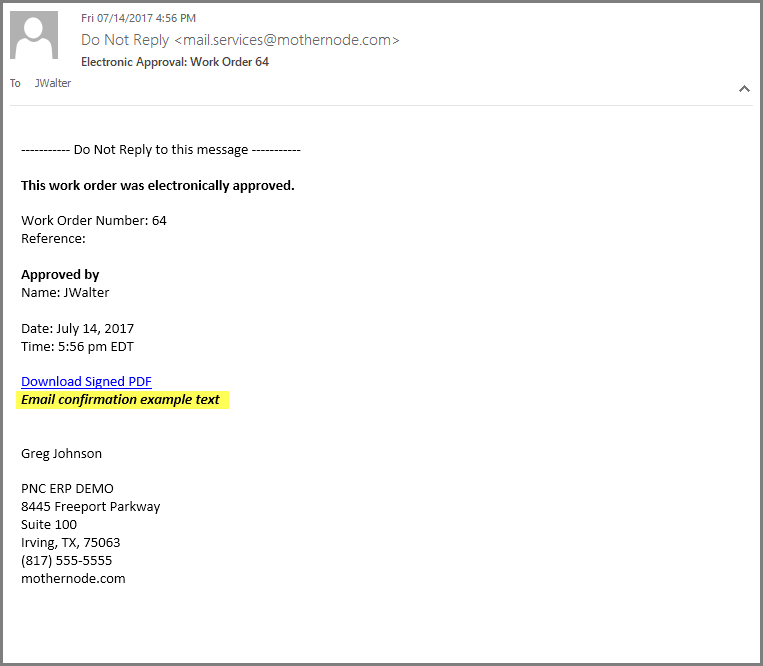When a work order is sent via email to a client and they sign it digitally, the signee will be presented with a confirmation page letting them know the work order has been successfully signed and submitted. They will also receive an email confirmation that reiterates the same message. The File Approval Work Order Settings will allow you to add customized text to these confirmations. To include a customized message within your confirmations, follow the instructions below. Please note that you must have Administrator access to make this change:
- Login to Mothernode
- Go to the Administration menu
- Click Settings
- Select Transactions and then click File Approval Work Orders
- Enter your custom text into the Onscreen Confirmation field and/or the Email Confirmation field
- Click Save to finalize your changes
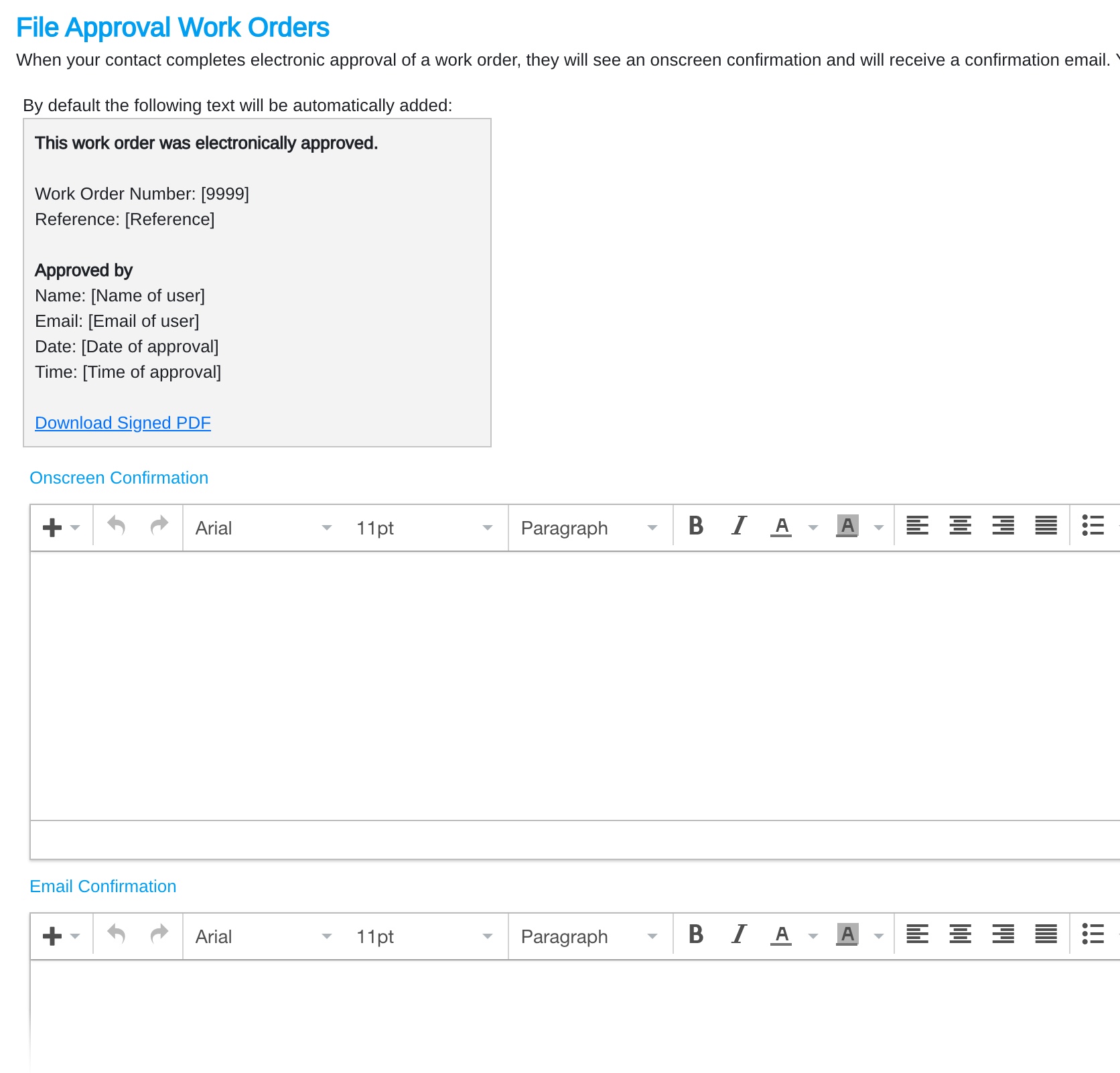
In the image above, we see the two fields, one for the Onscreen Confirmation, the other for the Email Confirmation. Both fields have been edited and now show example text.
Below are examples showing how this custom text would be included when viewed by the signee.
Onscreen Confirmation:
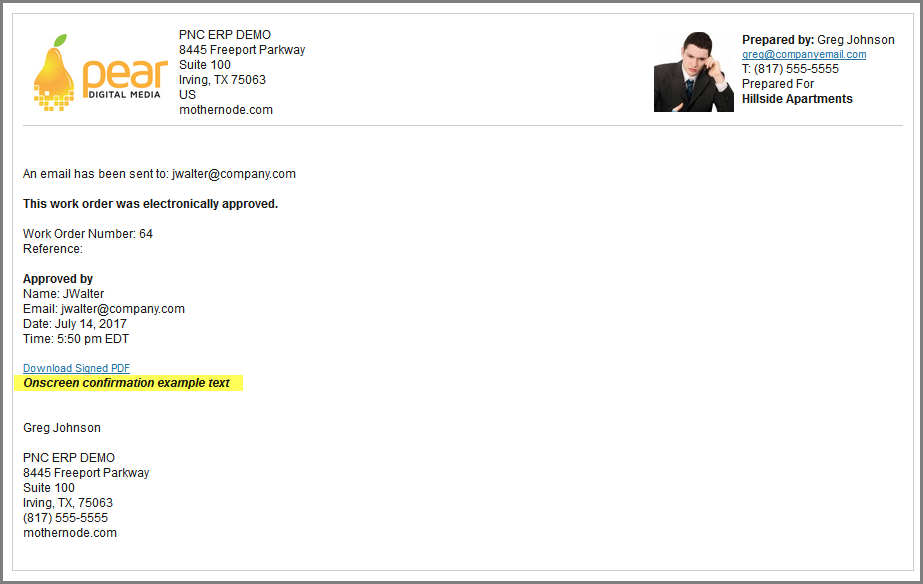
Email Confirmation: