When creating transactions such as Quotes, Orders, and Purchase Orders, some times you might encounter situations where your line items could leave dead space or too much white space between the last line item and the footer. This is more common in word processing software, but the issues are relatively the same. The content of the line item that appears on the next page cannot fit between the footer and the last item on the page, therefore when forced to the next page the whitespace is created.
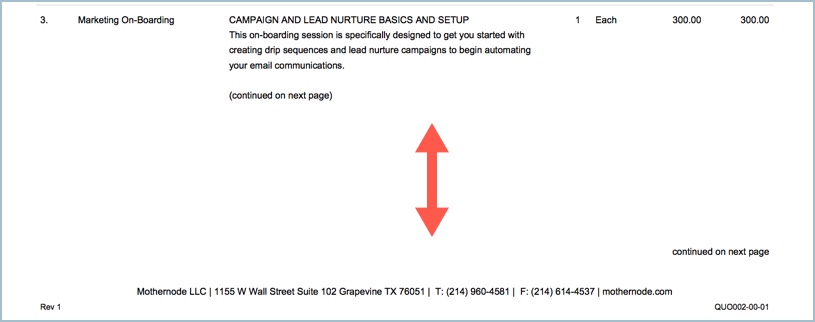
There are a few things you can do that will render the data on your transaction differently improving its overall presentation. You can apply one or more of these processes.
1. Resorting your line items could improve the presentation of your transactions, eliminating or reducing white space.
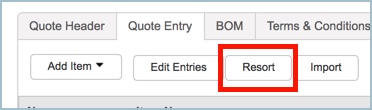
2. You can eliminate specific columns from printing. Your options are specific to the transaction module you are printing from. Click PRINT in the transaction record for the available print options in the module you are working in. Note, these options will save and be available when you click print again. They will also remain throughout the workflow so the same print options will be used when printing the Order and Invoice for this Quote.
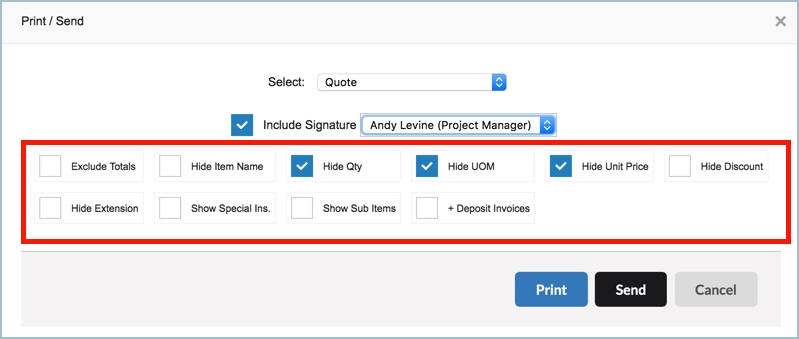
3. Edit your description and manipulate the word count or and/remove line breaks.

