If you’re noticing that your emails are going straight to your recipient’s spam folder, it’s likely because you don’t have DMARC records added to your domain. DMARC stands for Domain-based Message Authentication, Reporting & Conformance, and it’s an email authentication protocol that helps to ensure that your emails are coming from a legitimate source. Without DMARC records, your email server is not authenticated, which can lead to your messages being flagged as spam. In order to fix this issue, you’ll need to add DMARC records to your domain. These records will help to increase your deliverability and make sure that your emails are reaching their intended destination. If you’re not sure how to add DMARC records to your domain, you can find helpful information online or contact your web host for assistance. Taking these steps will help to ensure that your emails are getting through and reaching your intended audience.
Test your Domain for deliverability issues
Use services like MX Toolbox.com to help determine if you have any DMARC issues. In the example below, several critical issues are found that will cause email deliverability issues.
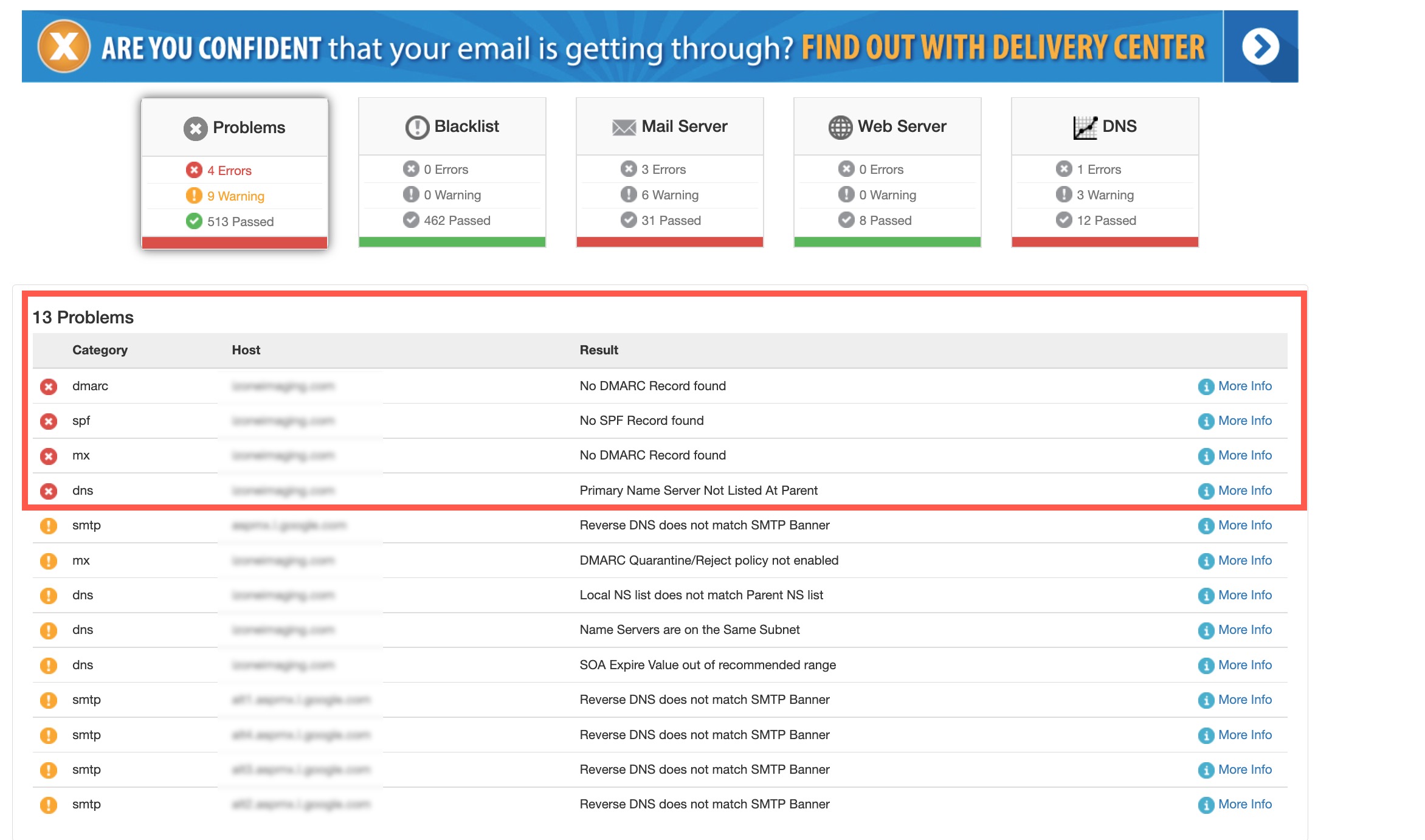
Useful Articles
Add your SPF record at your domain provider
To turn on SPF for your domain, add a DNS TXT record at your domain provider.
Keep in mind:
- The field names in these steps might be different for your domain provider. DNS TXT record field names vary for domain providers.
- After adding an SPF record, it can take up to 48 hours for SPF authentication to start working.
Add your DMARC record
You define DMARC functionality by entering a DMARC record in your domain’s DNS settings.
After preparing the text of your DMARC record, add or update the DNS TXT record at your domain provider. To update a DNS TXT record, enter the line of text that defines your DMARC policy record in the management console for your domain provider.
Every time you change your DMARC policy and update your record, you must update the DNS TXT record at your domain provider.

