Mothernode’s Ready For Invoice (RFI) module is designed to log all orders and partial orders that are ready to be invoiced, and stage them in an organized list. The contents of the RFI module are populated by shipped or completed order items, in addition to progress invoice and prepayment invoice requests.
Create Invoices from the RFI List
An invoice can be created either by opening an RFI item from the list and clicking Make Invoice, or by selecting one or more items directly from the list and clicking Process Selected.
Open an RFI Item to Create the Invoice
The user has the ability to view RFI record details obtained from the related order by clicking on a row in the RFI list to open the record and view the details. Order details include the order’s line items, shipping history and complete order history:
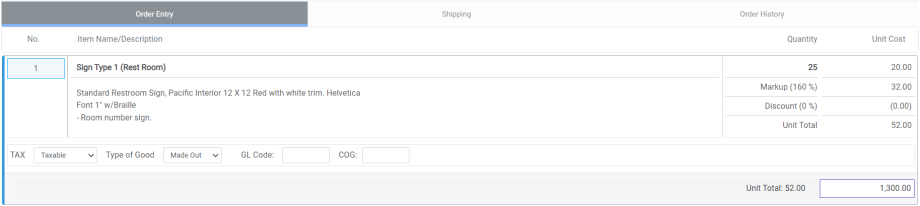
An invoice can be created from the opened RFI record by clicking Make Invoice in the lower-right of the record:
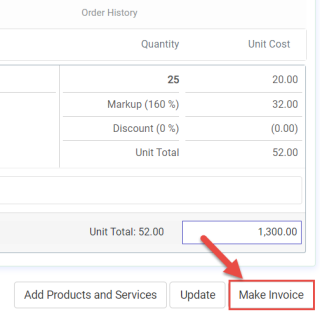
The options to the left of Make Invoice allow the user to save (Update) any editable changes made above (Ex. Made Here/Made Out or Taxable/Non-Taxable), or add a special service (Ex. Shipping) to the final invoice using Add Products and Services.
Please note that the RFI record will not permit changes to line items from the originating order, including item description, quantity, unit cost, markup or unit total. Line items from the originating order must match the same line items on the resulting invoice.
When Make Invoice is selected, click OK to confirm, and the new invoice will appear at the top of the Invoices list.
Create One or More Invoices from the RFI List
The user also has the option of creating multiple invoices at once by selecting (via the checkboxes) the desired RFI items and clicking Process Selected:
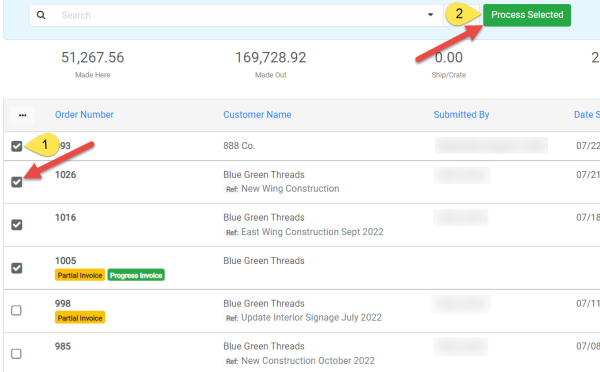
The newly created invoices will now appear at the top of the Invoices list.
The RFI list will also provide helpful information about the RFI items including if the item is a partial invoice, progress invoice, or prepayment invoice request. A green checkbox indicates that the invoice is the final invoice for the corresponding order.
Merge RFI Items onto One Invoice
Separate shipments from the same order will generate separate RFI Entries, which can be merged into one invoice if desired. The RFI record itself will display eligible records for merging in addition to the current record. Select the desired items and click Merge.
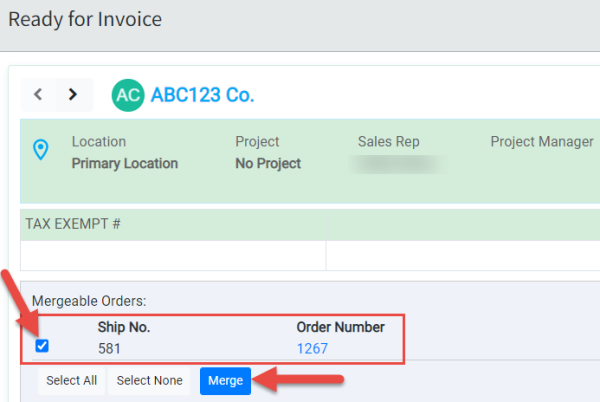
The new invoice reflecting all selected shipments will now appear at the top of the Invoices list.

