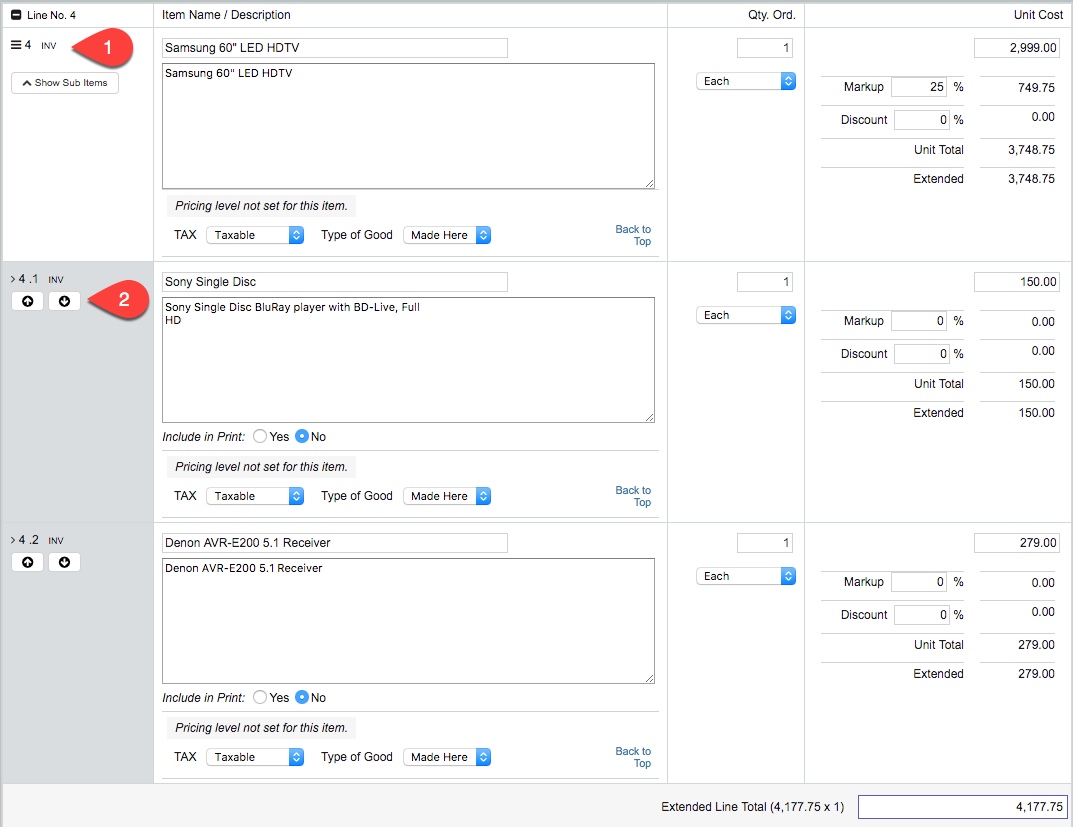When working in Quotes, Orders and Work Orders, users have the ability to resort line items and sub items for presentation purposes. This allows users to worry about the final presentation once line items have been added.
Users have 2 options when it comes to resorts, but sub items can only resort in the Edit Entries screen.
Resorting Line Items
Resort List
To resort line items only. Access the Entry Tab.
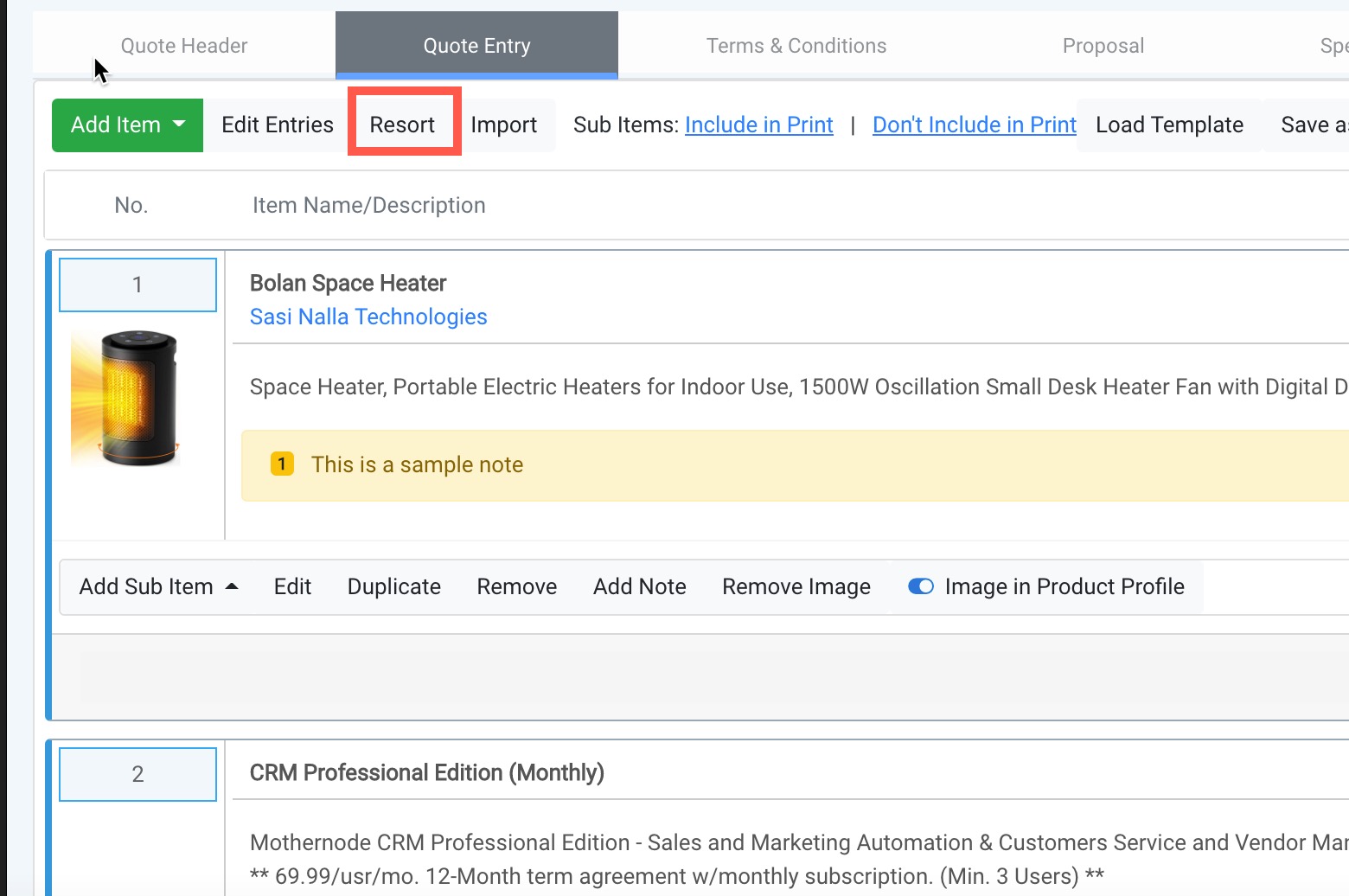
- Click the Resort Button.
- Drag and drop the line items (up or down) and sort them in the order you want them listed.
- Click Apply Resort.
- The line items will resort accordingly.
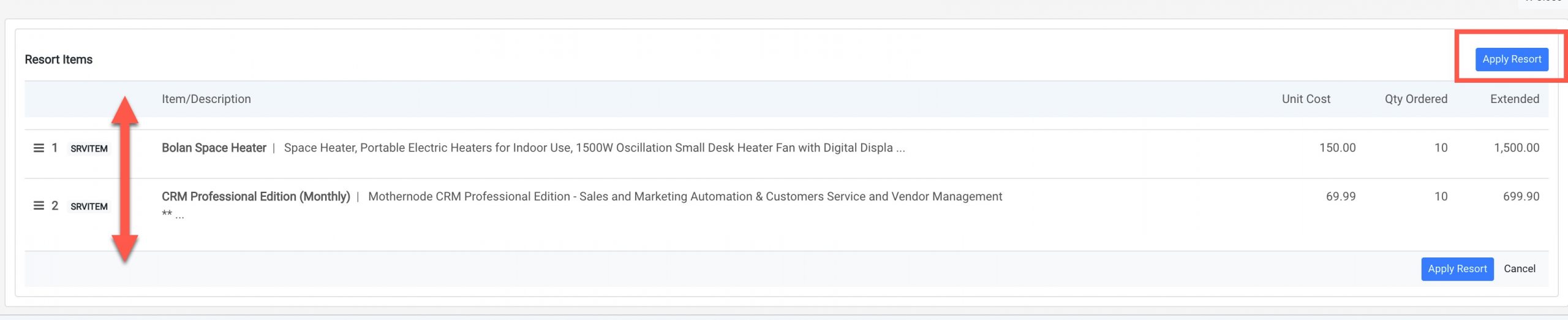
Edit Entries
In addition to resorting line items and sub items, the Edit Entry screen lets user edit all fields in the line item in one screen. Users can change quantities, price, taxable status and more.
Like the Resort option, users can drag and drop (up or down) the parent line items to the position in the list they prefer. Additionally, they can reveal sub items and use the nudge arrows to reposition sub items that are part of a parent item. Note that sub items can only be resorted within their group.
- Drag and Drop parent line items to resort.
- Nudge sub items up and down to resort.