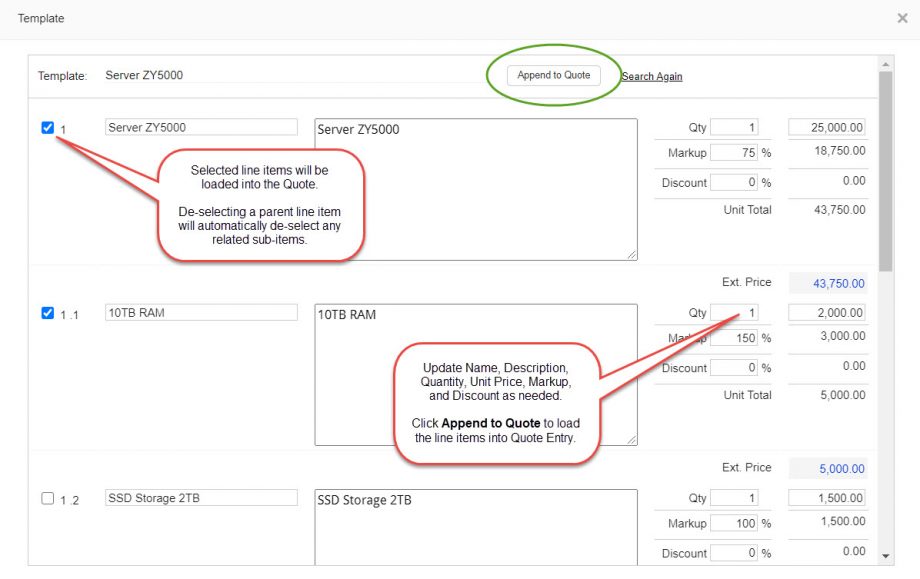Quote Templates give users a fast and easy way to add popular items (including sub-items) and configurations to quotes. Users can easily save Quote Templates from a quote and then re-add them later to future quotes. Users can make their templates private or available for other users to benefit from.
Saving Quote Templates

- To create a quote template, add items to a quote. You can also save sub-items within your templates. When completed, click Save as Template.
- Name your template. Give your template an intuitive name so you’ll be able to retrieve it quickly when you need it.
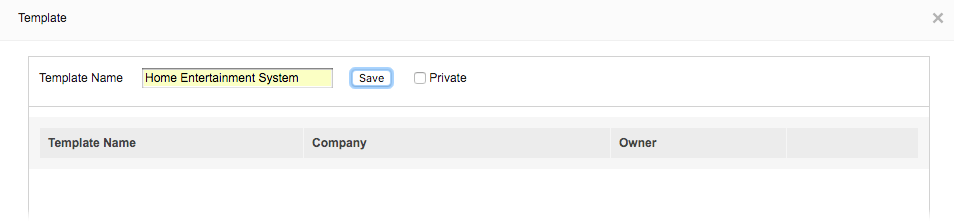
Loading Quote Templates
- To load a quote template, click the Load Template button on the Quote Entry tab.

2. In the light window, search for and select the template that you would like to load into your quote. Click the Load Button next to the template name.
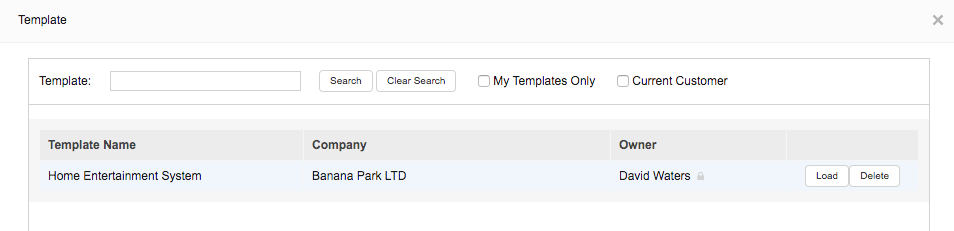
3. The template window will open and list all template line items (and sub-items if applicable). By default all line items will be ‘checked’ and ready to add to the quote. Un-check any items that you don’t want to add. If you un-check a ‘parent’ line item associated with sub-items, then the sub-items will also become un-checked.
Additionally, the window will appear in edit-mode, so you will have the opportunity to easily adjust line item information, quantity and pricing as needed.
Click Append to Quote to load the template line items onto the Quote Entry tab.